How to Create and Manage Template Tags
This article describes how to create and manage Template Tags.
Publishers can use Template Tags to associate additional metadata to a book, document, external, image or video template.
Note: any media created from a template will inherit the
properties (e.g. Name, Description, etc.) and metadata
(tags, related, comments, etc.) attributes associated to the
template
Article Topics
How to Create a Template Tag
- Within Documoto, go to Admin Center > Content > Templates.
- Search for and select an existing Template.
- While viewing the Template Editor, scroll to the Tags section at the bottom of the Info page.
- Click +Add.
- Select the tag from the dropdown and enter or select tag data.
- Click +Add and Close.
- Save all changes made.
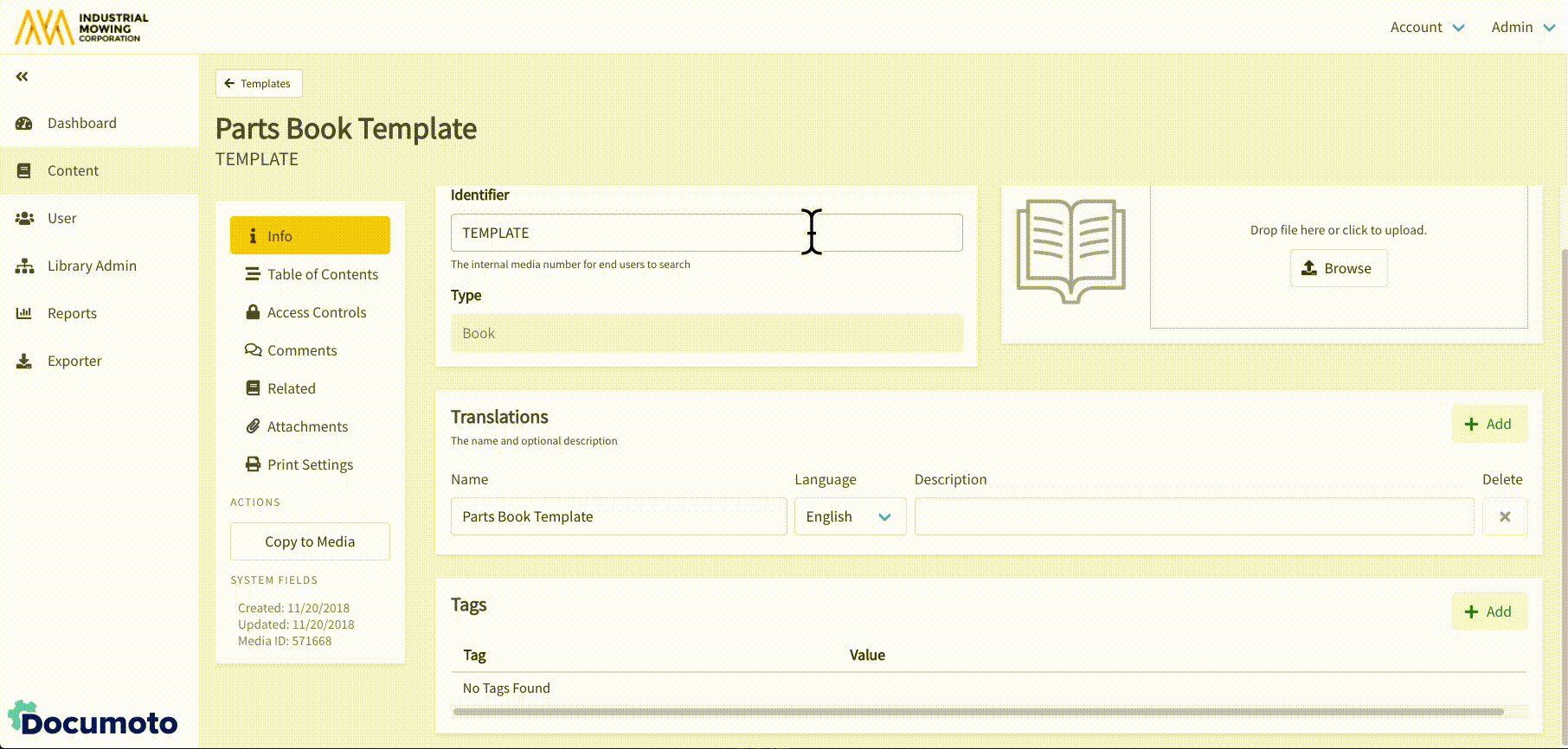
How to Edit a Media Tag
- Within Documoto, go to Admin Center > Content > Templates > select a template > Info.
- While viewing Template Tags, click Edit next to the tag you wish to edit.
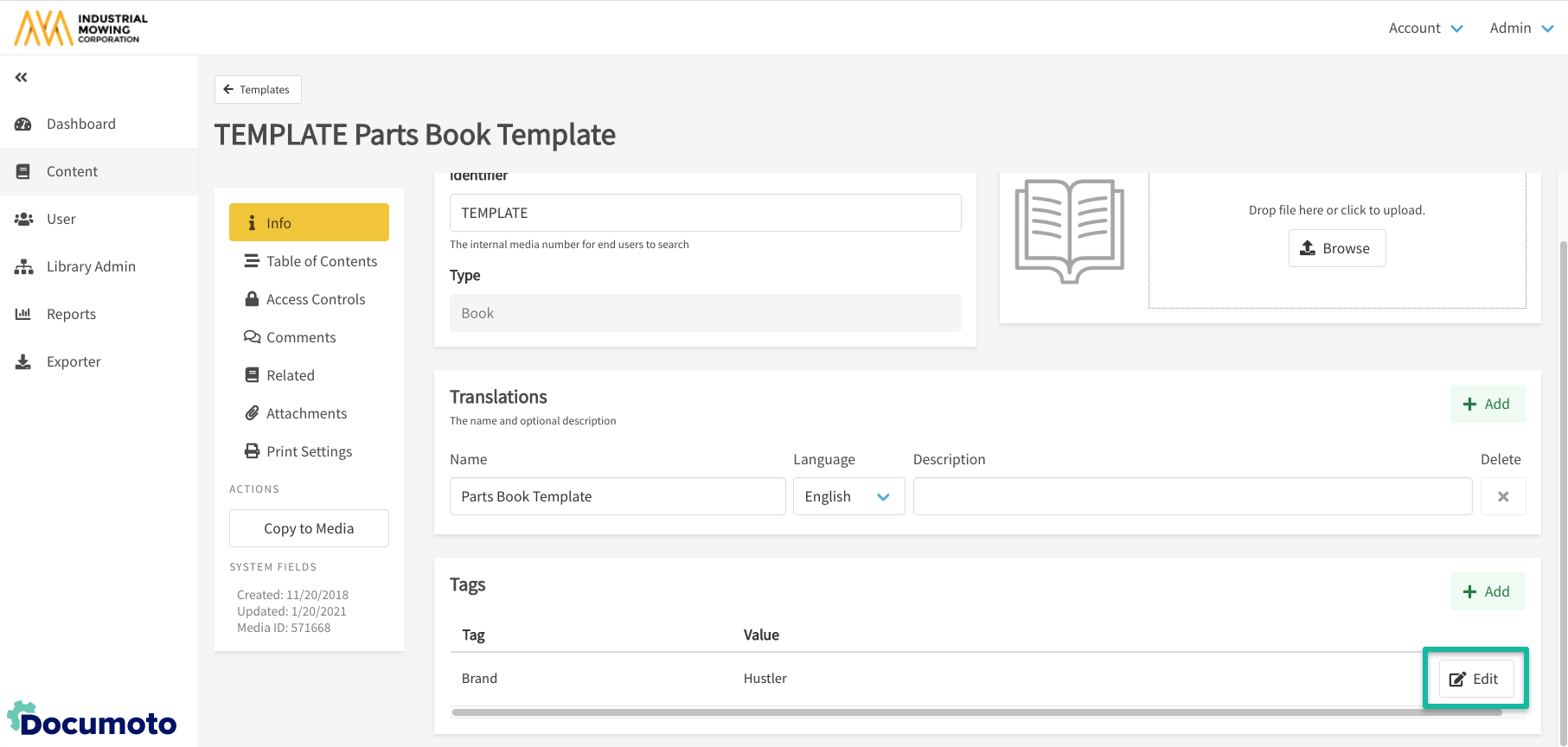
- Make modifications to the tag and click Close.
- Save all changes made.
How to Delete a Template Tag
- Within Documoto, go to Admin Center > Content > Templates > select a template > Info.
- While viewing Template Tags, click Edit next to the tag you wish to delete.
- Click the X next to the tag information and Close.
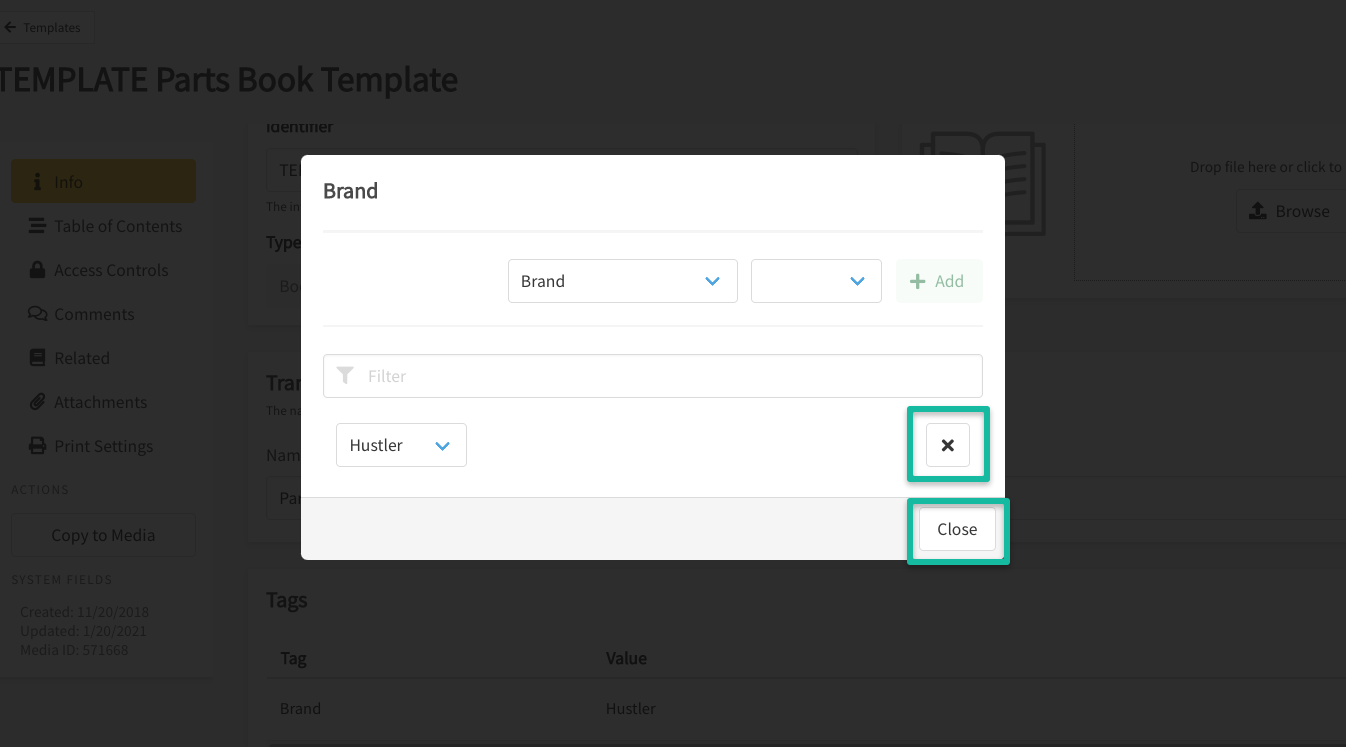
- Save all changes made.
