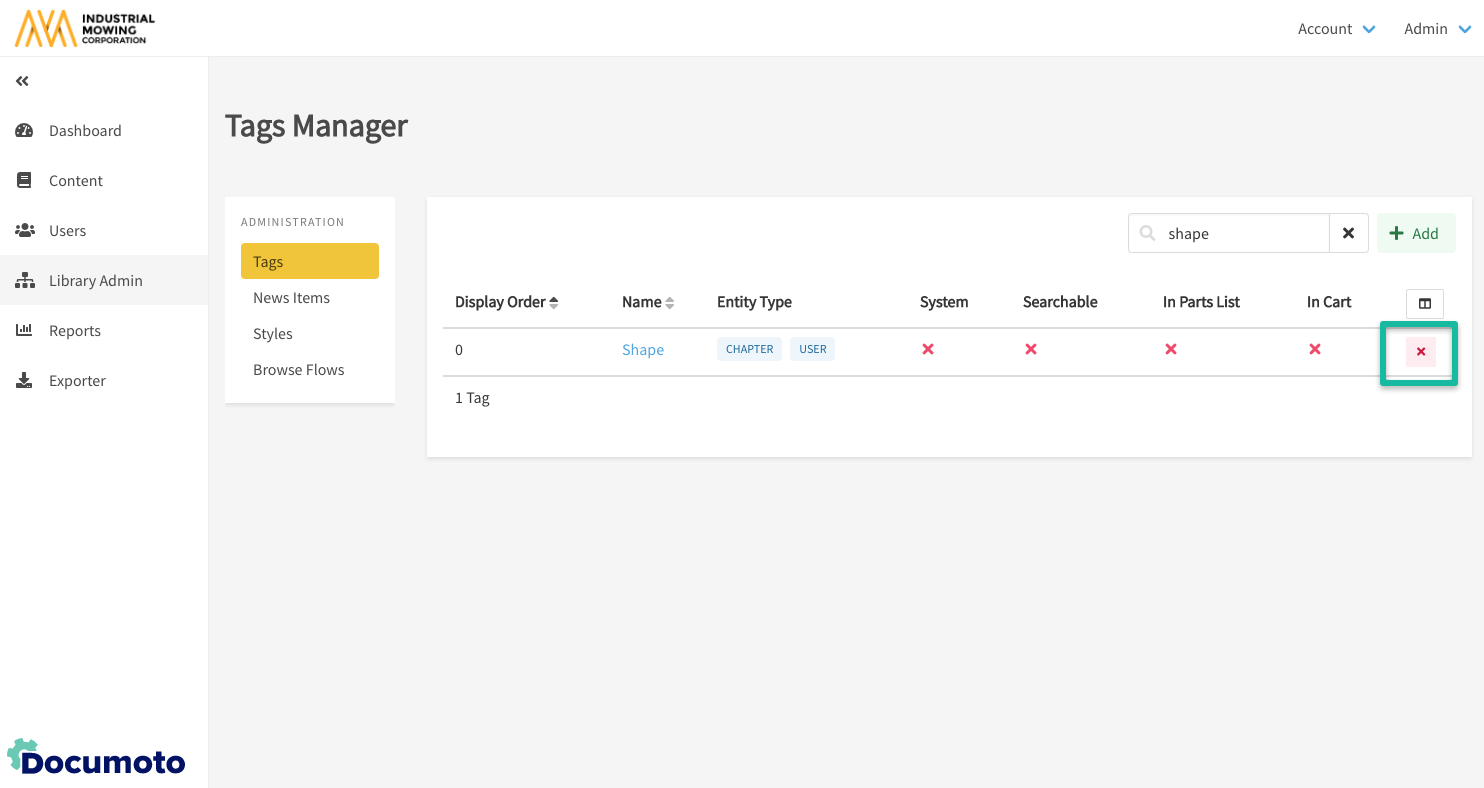How to Create and Manage Tags
In Documoto, tags are imperative to finding information quickly and easily. This article describes how administrators can create a new tag, as well as how to edit and delete existing tags.
Article Topics
How to Create a New Tag
- Within Documoto, go to Admin Center > Library > Tags.
- Click + Add.
- In the Info section enter an Internal Name and select Input Type (Text Field, List Box, or Range) from the dropdown menu.
- Enter a number for Display Order if desired.
- In the Applies To section use the check boxes to select applicable Content Entities (chapter, media, page, page part and part) and Integration/Order Entities (user, organization, tenant).
- In the Translations section enter the Name that users will see in the Library.
- Save all changes made.
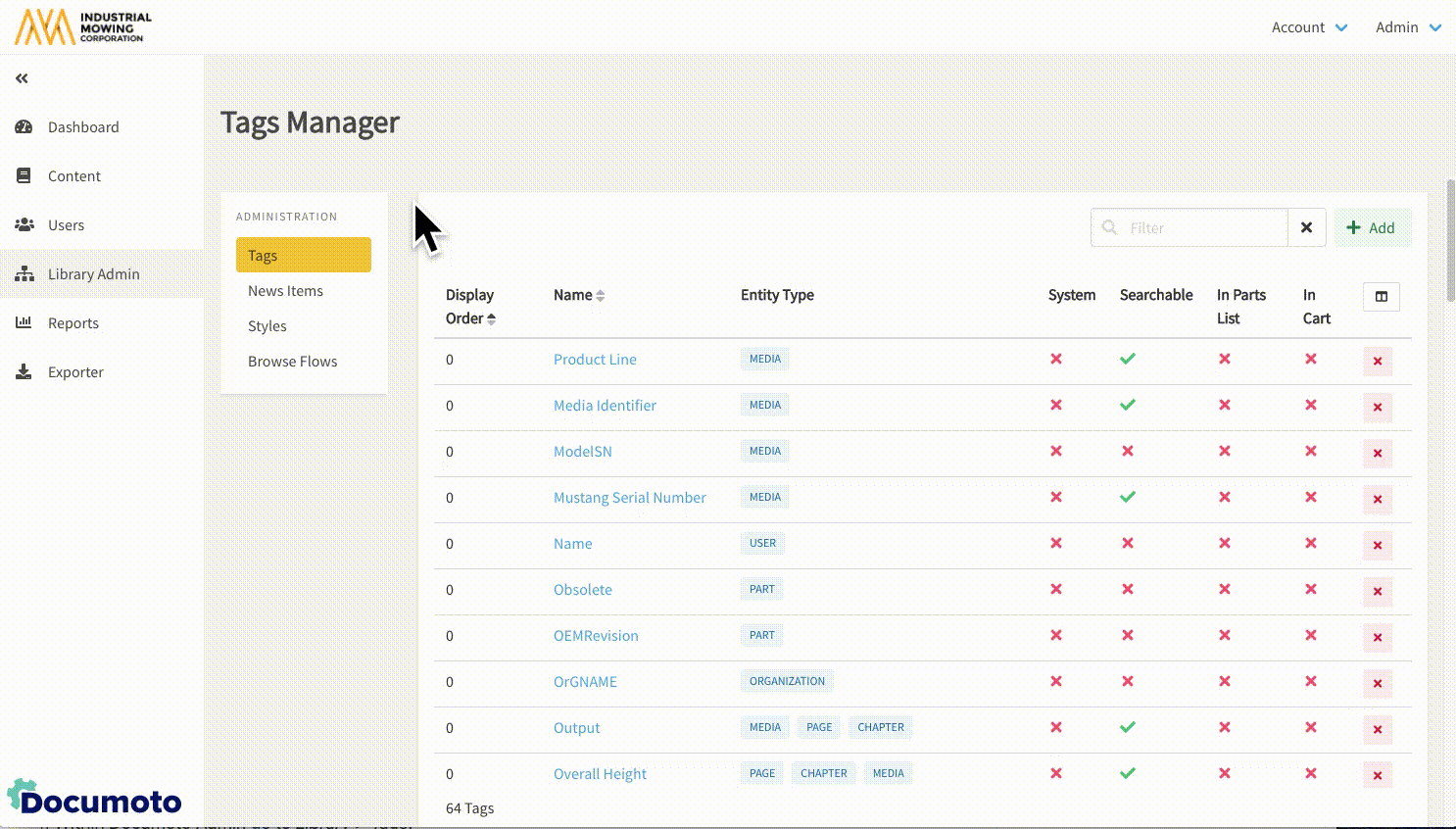
- Once the tag has been created, changes to Search Properties and Part Tag Properties can be made.
Note: tags that can be applied to: user, organization and
tenant (Integration / Order entities) are not viewable or
searchable in the Library
How to Search for a Tag
- Within Documoto, go to Admin Center > Library > Tags.
- Use the following options to search for a tag:
- Use the search bar to enter the name of the tag
- Filter by Part Tag Properties by hovering the mouse of the Properties icon and checking or unchecking desired properties
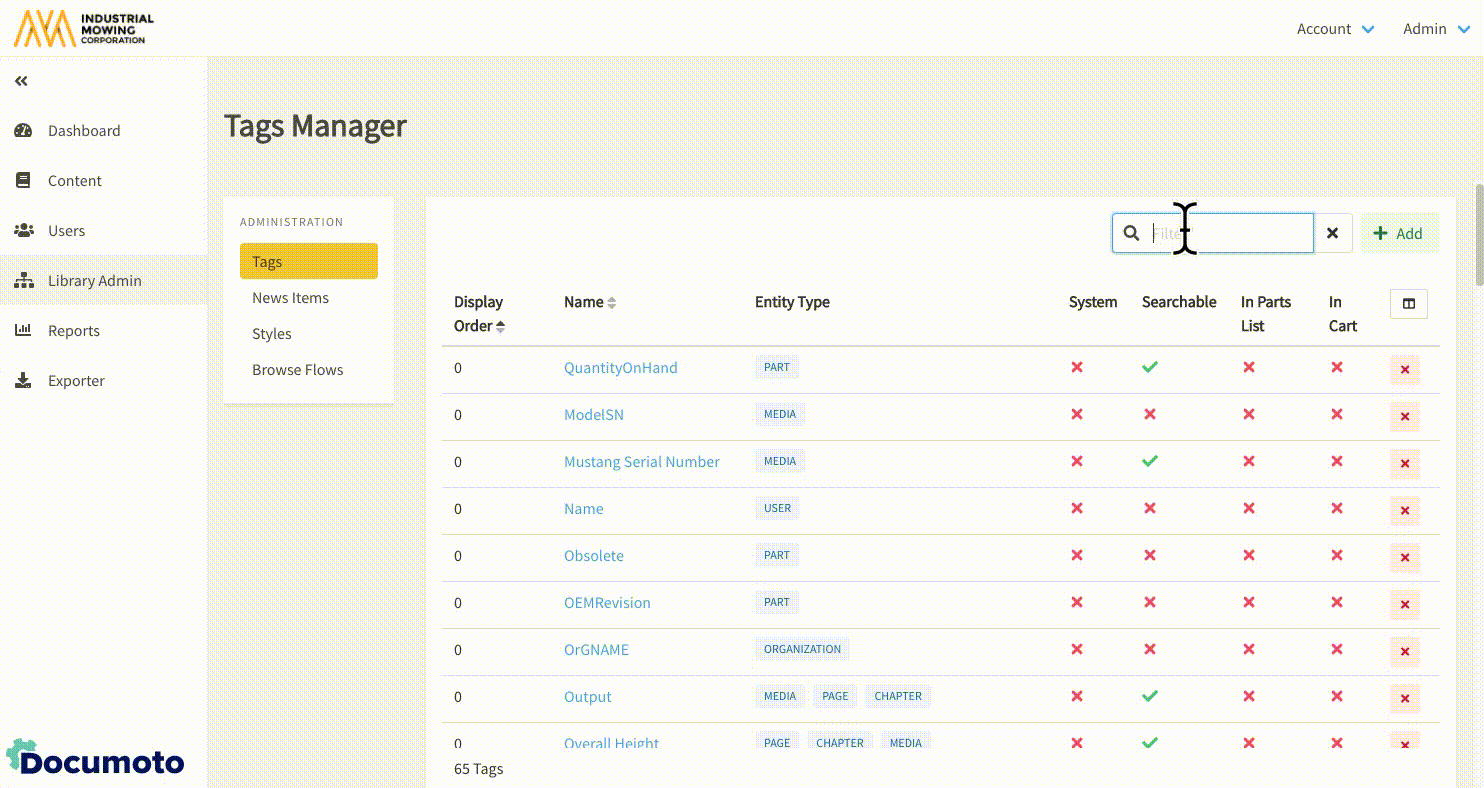
- Within the search results, use the arrows next to Display Order or Name to reorder the existing tags.
How to Edit a Tag
- Within Documoto, go to Admin Center > Library > Tags.
- Search for and select the tag you wish to make changes to.
- Make desired changes.
- Save all changes made.
How to Delete a Tag
Note: deleting a tag will also delete any tag values that have
been applied to entities
- Within Documoto, go to Admin Center > Library > Tags.
- Search for the tag you wish to delete.
- Select the tag and click Delete in the left sub-navigation menu. Follow the prompt to type the tag name and click Submit.
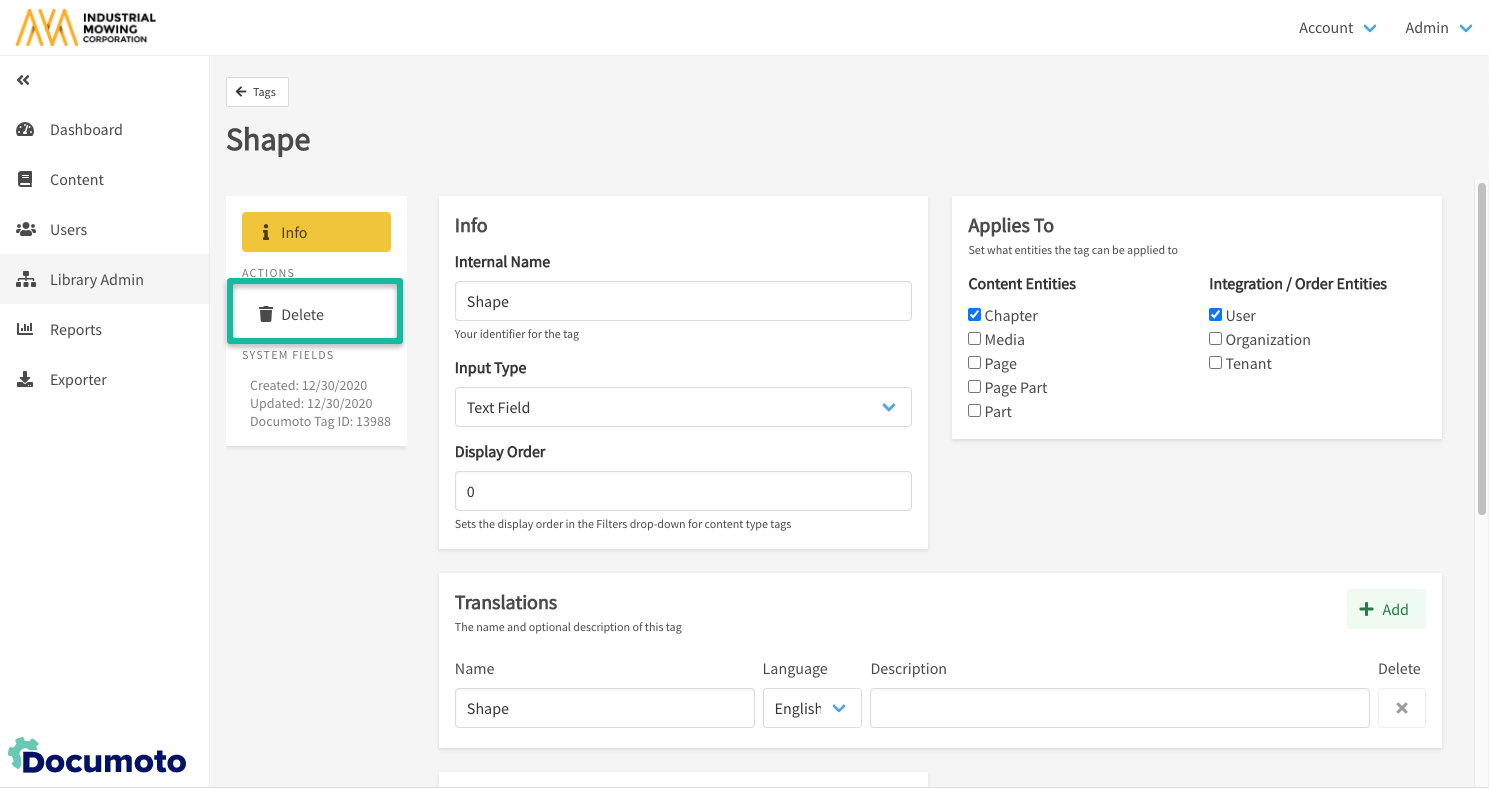
- Or, while viewing the search results, click the red X under the Properties icon. Follow the prompt to type the tag name and click Submit.