How to Create and Manage Shared Carts
Manage Shared Carts from Admin CenterThis article describes how to create, manage, and share shopping carts in Documoto. Shared Carts allow users to create and distribute a saved cart to organizations within your tenant. They are commonly used to share lists of parts that should be ordered for scheduled or regular equipment maintenance.
Customers who enable this feature can expect that users with access to the shopping cart in their given organization can access Shared Carts under the Documoto Library by going to the Cart Icon > Open.
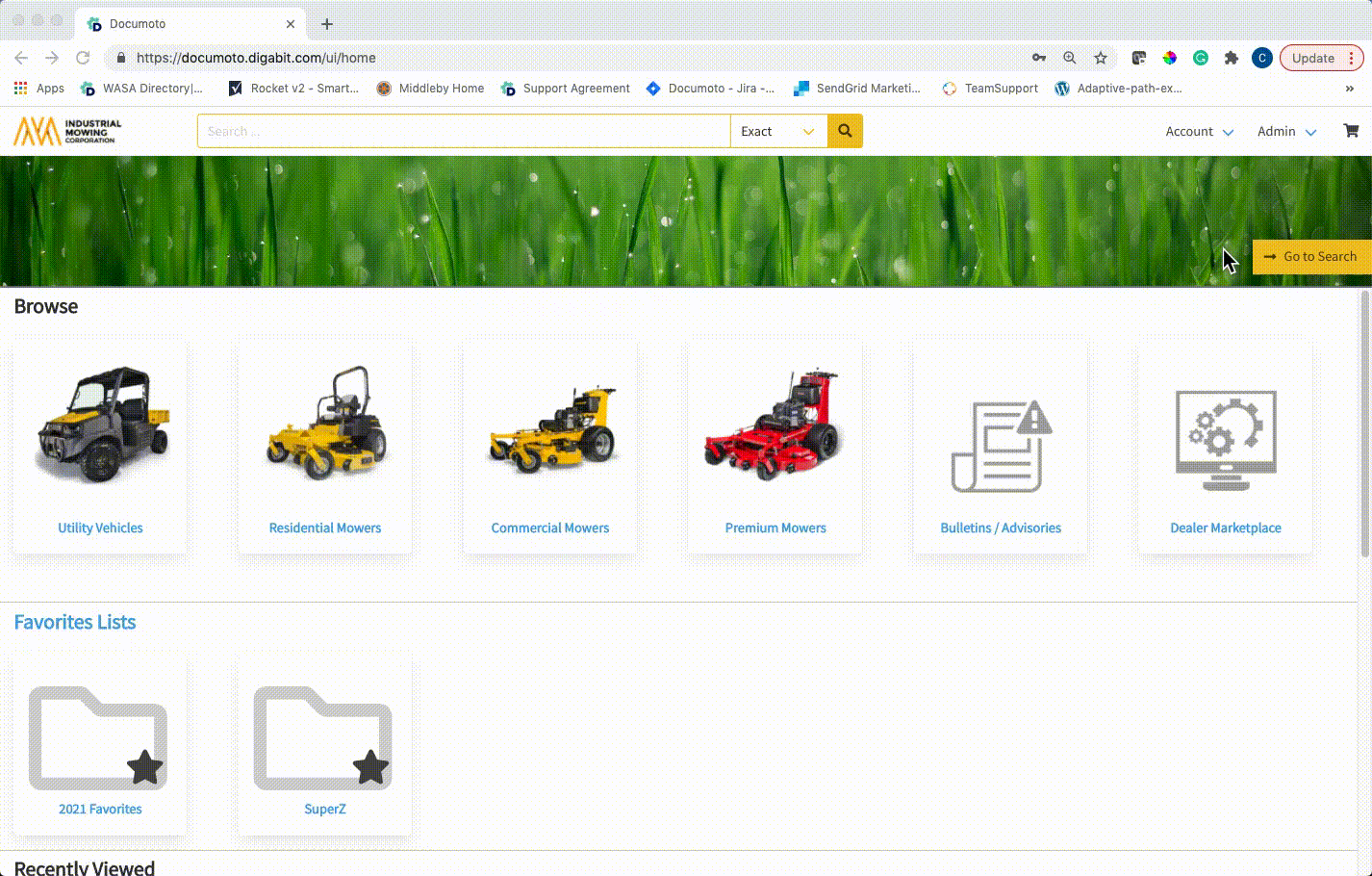
Article Topics
- How to Enable Shared Carts in your Tenant
- How to Access the Shared Cart Manager
- Manage Shared Carts from Library
- Manage Shared Carts from Admin Center
- How to Create & Share Carts
- Copying Shared Carts
- Editing & Deleting Shared Carts
How to Enable Shared Carts in your Tenant
So that users in your tenant can manage and share carts, Administrators should make sure to enable Add/Edit Shared Shopping Carts for the appropriate User Groups (screenshot below).
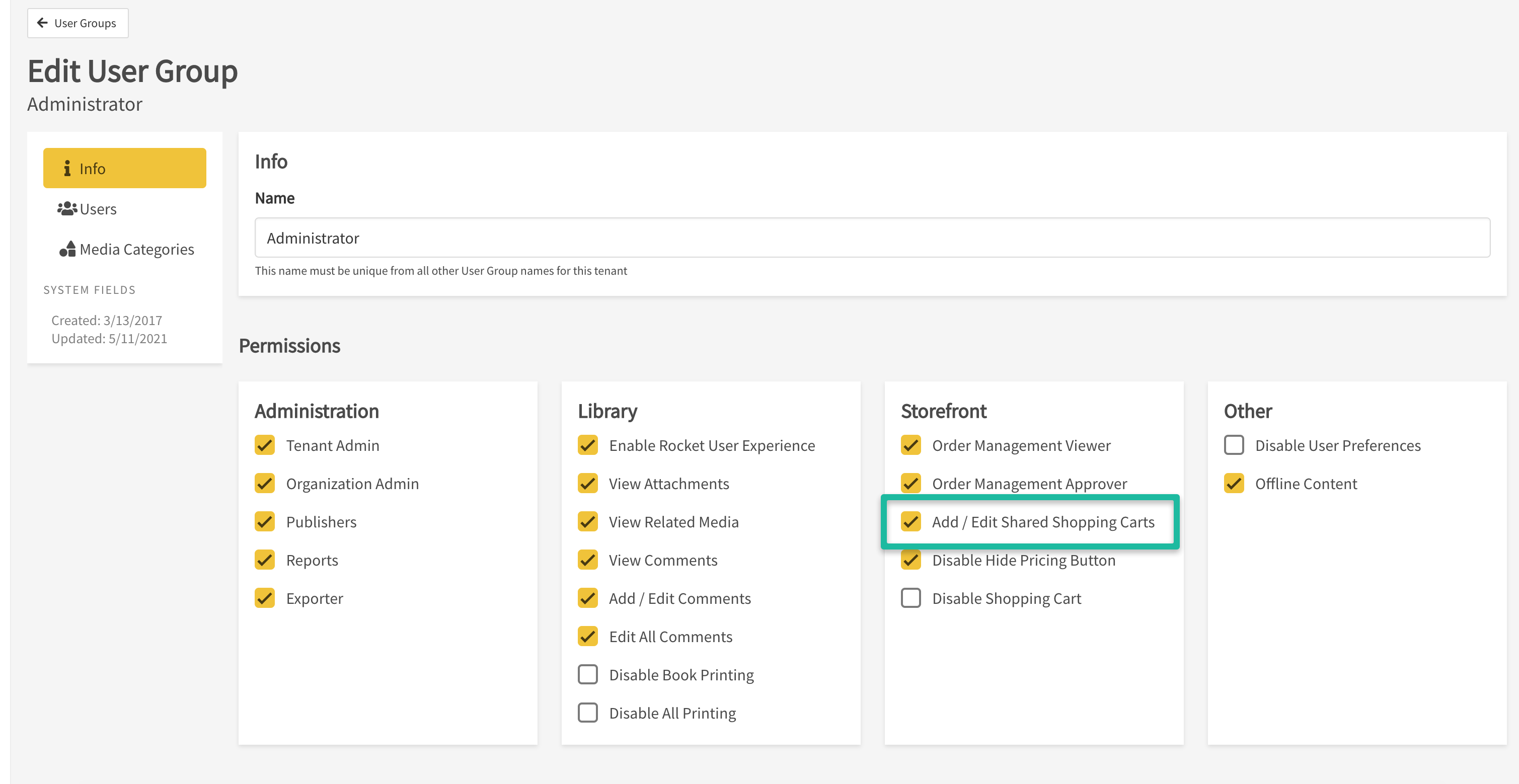
Please be aware that Shared Cart Users will be able to edit and distribute all shared carts within your tenant to any organization in your Documoto instance.
- Within Admin Center, go to Storefront > Storefront Settings and turn on Enable Shared Shopping Carts feature.
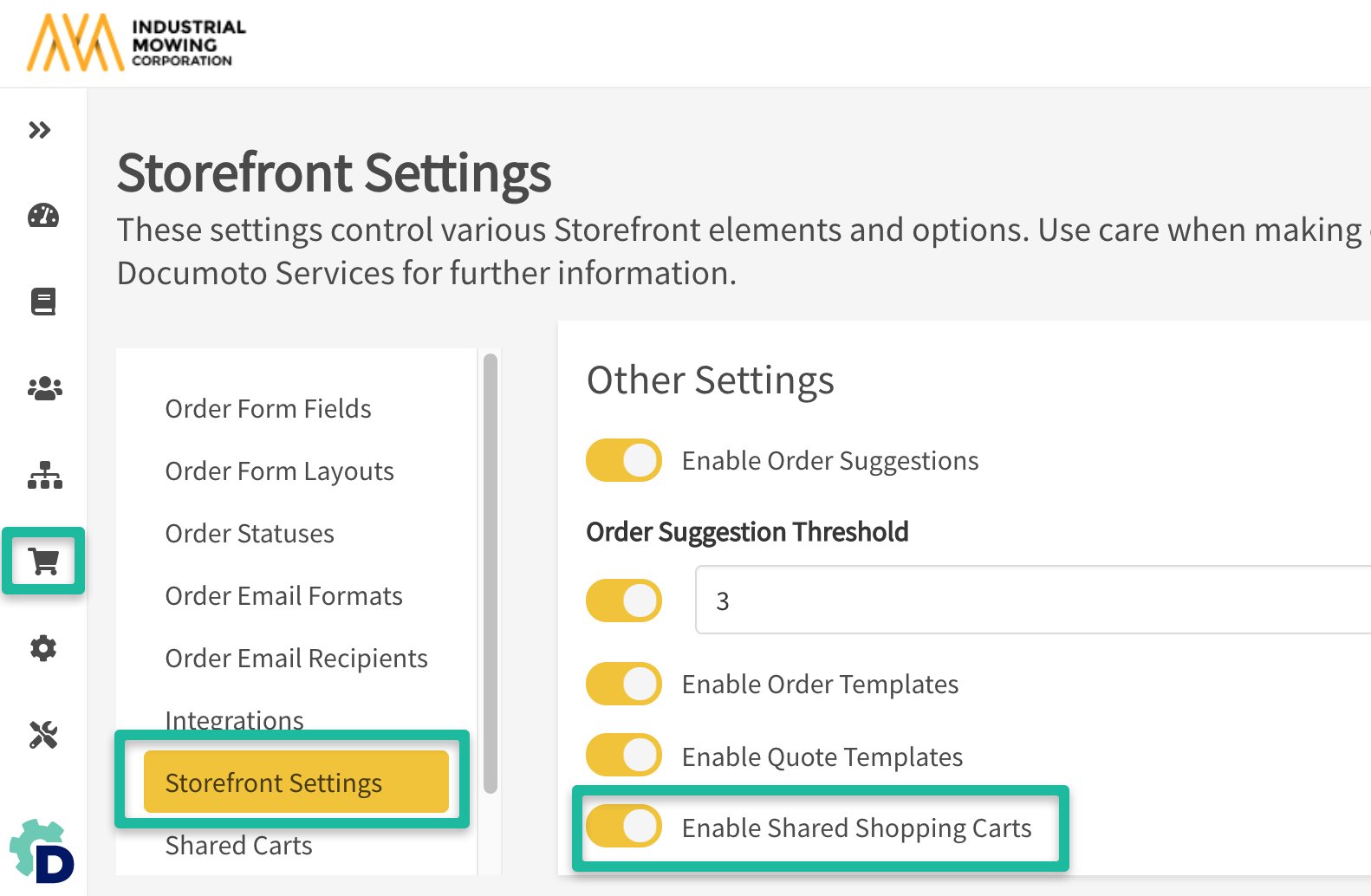
- Within Admin Center, go to Users > User Groups.
- Find the User Group(s) that you want to give the privilege to share shopping carts.
- Click on a User Group to edit the privileges for that group.
- Within Info > Permissions > Storefront, enable the Add / Edit Shared Shopping Carts privilege.
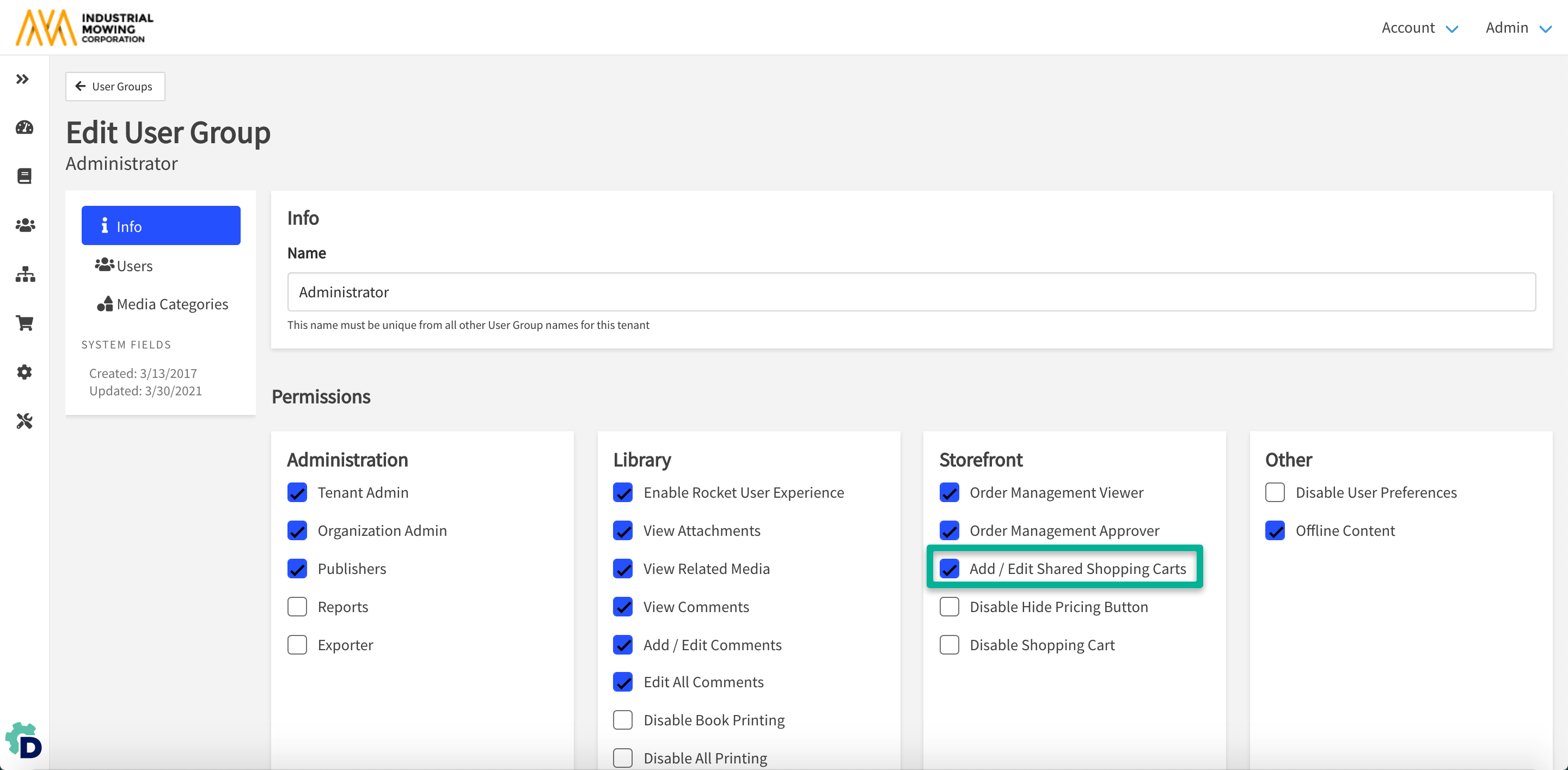
How to Access the Shared Cart Manager
There are two options for accessing the Shared Cart Manager in Documoto:
- From Library Cart
- From Admin Center
Whether you access the Shared Cart Manager from the Library Cart or Admin Center, the grid, editor, and features are nearly identical. Cart editing capabilities
are also functionally equivalent.
Manage Shared Carts from Library
- From the library homepage, go to the Cart icon on the top-right side of the page.
- Click Manage Shared Carts.
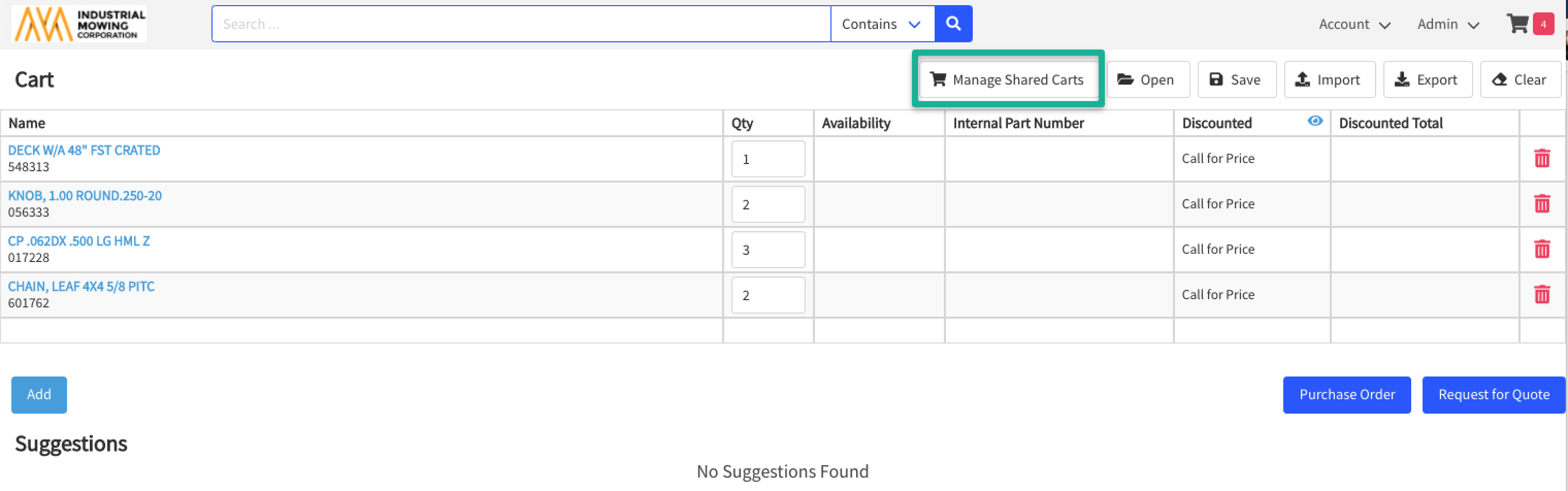
Manage Shared Carts from Admin Center
- Within Admin Center, go to Storefront > Shared Carts.
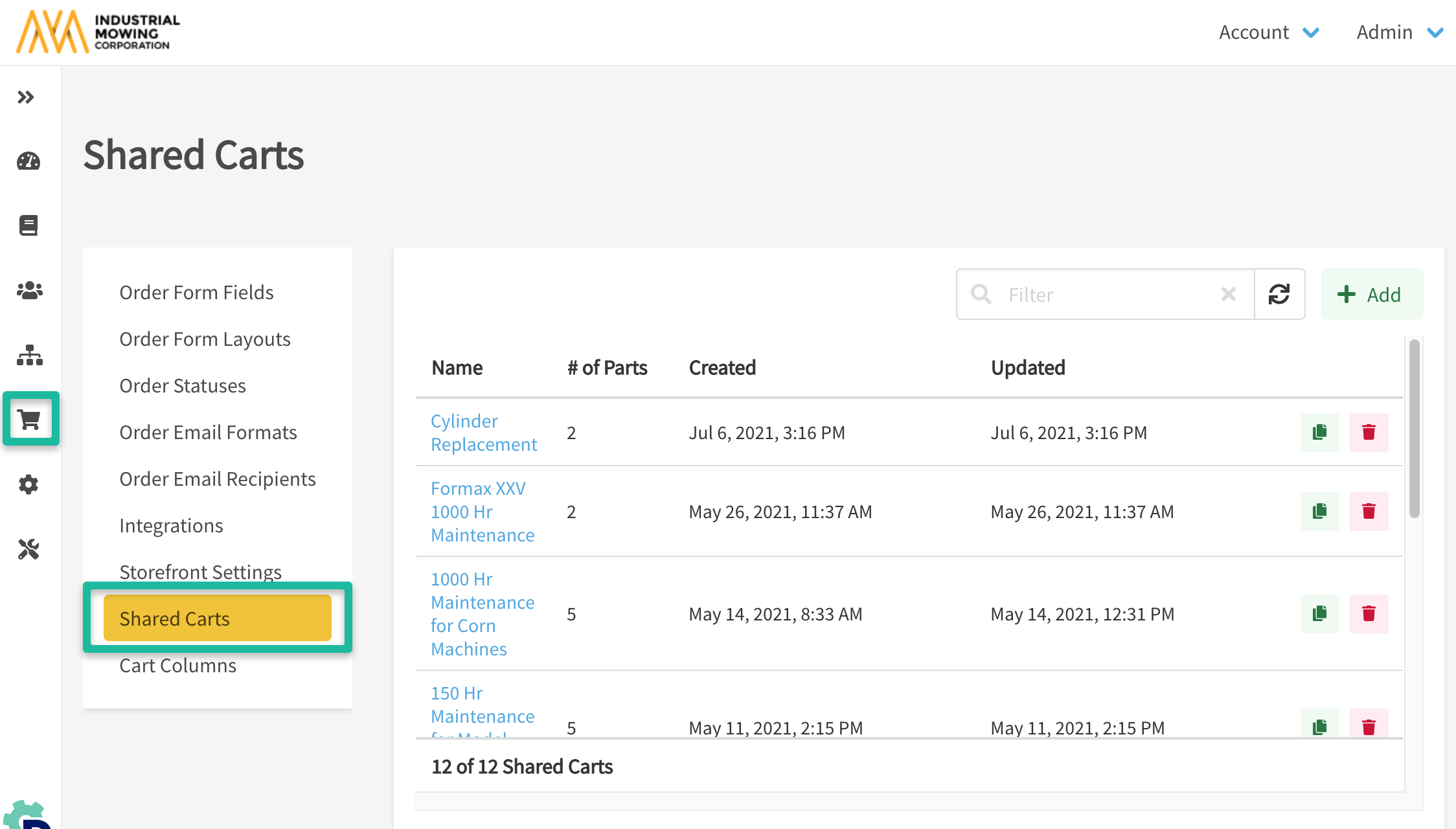
How to Create & Share Carts
There are two ways in which user can create a Shared Cart. The steps below will describe the approaches:
Shared Cart Via Manage Shared Carts Button
- Click on Manage Shared Carts and select + Add on the top-right of the grid.
- Input a unique Name for the shared cart.
- Select + Add Parts to add parts to the shared cart.

- In the Select Parts modal, search and use the filter toggle to find the parts you wish to add.
- Click Select to add the parts and remain in the part selector modal to search and add any additional parts needed.
- Click Select and Close to add the parts and return to the Shared Cart Editor.
- Adjust suggested cart quantities as necessary by clicking the - / + buttons or typing in the quantity to order.
- Select the organization(s) that should have access to this Shared Cart.
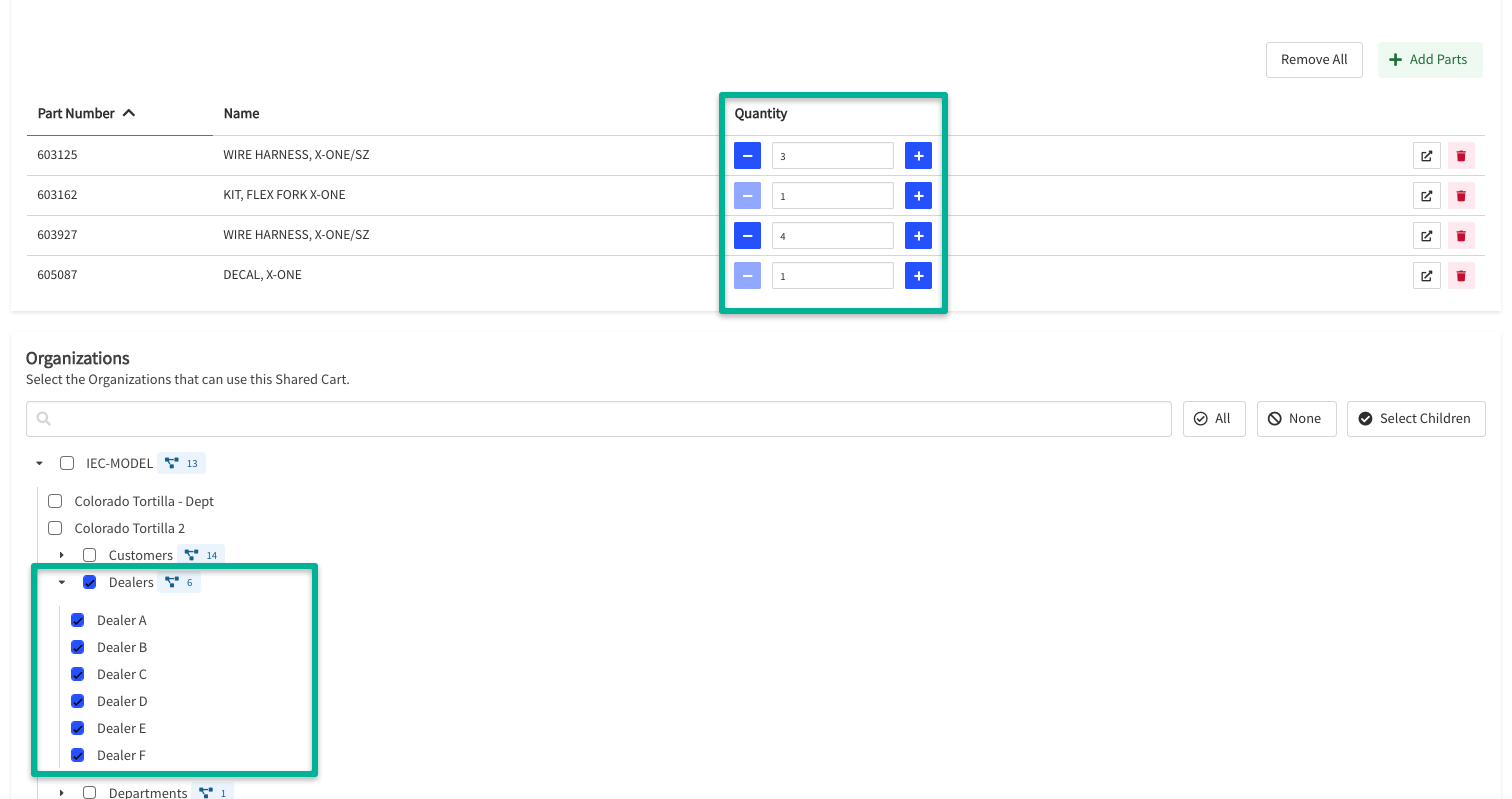
- Click Save on the top-right of the page to save the new cart.
- Users within the organization(s) you gave access to should now be able to open the saved cart from Cart > Open.
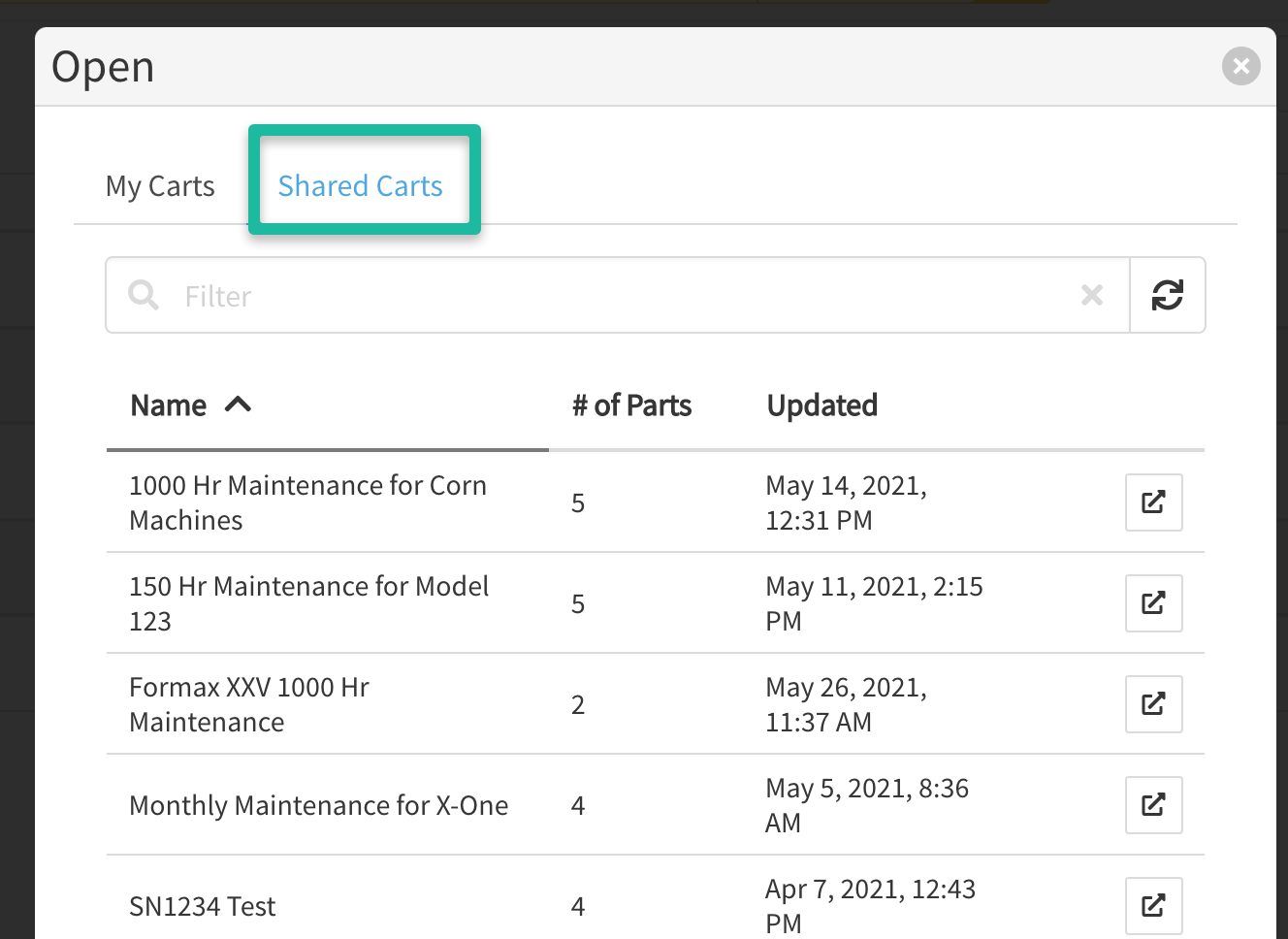
Tip: Only users with Publishing permissions will be
able to see the Part Editor button from within
the Select Parts Modal, as shown below:
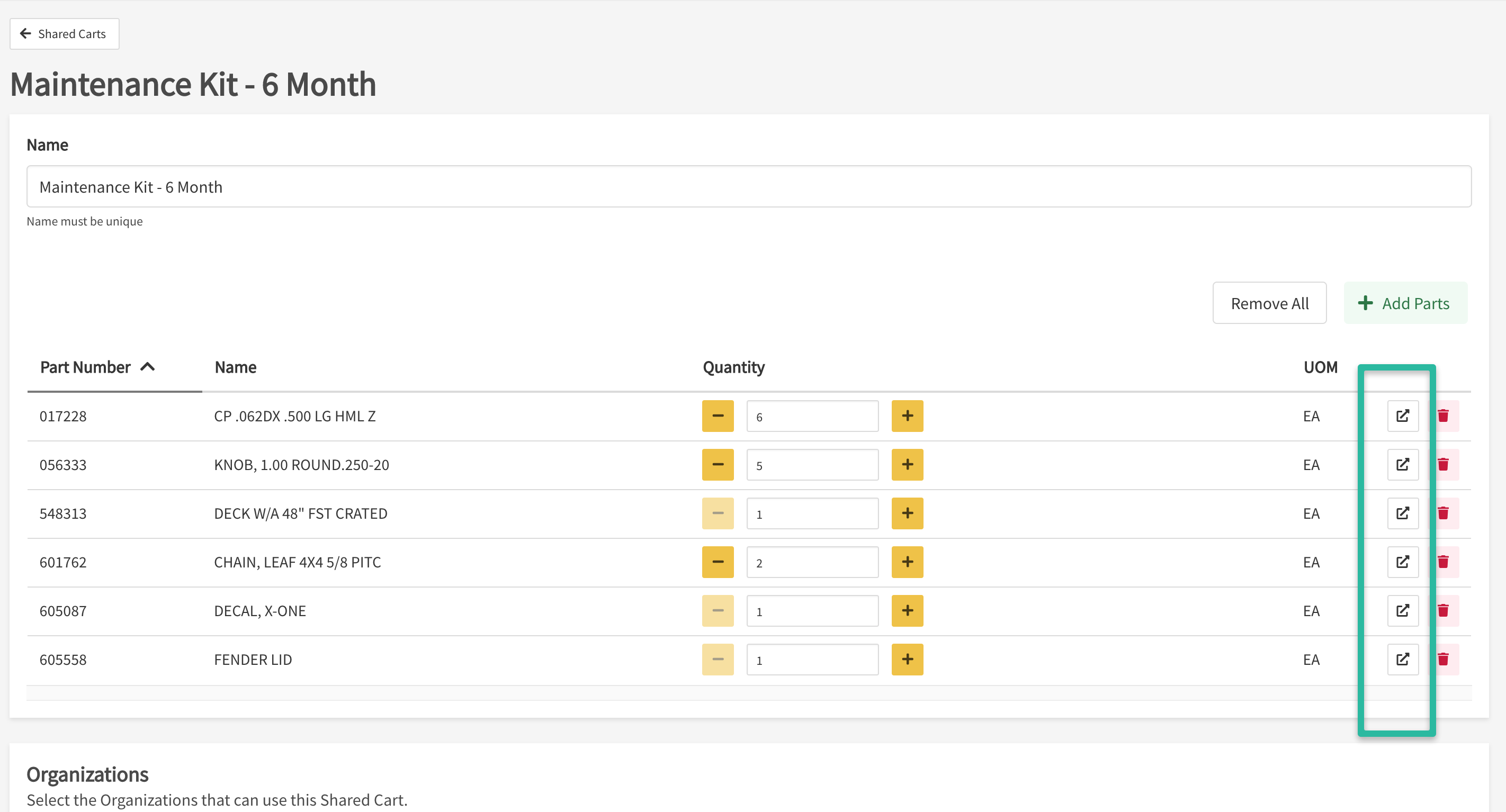
Shared Cart Via Save Button
- Within the Documoto Library go to the Shopping Cart Icon on the right-hand side of your screen.
- Ensure the parts you want to add for your Shared Cart are selected and display in your regular Shopping Cart.
- Click the Save button and you'll be presented with a new window where you'll choose 1 of 3 Cart Actions and a name.
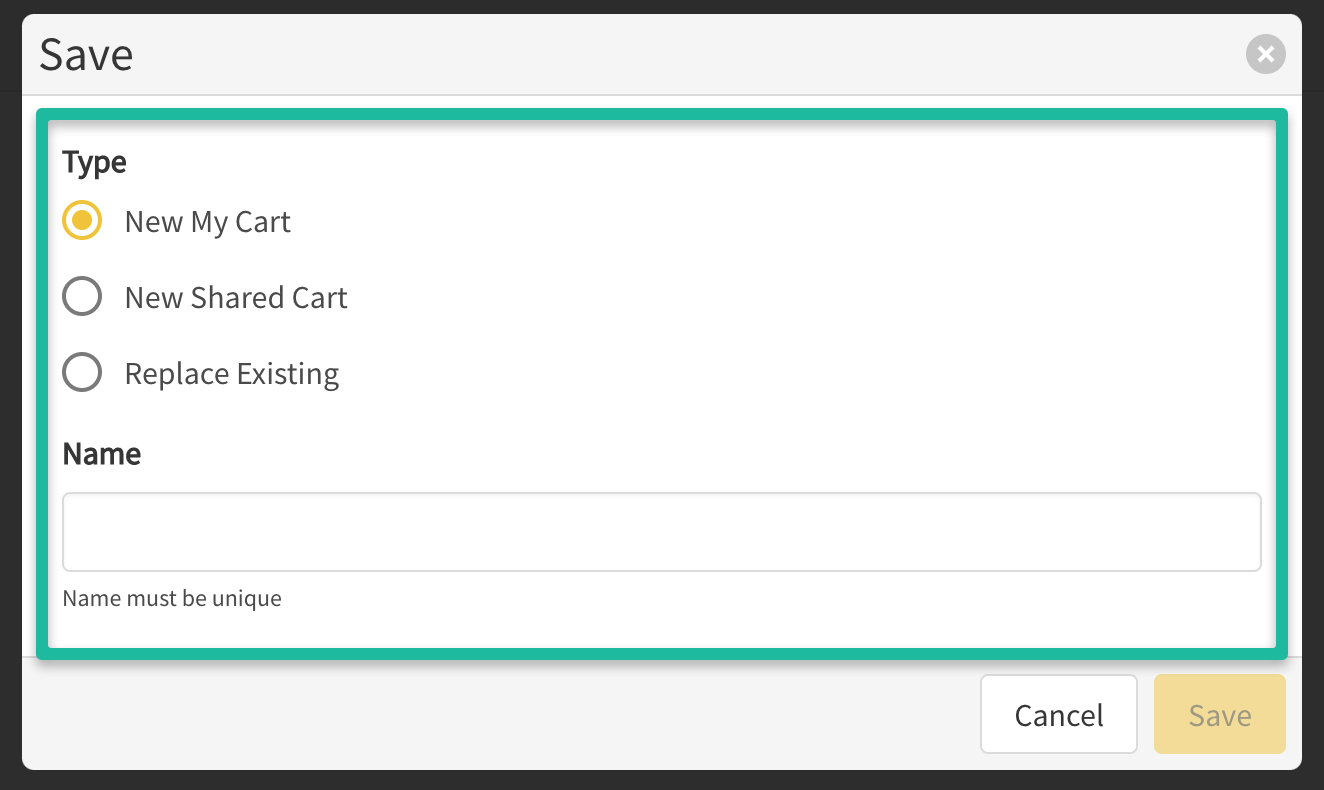
- New My Cart: The parts in your existing shopping cart will be saved only to your user profile as a Saved Cart.
- New Shared Cart: The parts in your existing shopping cart will be saved as a Shared Cart where you can then select the Organizations that should also see it.
- Replace Existing: Replace an existing Shared or Saved Cart you select from the drop down list.
Copying Shared Carts
- From the Manage Shared Carts grid, filter to find the cart you wish to duplicate.
- Click the Copy icon on the row for the cart.
- Enter a Name for the copied cart, then click Copy.
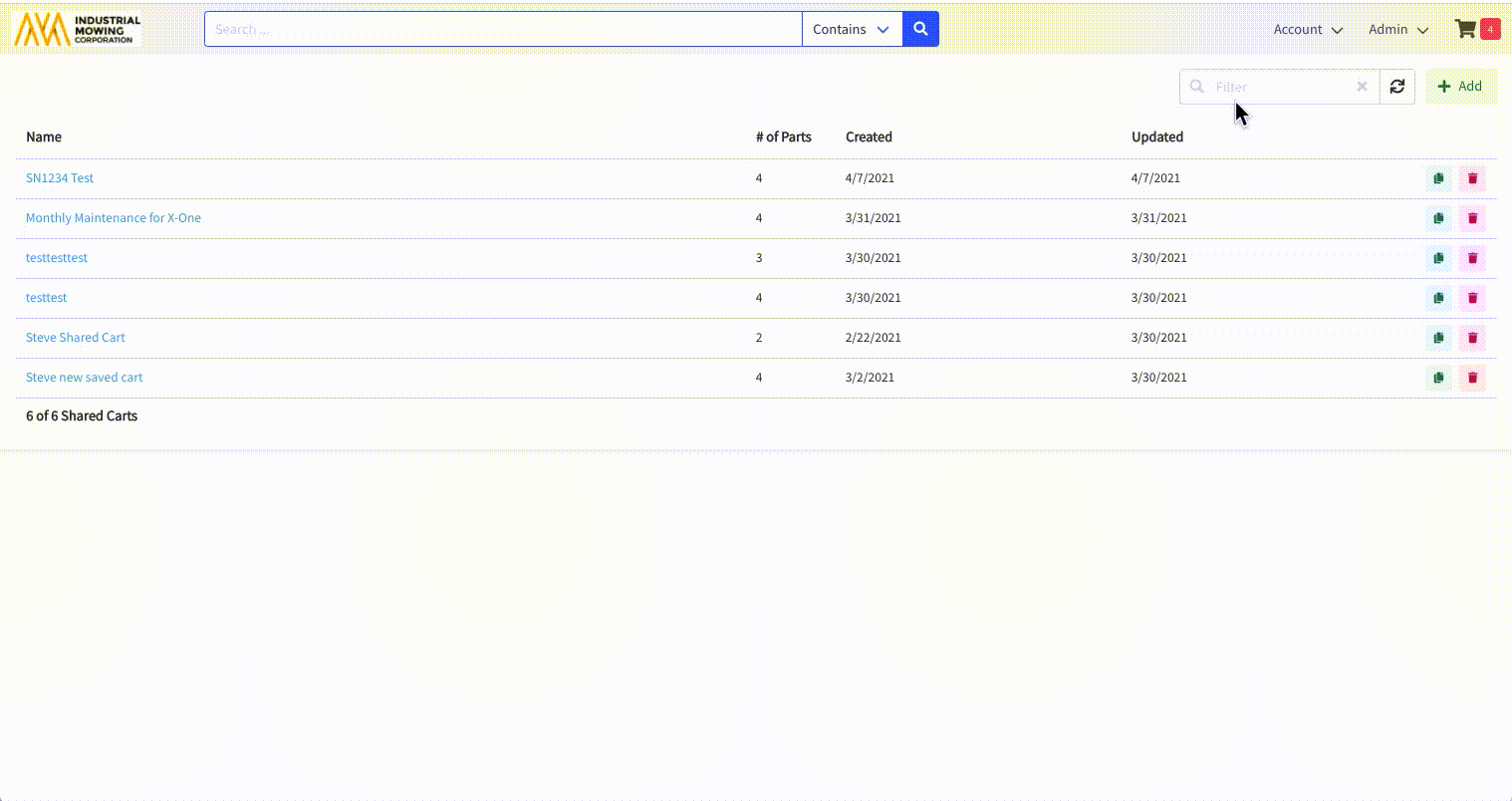
- Edit the parts list and Organization access as needed.
- Click Save.
- Users within the organization(s) you gave access for, can now open the saved cart from Cart > Open.
Tip: Parts from a Shared Cart can be merged into existing
part selections in your Shopping Cart.
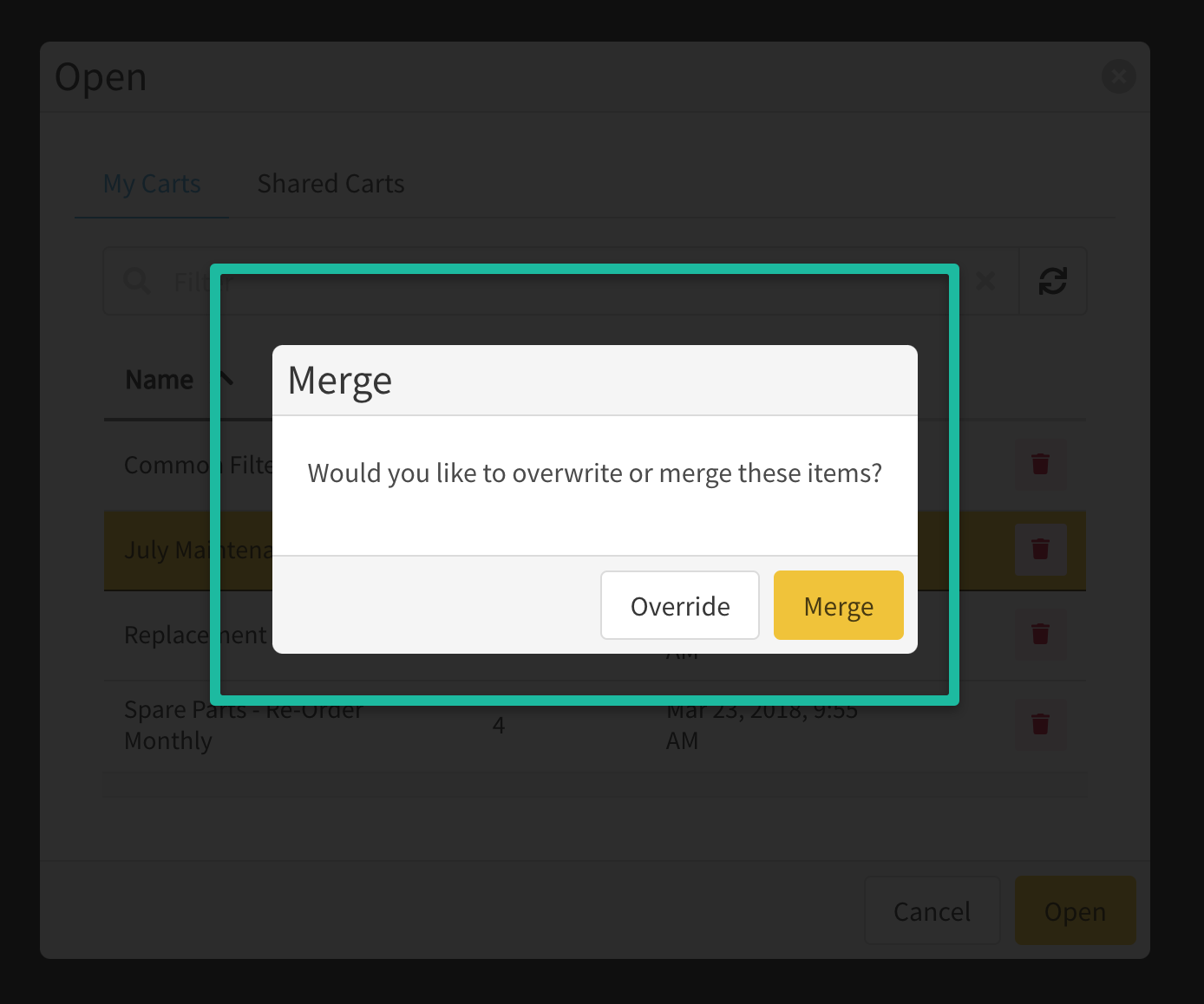
Editing & Deleting Shared Carts
- From the Manage Shared Carts grid, filter to find the cart you wish to edit or delete.
- Click on the cart Name to edit the cart.
- Click on the Delete icon to delete the cart.
- This will remove the cart from the Cart > Open saved carts list for all users the cart was previously shared with.
