How to Create and Manage Media Tags
This article describes how to create and manage Media Tags in Documoto.
Publishers can use Media Tags to associate additional metadata to media, including: books, documents, external media, images, or videos. Examples of common Media Tags include: Brand, Product Line, Model Number, Serial Number or Serial Number Range and Production Year.
Article Topics
How to Create a Media Tag
- Within Documoto, go to Admin Center > Content > Media.
- Search for and select a Media.
- While viewing Info, scroll to the Tags section at the bottom of the page.
- Click +Add.
- Select the tag from the dropdown and enter or select tag data.
- Click +Add and Close.
- Save all changes made.
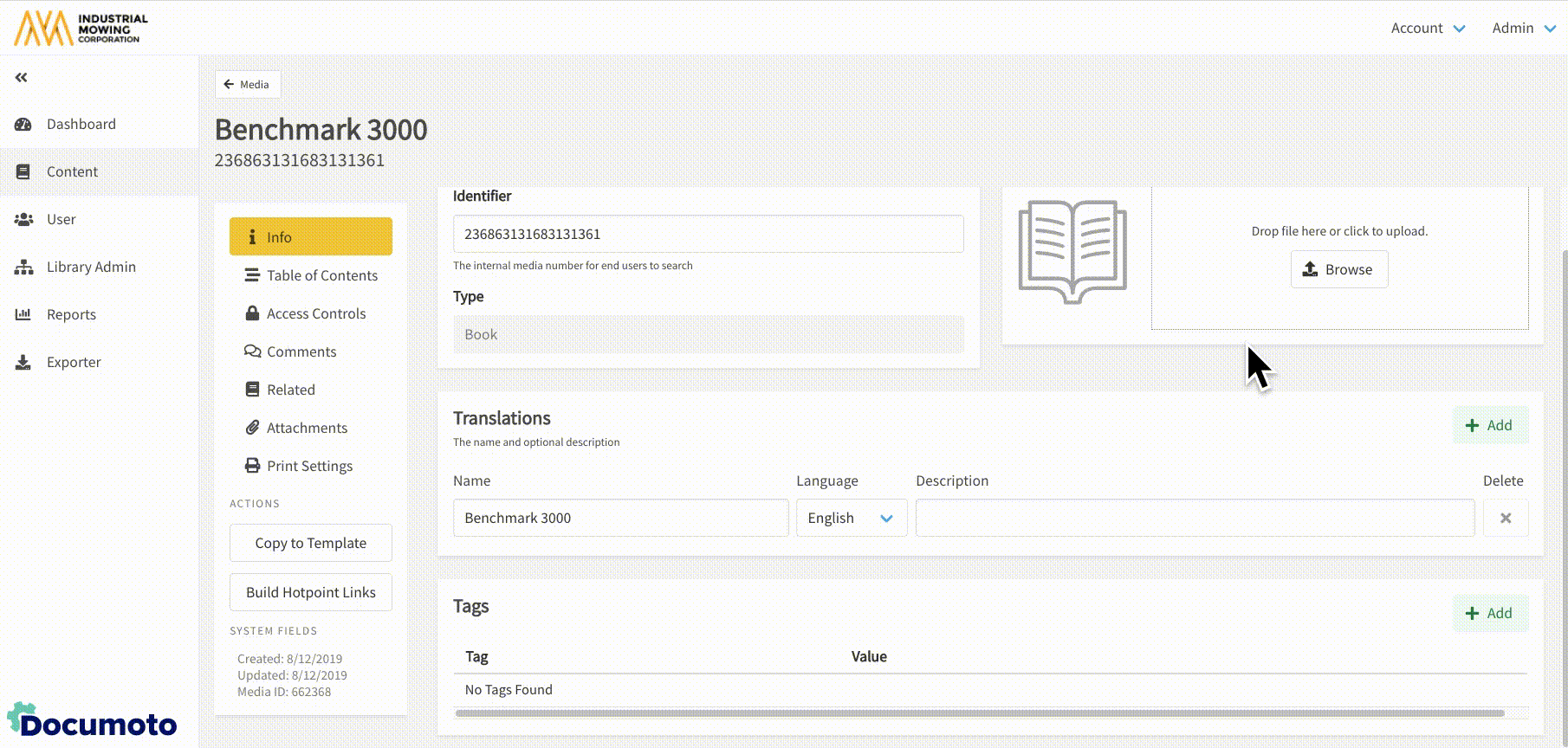
How to Edit a Media Tag
- Within Documoto, go to Admin Center > Content > Media.
- Search for and select a Media.
- While viewing Info, scroll to the Tags section at the bottom of the page
- Click Edit next to the tag you wish to edit.

- Make modifications to the tag and click Close.
- Save all changes made.
How to Delete a Media Tag
- Within Documoto, go to Admin Center > Content > Media.
- Search for and select a Media.
- While viewing Info, scroll to the Tags section at the bottom of the page
- Click Edit next to the tag you wish to delete.
- Click the X next to the tag information and Close.
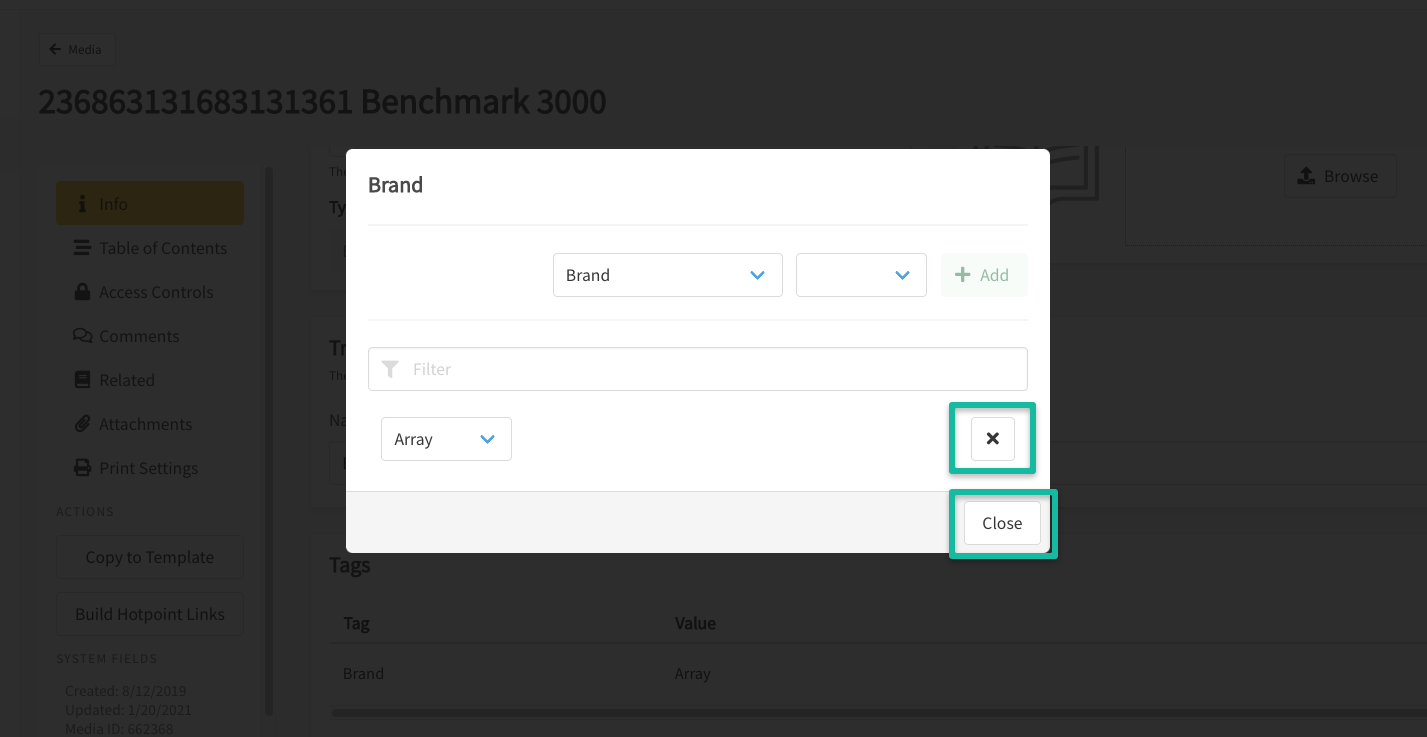
- Save all changes made.
