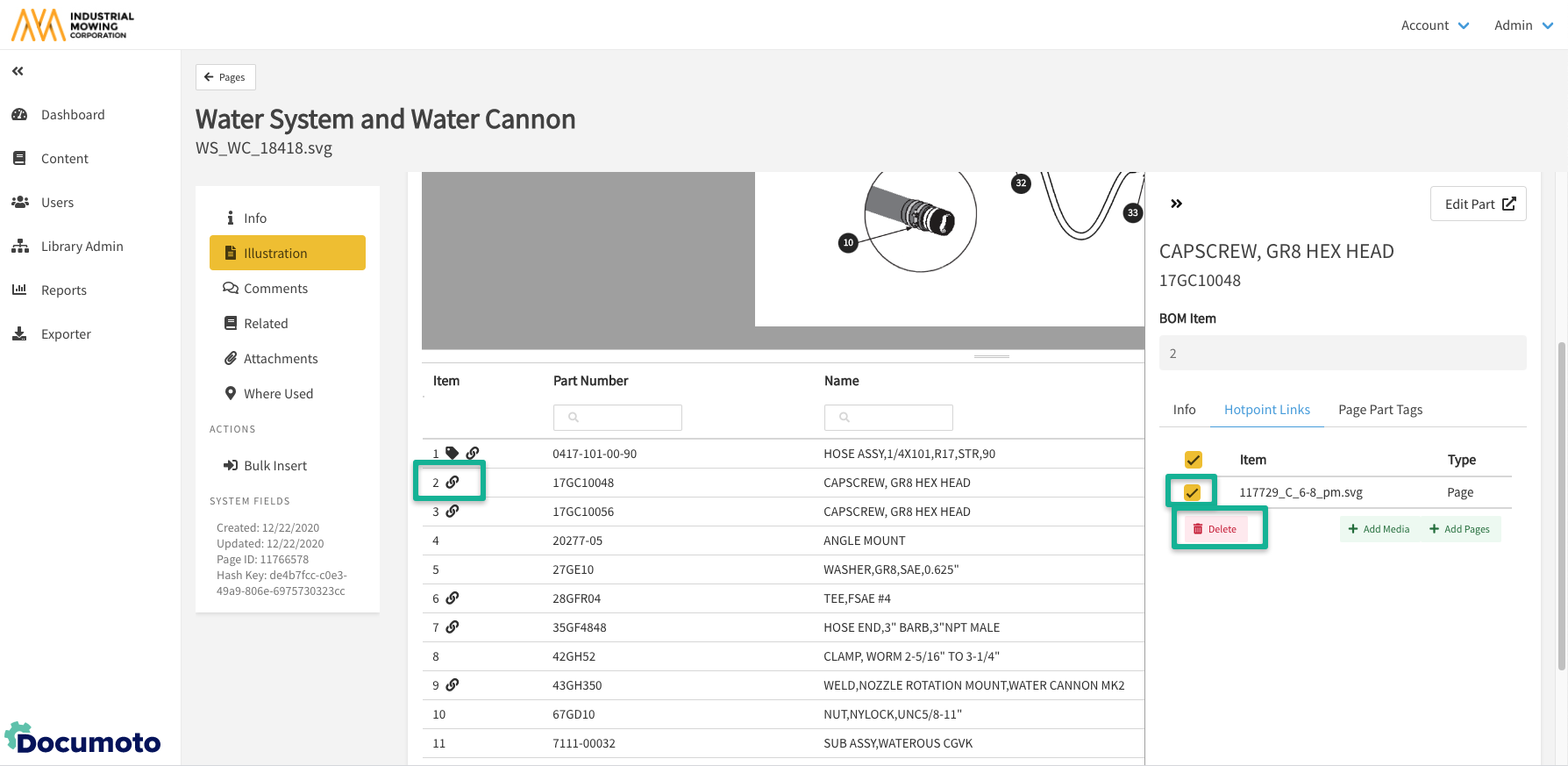How to Create and Manage Hotpoint Links in Illustration
Hotpoint Links allow publishers to create a link from a hotpoint (denoted by a square shape) to a page, chapter or media within Documoto. This article describes the steps to create a hotpoint link, as well as manage existing hotpoint links.
Article Topics
How to Create Hotpoint Links
- Within Documoto, go to Admin Center > Content > Pages.
- Search and select the page you would like to add the hotpoint link to.
- Select Illustration from the sub-navigation menu.
-
NOTE: Hotpoint Links added to a draft page in Page
Builder will not be visible in Page Viewer or the
Library (if the page is already in a book) until a
Publisher publishes the draft and publishing completes.
-
- Below the illustration, select the part you would like to add a hotpoint link to within the bill of materials.
- Within the part information panel, click Hotpoint Links.
- Click + Add Media or + Add Pages.
- Search for and select the media or pages you wish to hotpoint link to.
- Click Select and Save your changes.
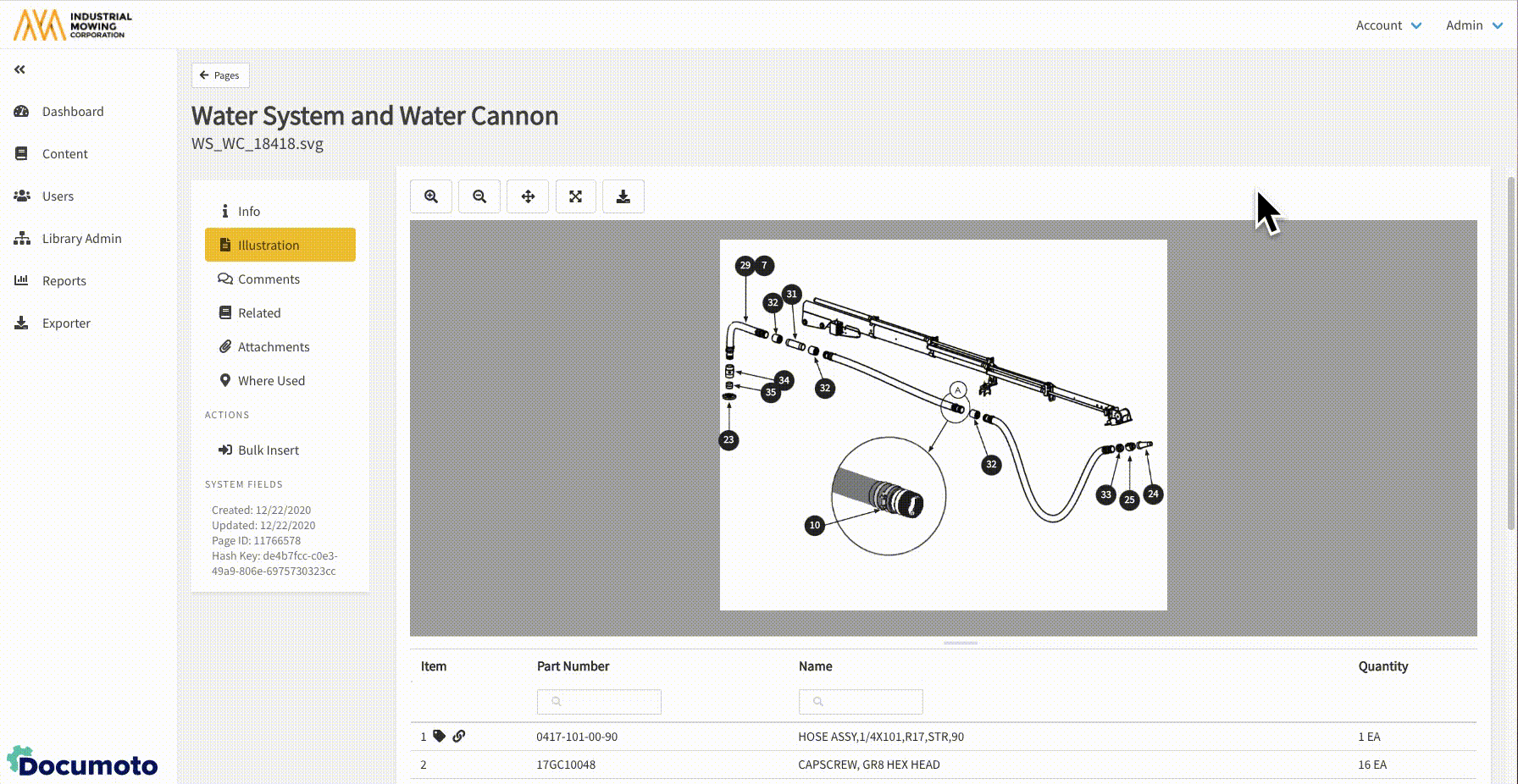
When creating a Hotpoint link, you can view and insert a non-indexed page. By default, non-indexed pages will display at the top of the page selector and include an indicator on indexing status, as shown below:
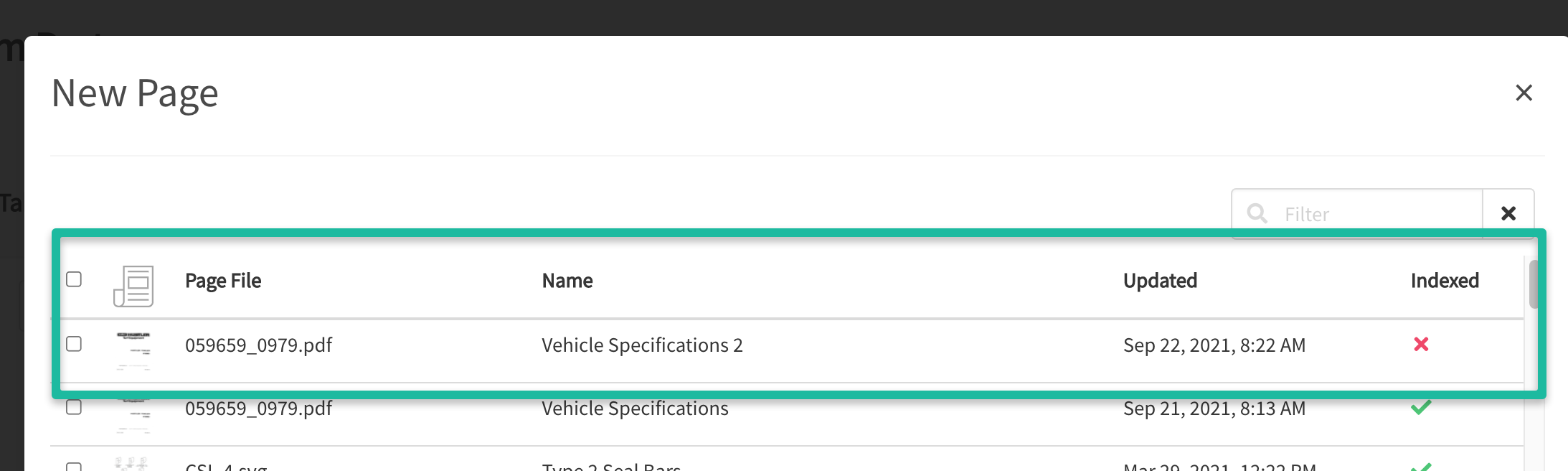
How to Remove Hotpoint Links
- Within Documoto, go to Admin Center > Content > Pages.
- Search and select the page you would like to remove the hotpoint link from.
- Select Illustration from the sub-navigation menu.
- Below the illustration, search for and select the part; a chain icon next to the item number indicates a Hotpoint Link.
- Within the part information panel, click Hotpoint Links.
- Check the box next to the hotpoint link and click Delete.
- Save all changes made.