How to Create and Manage Chapter Tags
This article describes how to create and manage Chapter Tags.
Publishers can use Chapter Tags to associate additional metadata to a chapter within an interactive book.
Chapter Tags are not currently searchable in the Documoto Library and as a result, should only be used to capture reference information.
Article Topics
How to Create a Chapter Tag
- Within Documoto, go to Admin Center > Content > Media.
- Search for and select a Media.
- Within the Media Editor, select Table of Contents from the left sub-navigation menu.
- Select the Chapter you wish to add a tag to.
- In the panel to the right, select Tags from the top menu.
- Click +Add.
- Select the tag name from the dropdown and enter or select a tag value.
- Click +Add and Close.
- Save all changes made.
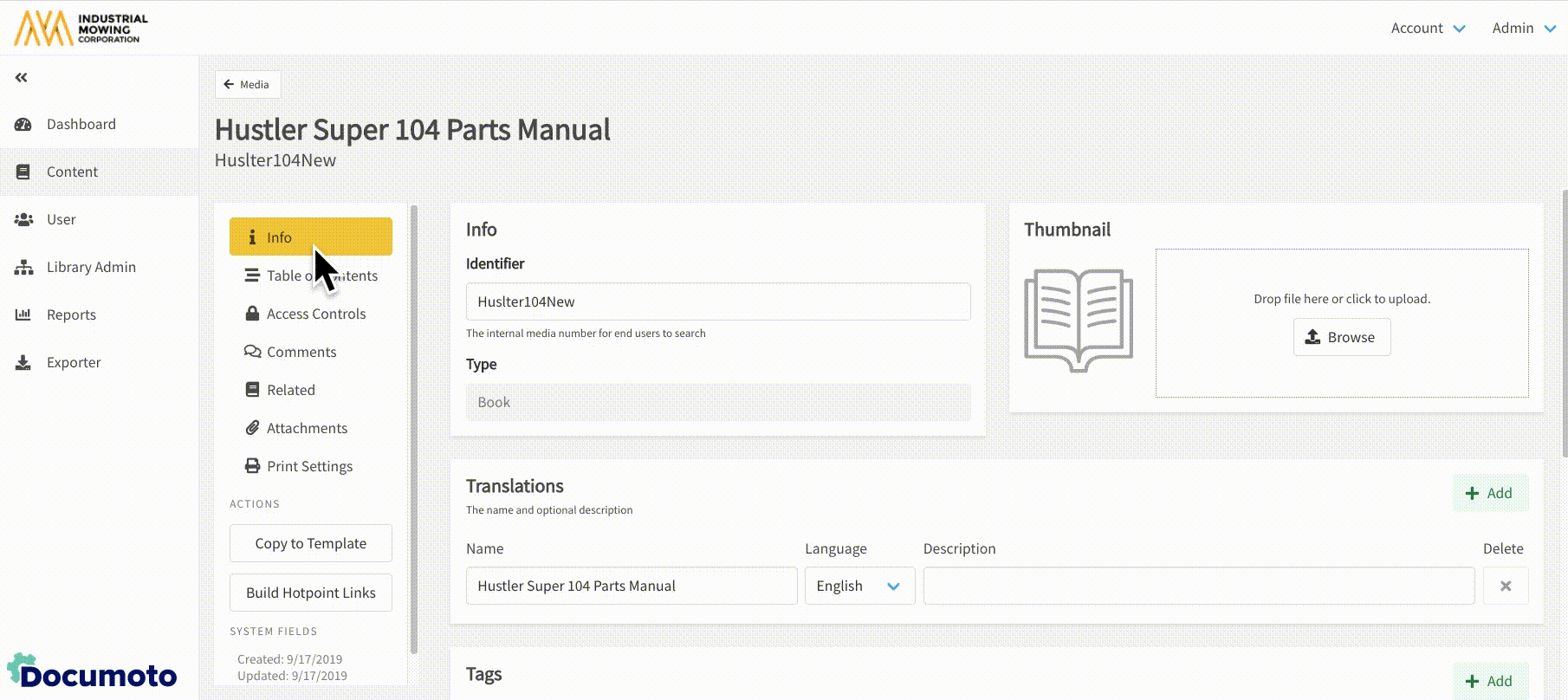
How to Edit a Chapter Tag
- Within Documoto, go to Admin Center > Content > Media.
- Search for and select a Media.
- Within the Media Editor, select Table of Contents from the left sub-navigation menu.
- Select the Chapter you wish to edit tags for.
- In the panel to the right, select Tags from the top menu.
- While viewing the Chapter Tags, click Edit next to the tag you wish to edit.
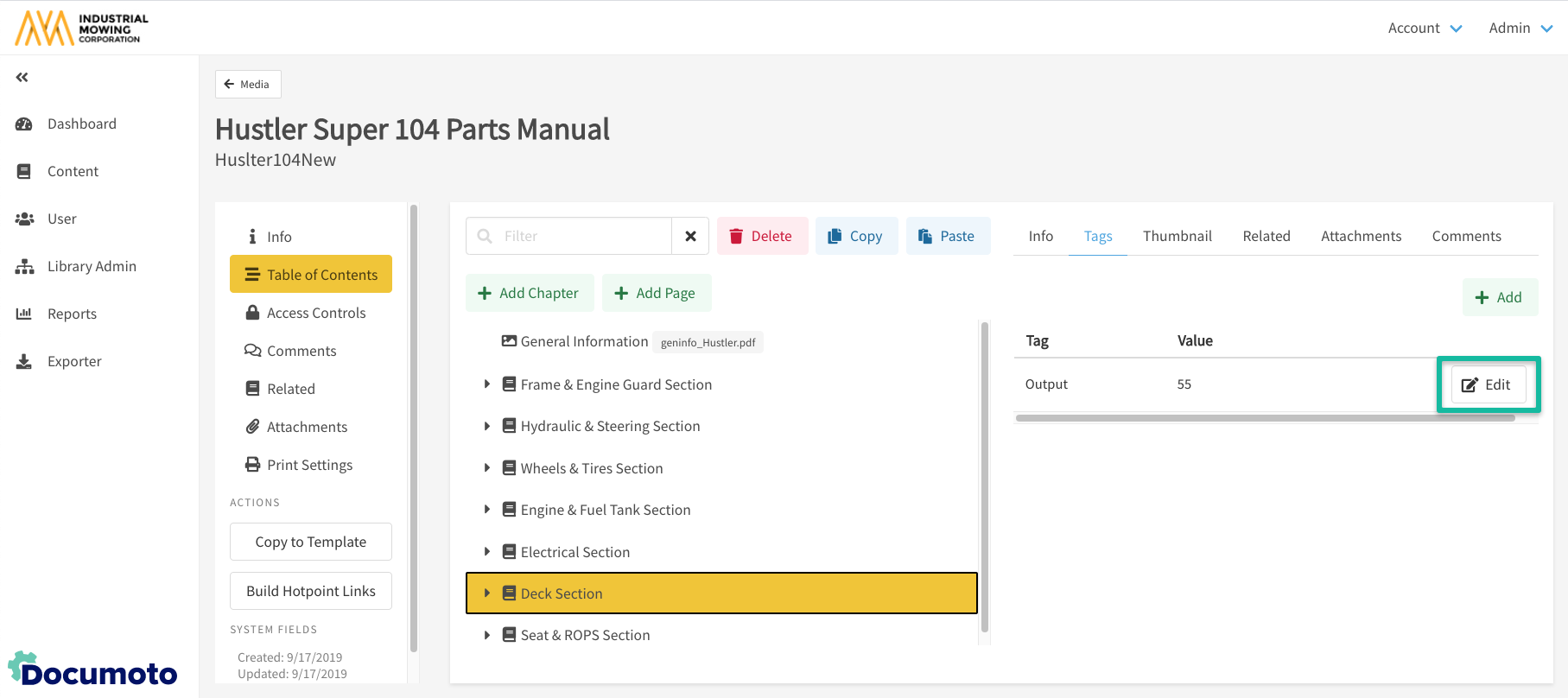
- Make modifications to the tag and click Close.
- Save all changes made.
How to Delete a Chapter Tag
- Within Documoto, go to Admin Center > Content > Media.
- Search for and select a Media.
- Within the Media Editor, select Table of Contents from the left sub-navigation menu.
- Select the Chapter you wish to delete tags for.
- In the panel to the right, select Tags from the top menu.
- While viewing the Chapter Tags, click Edit next to the tag you wish to edit.
- Click the X next to the tag you wish to delete and Close.
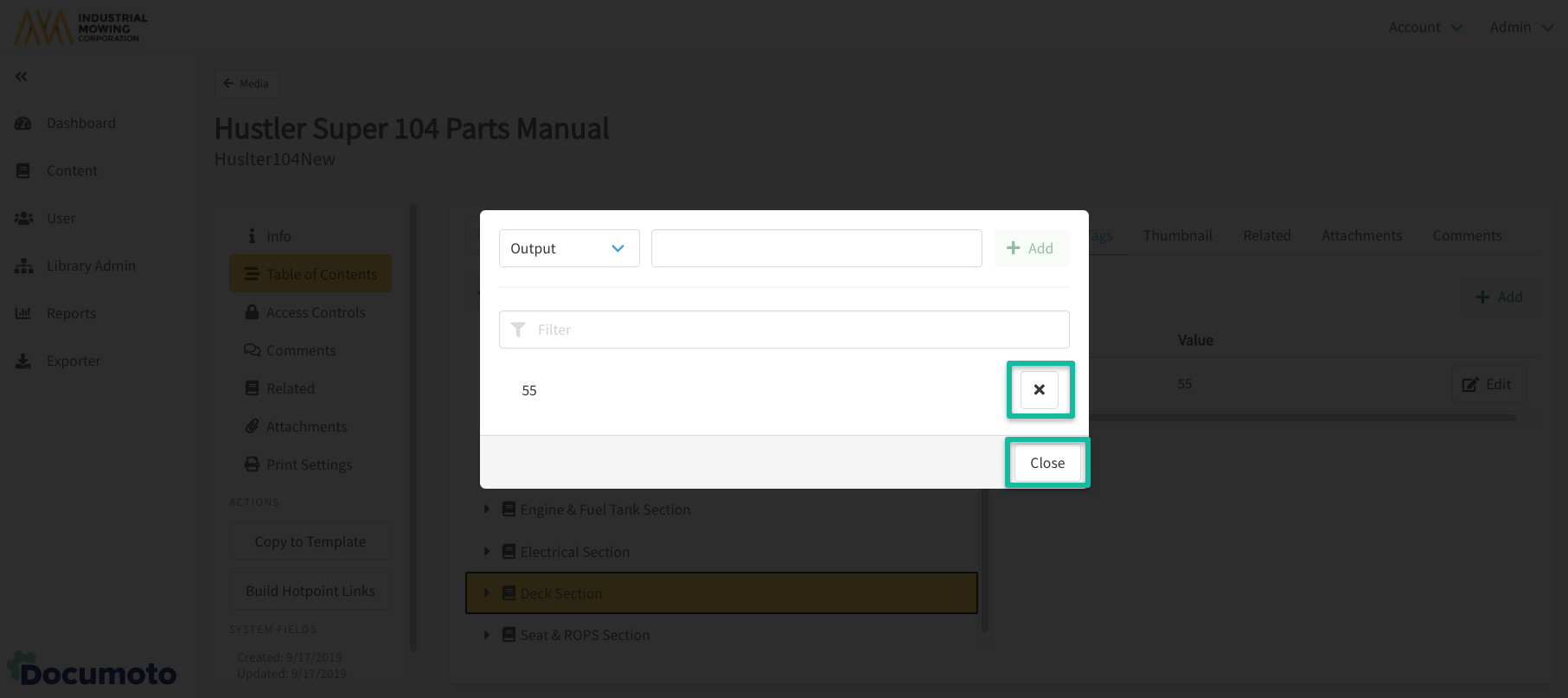
- Save all changes made.
