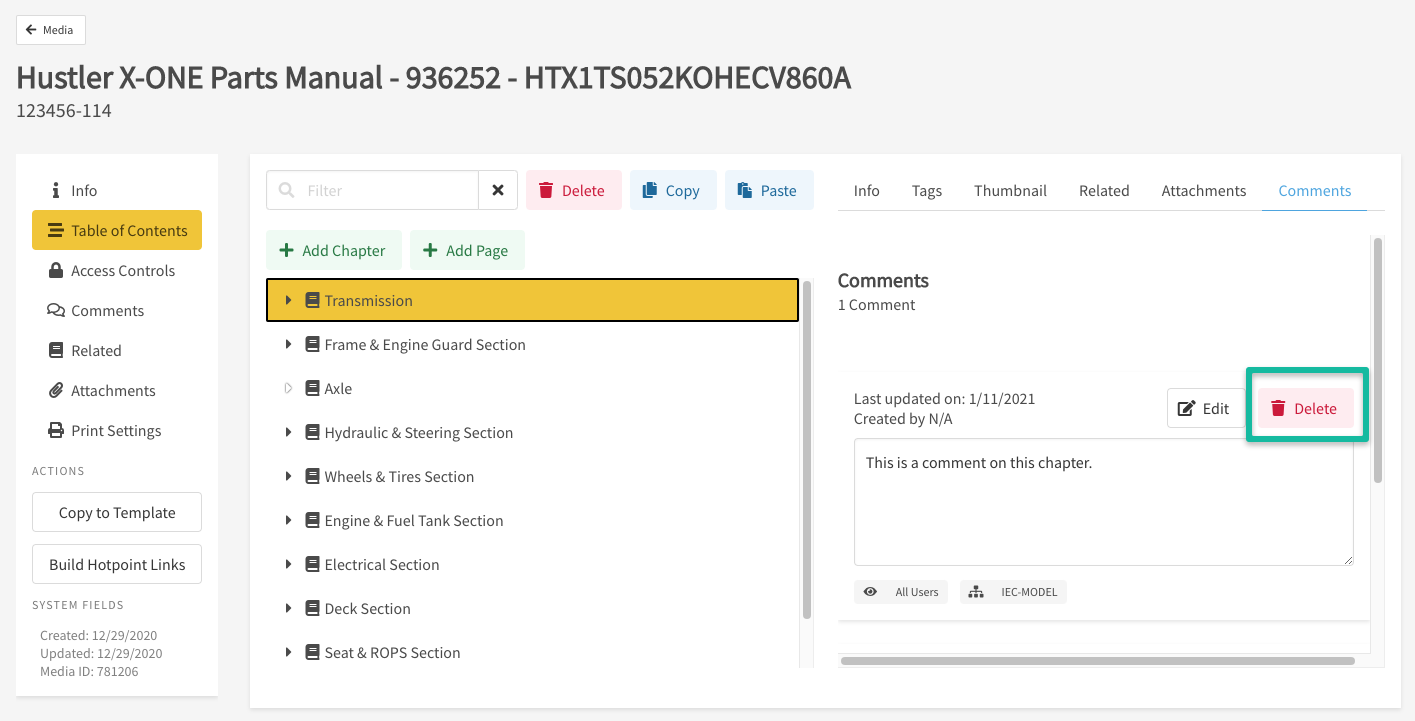How to Create and Manage Chapter Comments
This article describes how Documoto users can create and manage comments on chapters within an interactive parts book.
Article Topics
- How to Add Comments to Chapters
- How to Edit Existing Chapter Comments
- How to Reply to Comments
- How to Delete Comments and Replies
How to Add Comments to Chapters
- Within Documoto Admin Center go to Content > Media.
- Search for and select the media that you wish to add chapter level comments to.
- Click on Table of Contents in the left sub-navigation menu.
- Click on the chapter title that you wish to add comments to.
- Click Comments and type the new comment into the box.
- In the Visibility dropdown, select who can see the comment.
- Submit changes made.
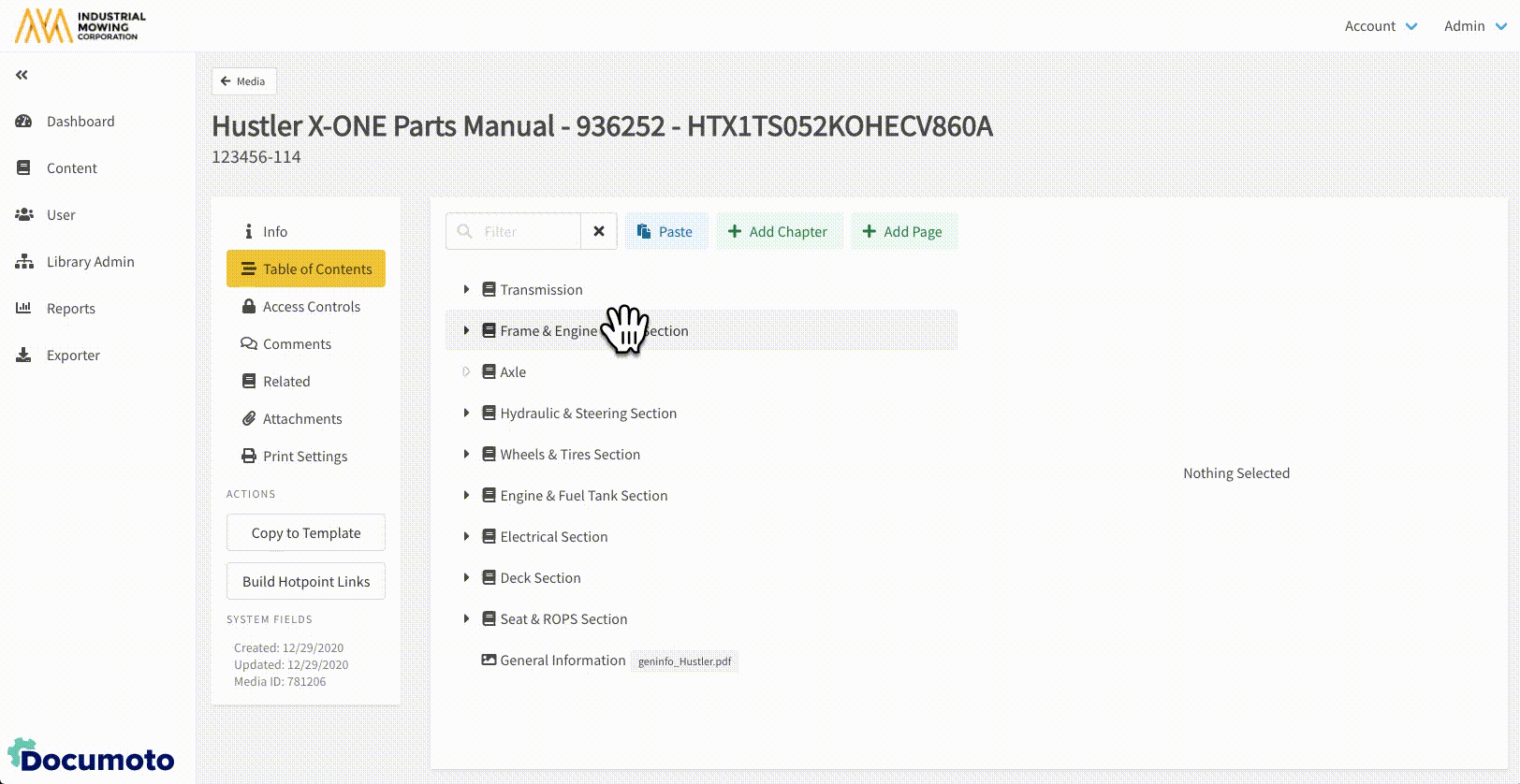
How to Edit Existing Chapter Comments
- While viewing a comment, select Edit.
- Click Update to save edits.
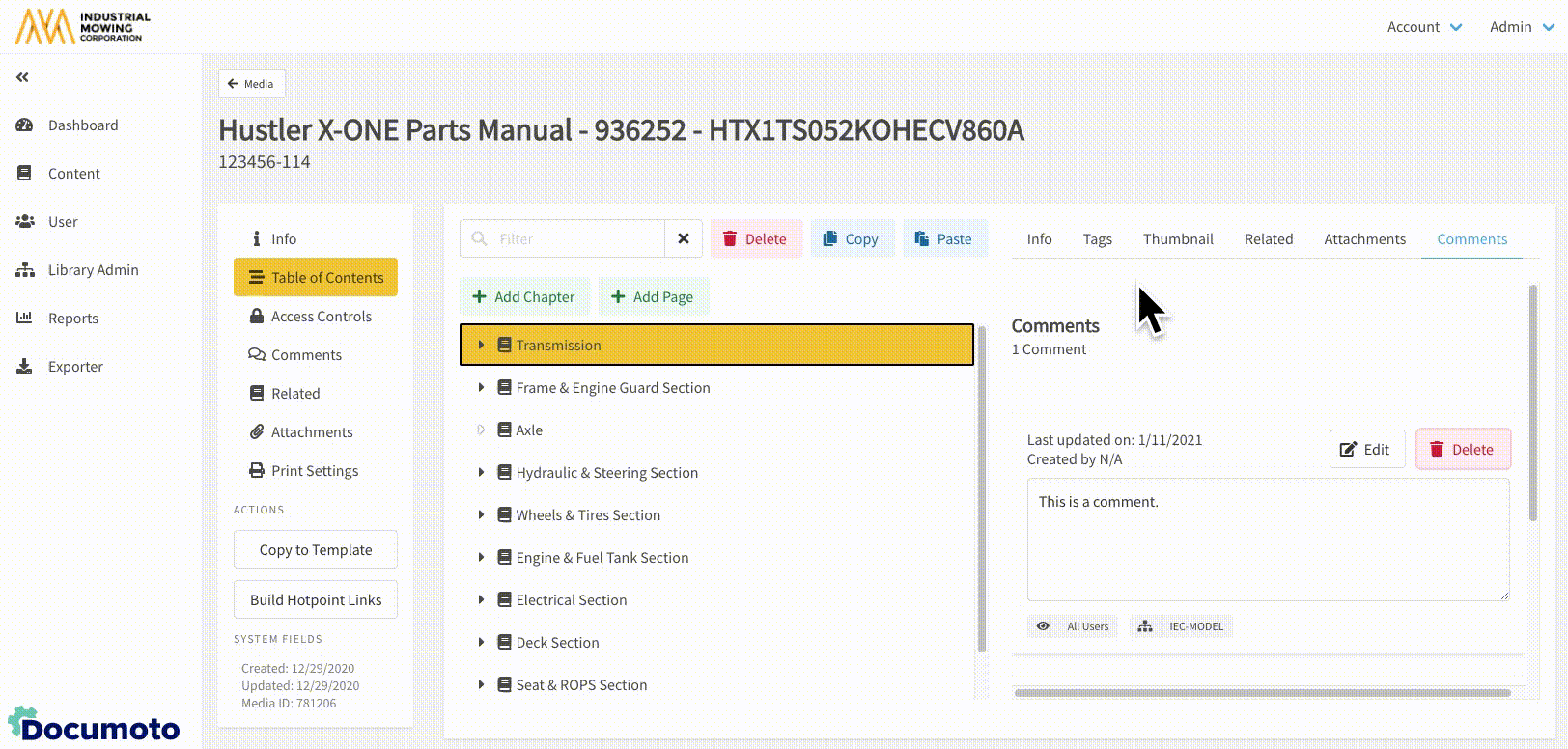
How to Reply to Comments
- While viewing a comment, type your reply in the text box below it.
- Select the Visibility from the dropdown menu.
- Submit the comment to save.
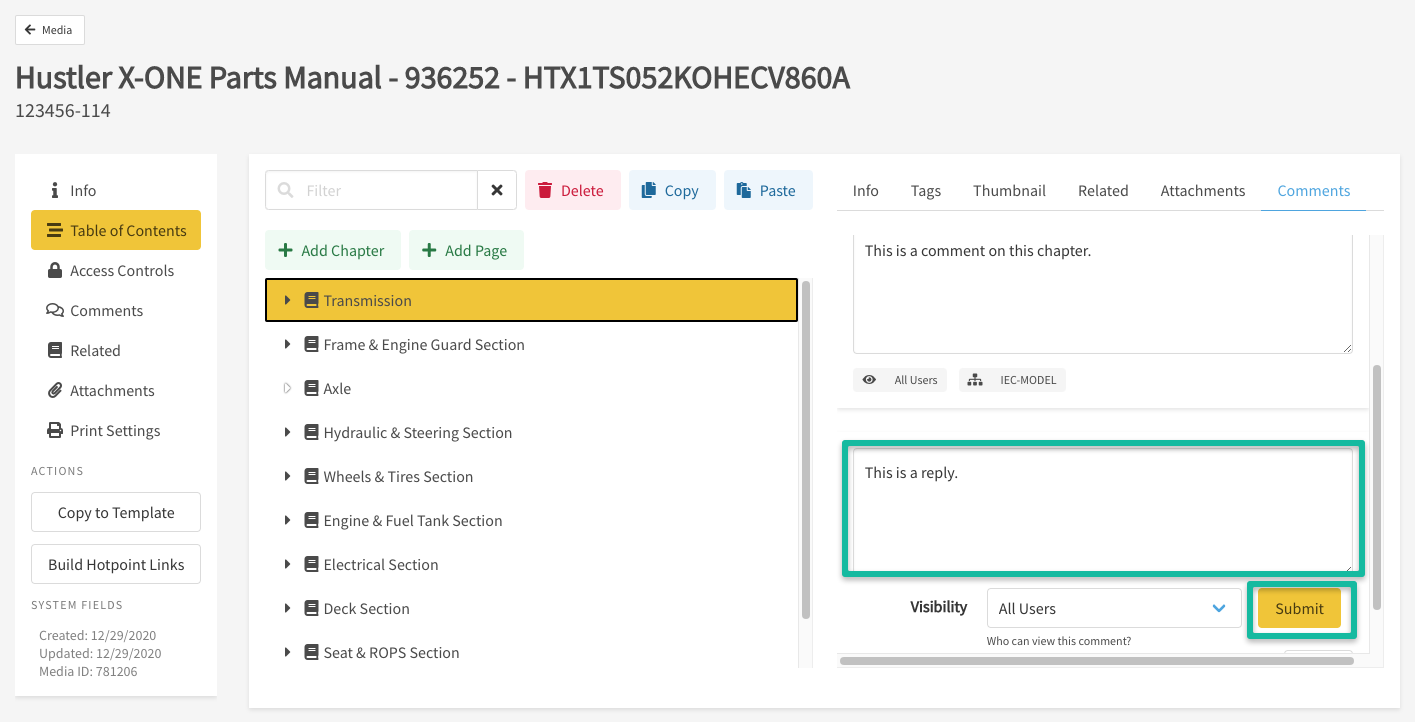
How to Delete Comments and Replies
- While viewing a comment, select the Delete button.
- When the window appears, select Delete to confirm.