How to Create and Configure Organizations
This article describes how administrators can create and configure organizations.
Article Topics
- How to Create an Organization
- How to Configure or Update the Configuration for an Organization
- Organization-Specific Configuration Options and Actions
How to Create an Organization
- Within Admin Center, go to Users > Organizations.
- Click +Add.
- Enter the organization name in the Name field.
- Define a parent organization by clicking Update and select the desired option and click Save.
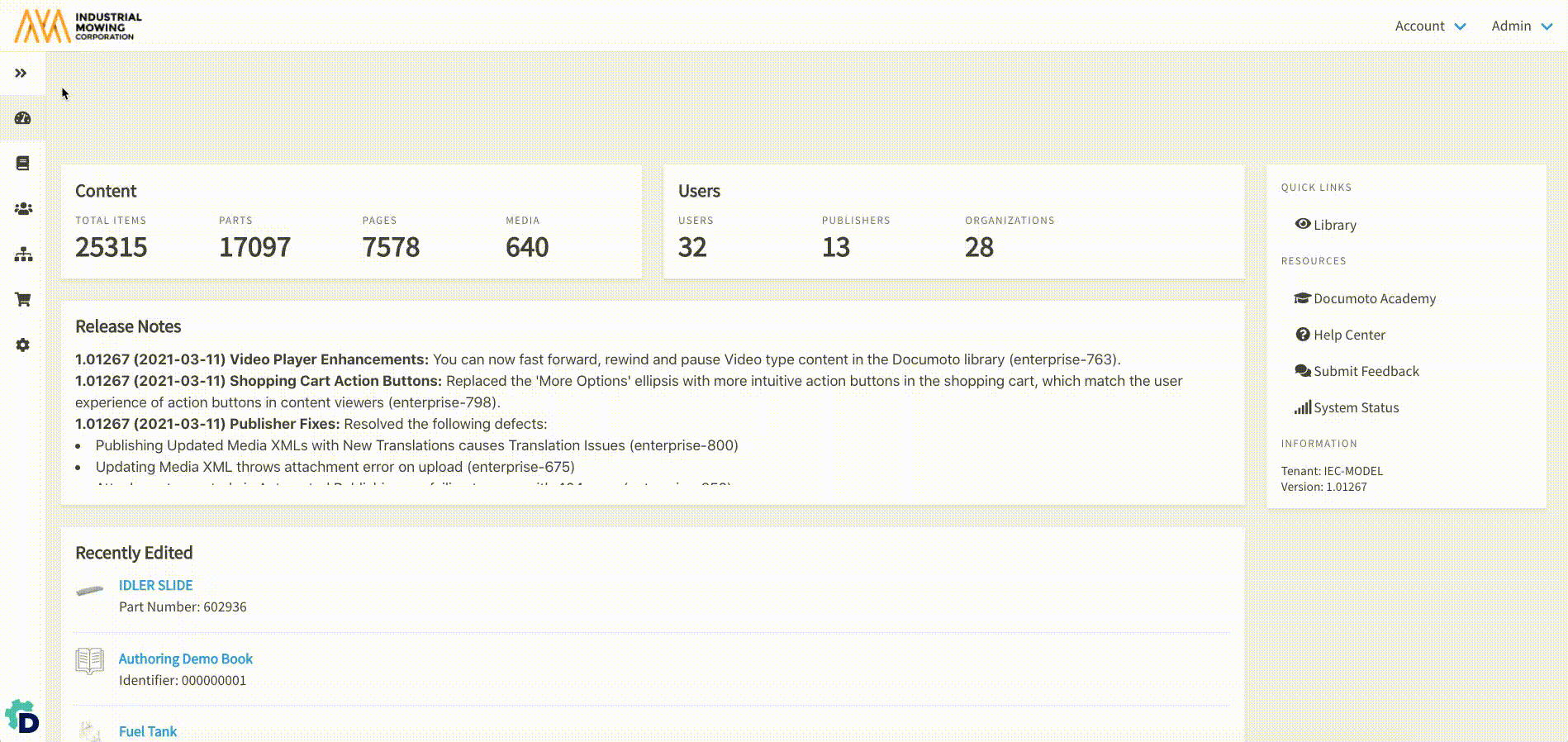
To copy access controls from an existing organization, click Update and select the appropriate organization.
How to Configure or Update the Configuration for an Organization
- Within Admin Center, go to Users > Organizations.
- Click on the Organization Name you wish to configure.
Organization-Specific Configuration Options and Actions
Most Organization Overrides apply to the specific organization you are editing and its children.
| Info |
View or update:
|
| Addresses |
View or update:
|
| Users |
View or update:
|
| Reports |
View or override:
Note: only users with the Reporting Module enabled their User Group(s) will be able to access reports. |
| Print Settings |
Allows administrators to override the default Print Setting and set an organization-specific Print Setting, with the option to apply that Print Setting override to any child organization(s) |
| Browse Flow |
Allows administrators to override the default Browse Flow and set an organization-specific Browse Flow, with the option to apply that Browse Flow override to any child organization(s) |
| Styles |
View or override:
|
| Parts List Columns |
Allows administrators to override the default Parts List Columns (Admin Center > Library > Parts List Columns) and set organization-specific Parts List Columns. |
| Library Settings |
View or override:
|
| Order/Quote Forms |
Allows administrators to override the default Order and/or Quote forms |
| Order Statuses |
Allows administrators to enter the email addresses of organization-level recipients who should be notified of certain order status changes. Note: Only the organization-level recipients will receive the notifications and not the tenant recipients. |
| Integrations |
View or override ERP System Settings:
View or override Commerce System Settings:
View or override Shopping Cart and Parts Settings:
View or override ERP Mapping Settings:
View or override Other Settings:
Note: please use caution and work with a Documoto System Administrator to modify or update Integration settings |
| Storefront Settings |
View or override Pricing Settings:
View or update Cart Settings:
View or update Other Settings:
|
| Cart Columns |
View or override:
|
| Copy Access Controls |
Allows administrators to copy access controls from an existing organization. Note: Copy Access Controls is not an immediate action in Documoto. Allow up to 6 hours to see the change |
