How to Create an Order or Quote Form
This article describes how administrators can create Order and/or Quote Forms to facilitate shopping cart submission to designated email recipients or if an integration is in place, an external system.
Article Topics
- Getting Started
- How to Configure Order Fields
- How to Create an Order/Quote Forms
- How to Configure Order and Quote Forms
- How to Rearrange Rows
- How to Format an Order Field
- How to Preview an Order or Quote Form
- Order/Quote Form Support
Getting Started
The creation of an Order/Quote Form is a three-step process:
- Create Order Fields
- Create an Order/Quote Form
- Configure Order/Quote Form with Order Fields
Each step is detailed below.
How to Create Order Fields
For detailed Order Field creation instructions, please refer to: How to Create and Manage Order/Quote Fields
- From Admin Center, go to Storefront Admin > Order Fields.
- Select +Add to create a new Order Field.
- Enter a unique Identifier (maximum of 50 characters).
- Select the field Type from the dropdown list. Dependent on the Type selected, an additional option for Field Definition will appear.
- Input a Translation - which will be displayed as the Order Field Name once added to Order/Quote Form. Add additional translations as needed.
- Click Save.
- Repeat step #2-6 to create all Order Fields for an Order or Quote Form.
Once an Order Field has been added to an order/quote form, it cannot be deleted.
How to Create an Order/Quote Form
- From Admin Center, go to Storefront Admin > Order/Quote Forms
- Select +Add to create a new Order or Quote Form.
- Enter a unique Form Name to identify the Order or Quote Form.
- From the Form Type drop-down, select either Order Form or Quote Form.
- Select Save.
How to Configure an Order/Quote Form
- From Admin Center, go to Storefront Admin > Order/Quote Forms.
- Select the Order or Quote Form Name.
- Click Header.
- Optional: select a desired font, font size, and any additional text formatting options.
- Click + Add Row to add a new row and use the drop-down select if the row should be:
- Full Width: Order Fields will be organized within a single column, that will span the entire width of the Order/Quote Form
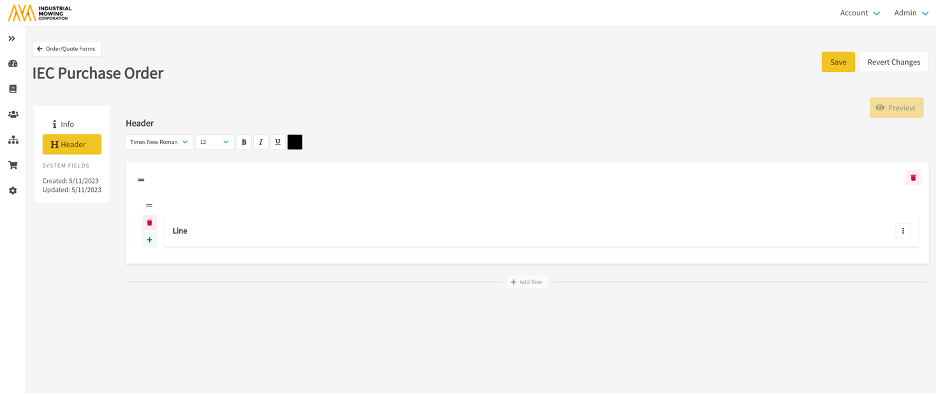
- Two Columns: Order Fields will be organized within two (2) columns - left justified and right justified
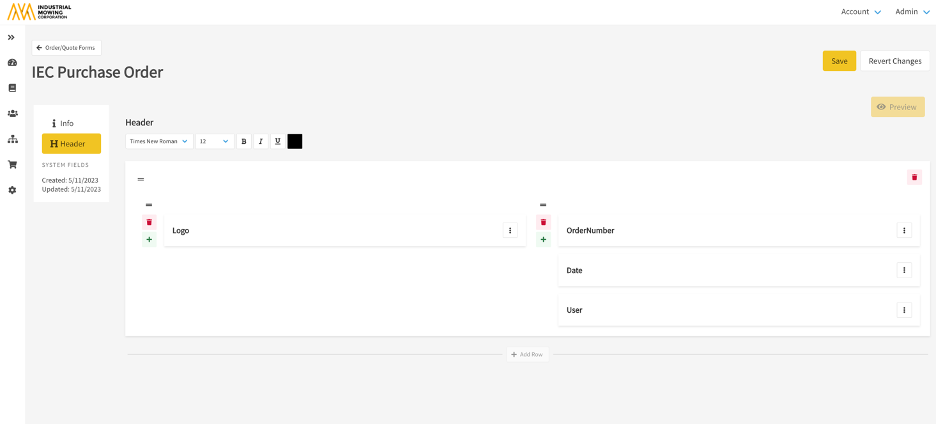
- Three Columns: Order Fields will be organized within three (3) columns - left justified, center, and right justified
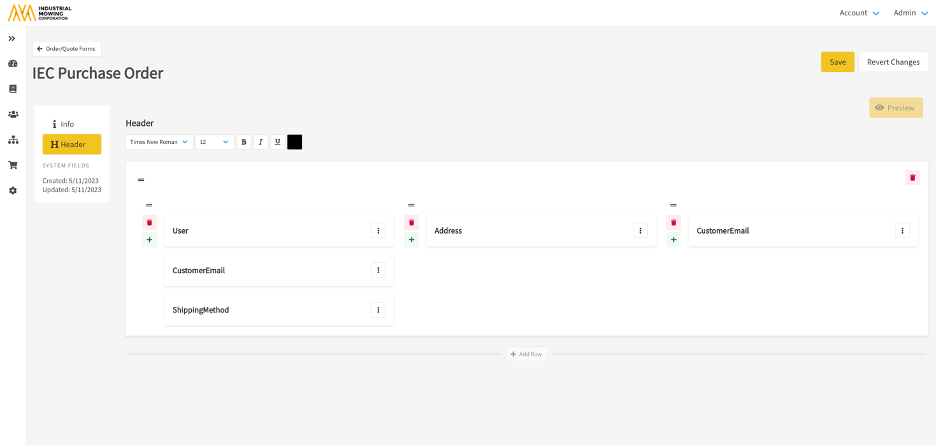
- Full Width: Order Fields will be organized within a single column, that will span the entire width of the Order/Quote Form
- Click + and select an existing Order Field from the drop-down list to add to the row.
- Add rows (step #5) and Order Fields (step #6) to build the Order or Quote Form.
-
NOTE: An Order/Quote Form can support up to 20 rows and
unlimited Order Fields.
-
- Click Save.
- Assign the Order/Quote Form to at least one organization (Admin Center > Users > Organizations > select organization > Order/Quote Forms > enable Order or Quote override and select Form Name) or set the Order/Quote Form as the default (which will automatically be inherited by all organizations).
How to Rearrange Rows
To rearrange the order of the rows, drag your cursor over the  symbol and use the drag and drop method, to rearrange your rows or column order. Once complete, click Save.
symbol and use the drag and drop method, to rearrange your rows or column order. Once complete, click Save.
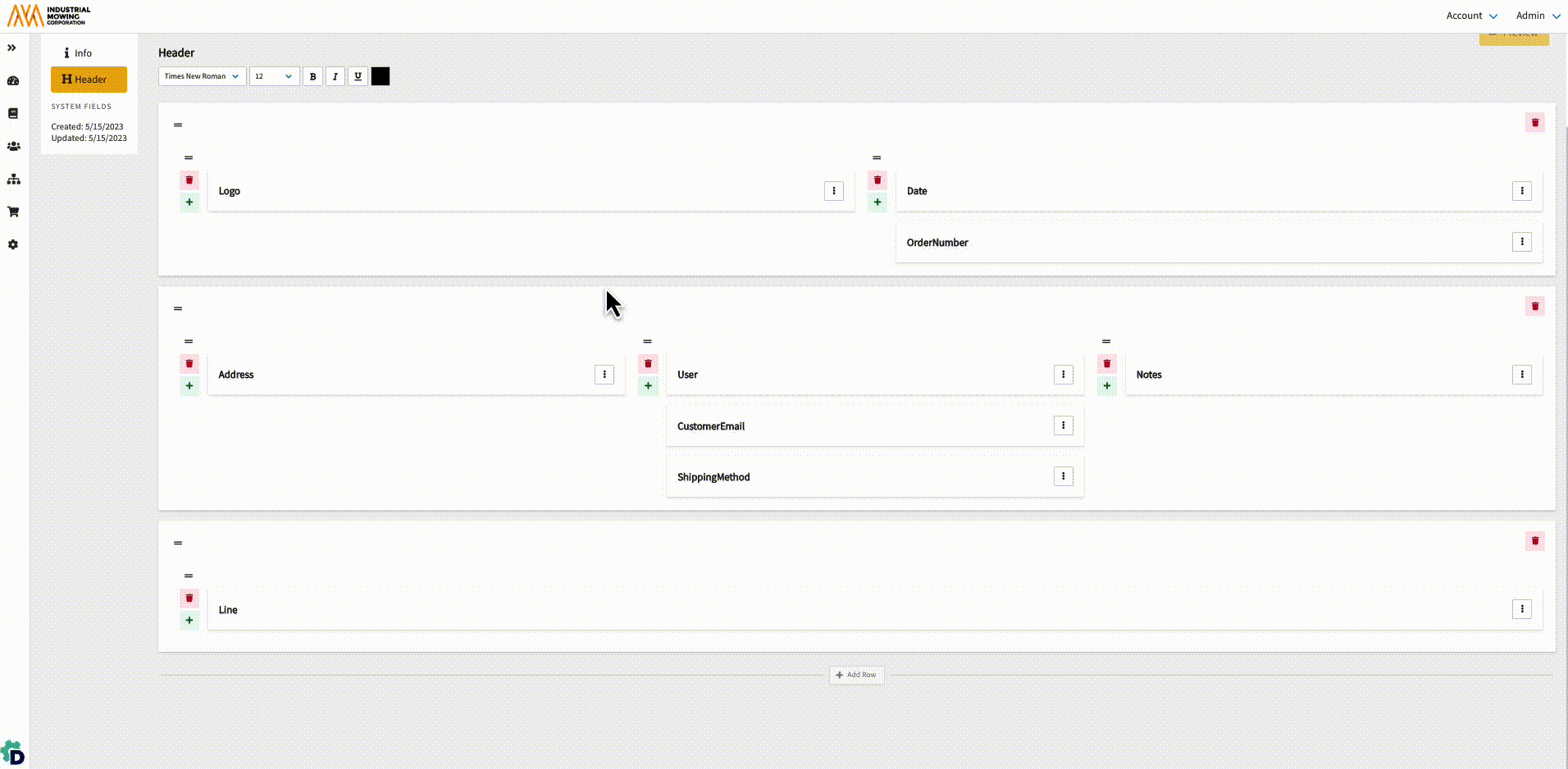
How to Format an Order Field
Once an Order Field has been added to the row, a vertical ellipsis  will be displayed on the right and can be used to override the form font settings.
will be displayed on the right and can be used to override the form font settings.
- Align: Select the option to justify the Order Field to left, center or right within the column. Default is justified to the left.
- Override Font Settings: Allows a user to override the default font settings (font type, font size, format, and color) for the selected Order Field.
- Delete: Allows you to delete a field, section, or entire header.
- +: Add additional Order Fields to the column or row.
How to Preview an Order or Quote Form
After completing the Order or Quote Form configuration, you can preview the form by selecting the Preview option at the top right-hand corner.
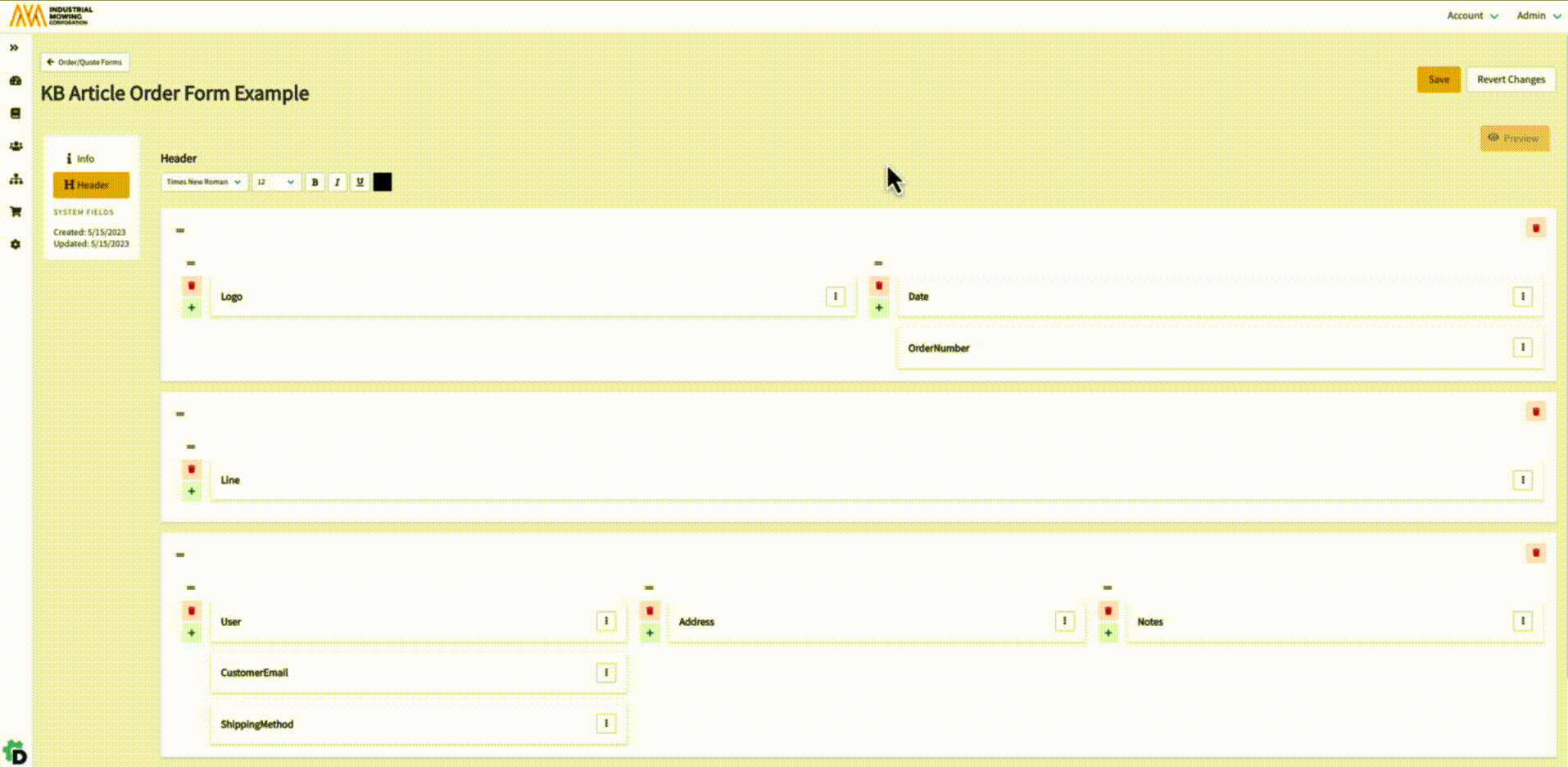
Order/Quote Form Support
If you need any help formulating a Storefront strategy or need support setting up Order or Quote Forms, please contact your Documoto Customer Success Manager or Documoto Support at support@documoto.com.
