How to Create an External Media
This article describes how publishers can create a link, referred to as External Media, to display a defined URL within the Documoto Library.
- Within Documoto, go to Admin Center > Content > Media.
- Click +Add.
- Enter a unique Identifier.
- In Type dropdown, select External.
- Type a valid URL in the External URL text field.
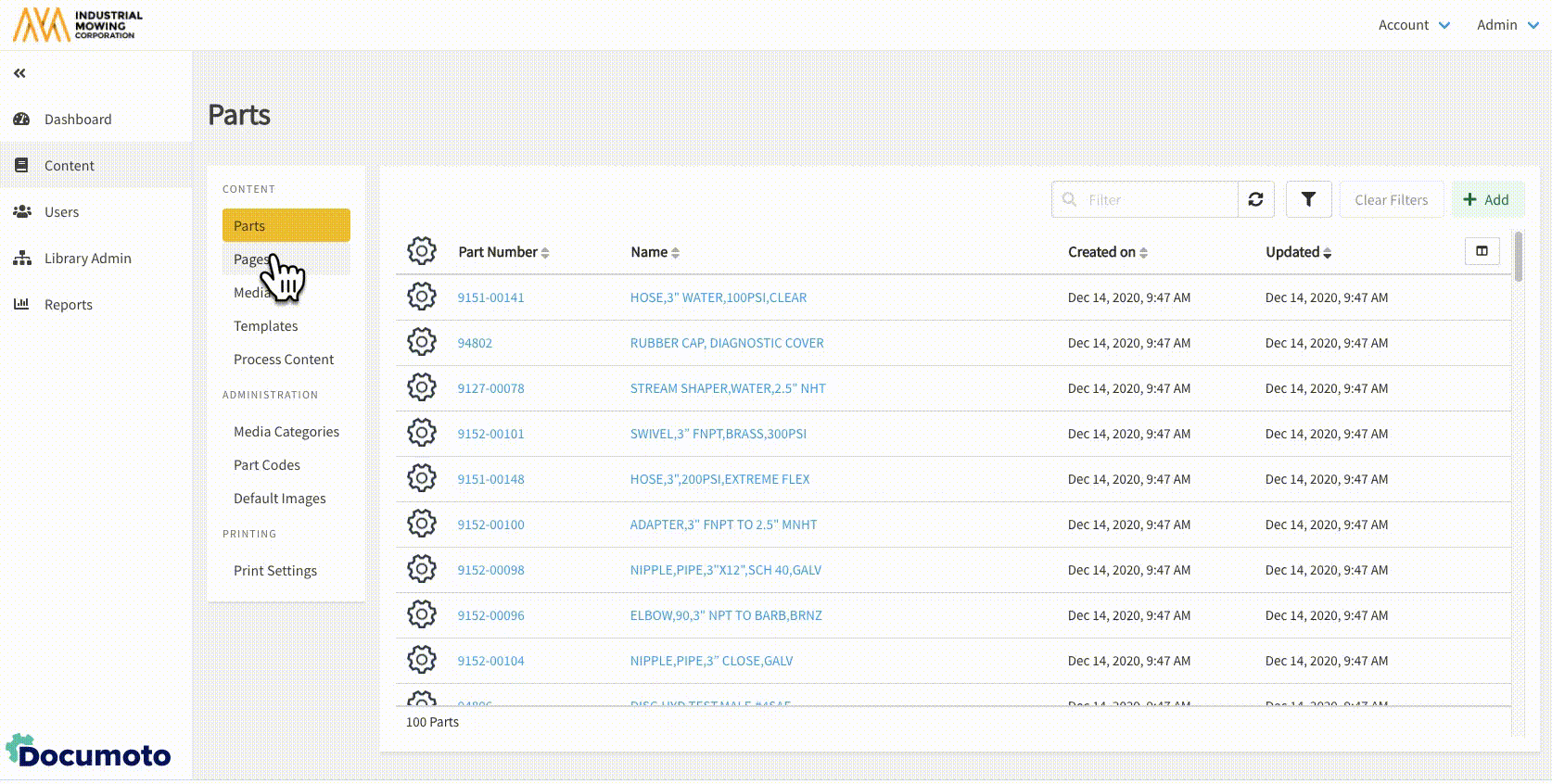
- Enable the Open link in a new tab checkbox if you would like the URL to open in a new browser tab.
- Leave the Open link in a new tab checkbox unchecked if you would like the webpage to open within a Documoto content viewer.
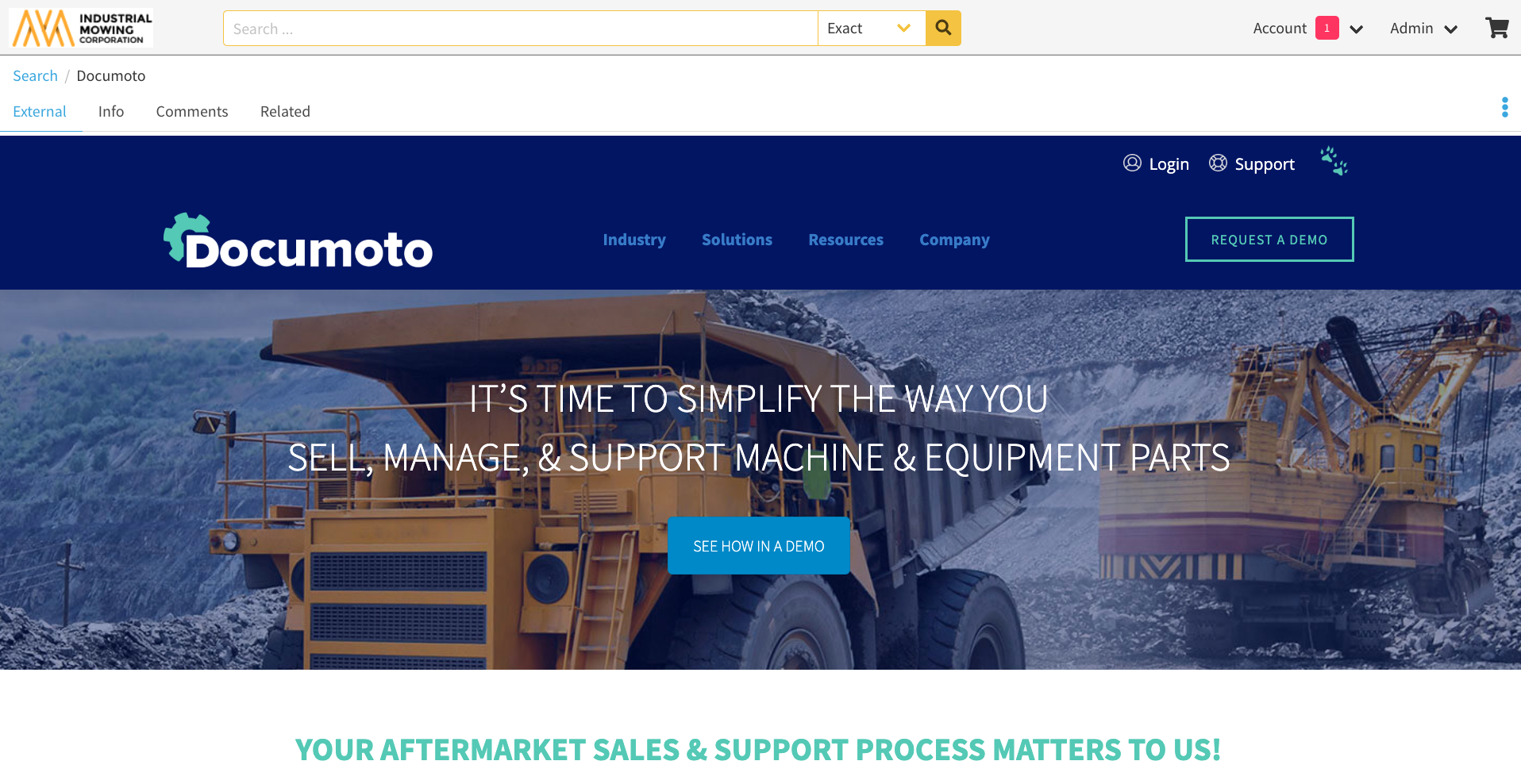
-
NOTE: Due to content security policies, some websites
prohibittheir URL from being embedded. A "Refused to
Connect" error will be shown in the Documoto viewer in
the event that embedding is being blocked. Configuring
the External Media to Open link in a new tab will allow
the website to be viewed outside of Documoto.
-
- Specify a translation(s) for the external media by entering a name in the Name textfield.
- Click Save to create the external media.
- Apply access controls to make the external media accessible to necessary users.
prohibittheir URL from being embedded. A "Refused to
Connect" error will be shown in the Documoto viewer in
the event that embedding is being blocked. Configuring
the External Media to Open link in a new tab will allow
the website to be viewed outside of Documoto.
