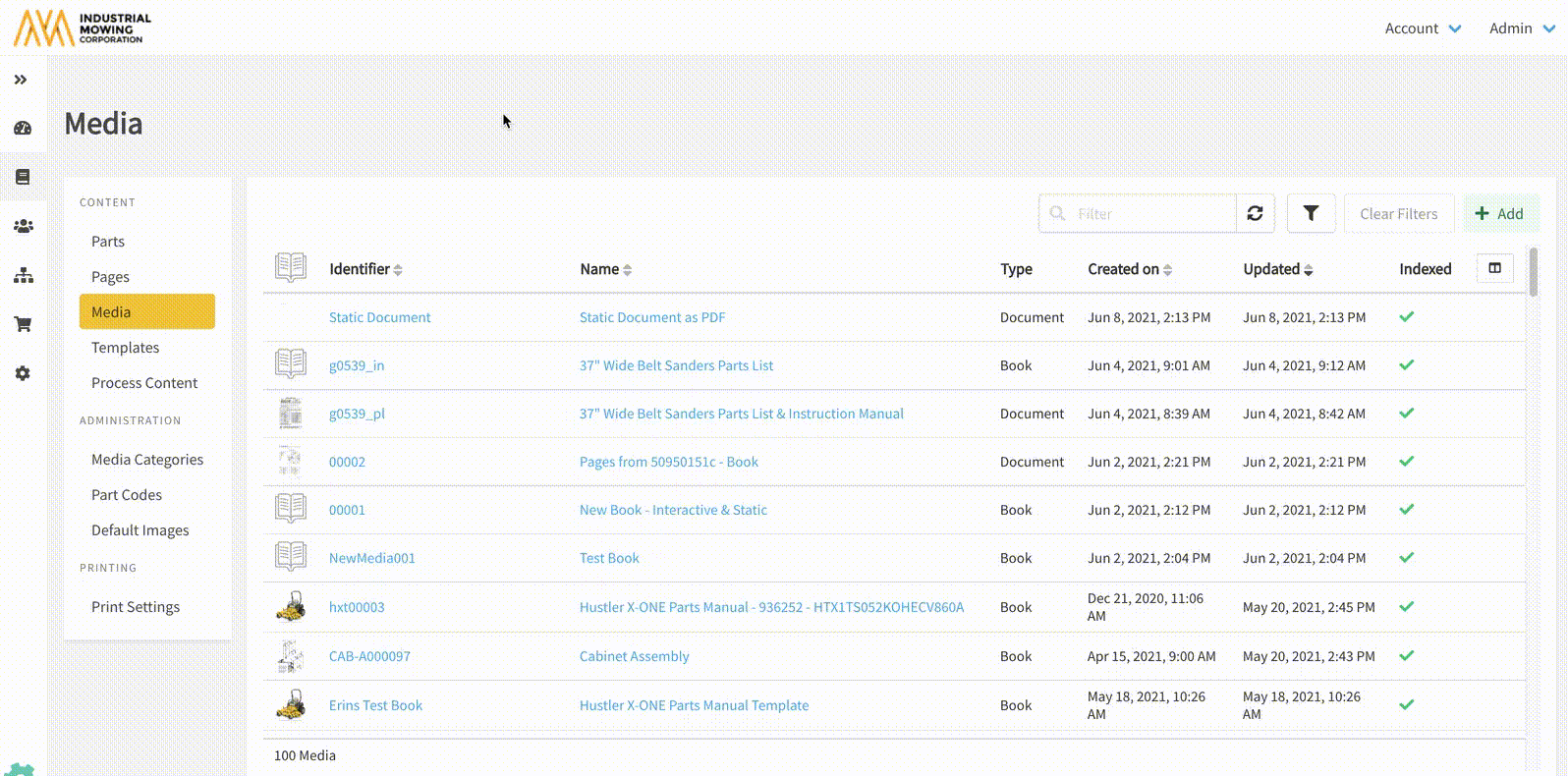How to Create a Static Page
This article describes how to create a static page (e.g. document, image, video, external link) that can be added to a book in Documoto.
Article Topics
Creating a Static Page
- Within Documoto Admin go to Content > Pages.
- Click +Add.
- Select Document from the Type dropdown.
- Browse Computer or Search Documoto and select the source file then click Open.
- In the Translations section, type the Name of the static page.
- Save all changes made.
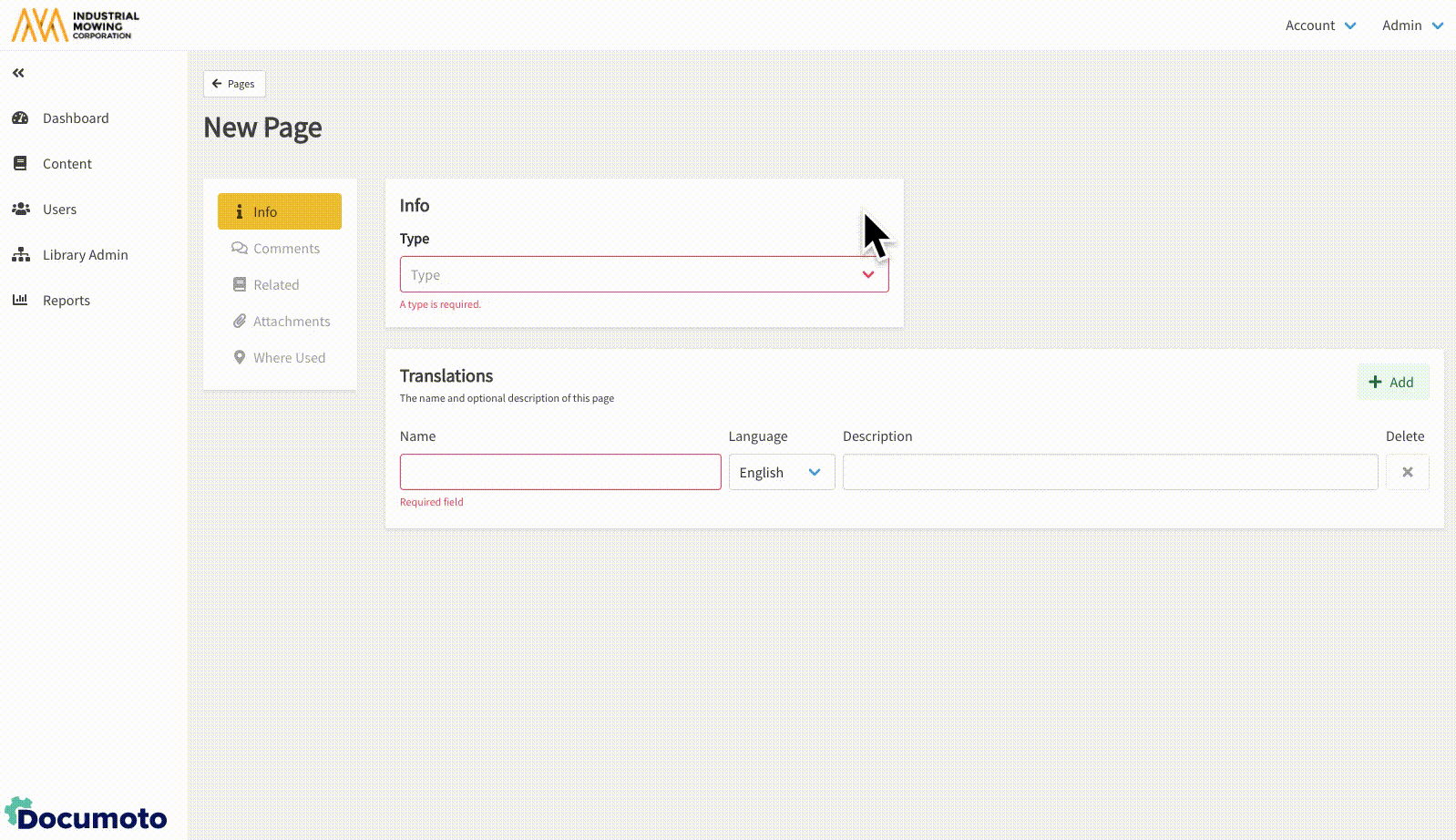
Adding a Static Page to the Table of Contents
Before adding a static page to a chapter in a book, make sure to check that the Static Page has indexed. To confirm, you'll see a green checkmark in the Indexed column of the Page Editor.

- Go to the Media Manager and search for the book you need.
- Under Table of Contents, create or select the chapter where you'd like to add the static content.
- Click +Add Page and use the Filter field to search for the static page you created.
- Click Select and Close.
- Save your changes.