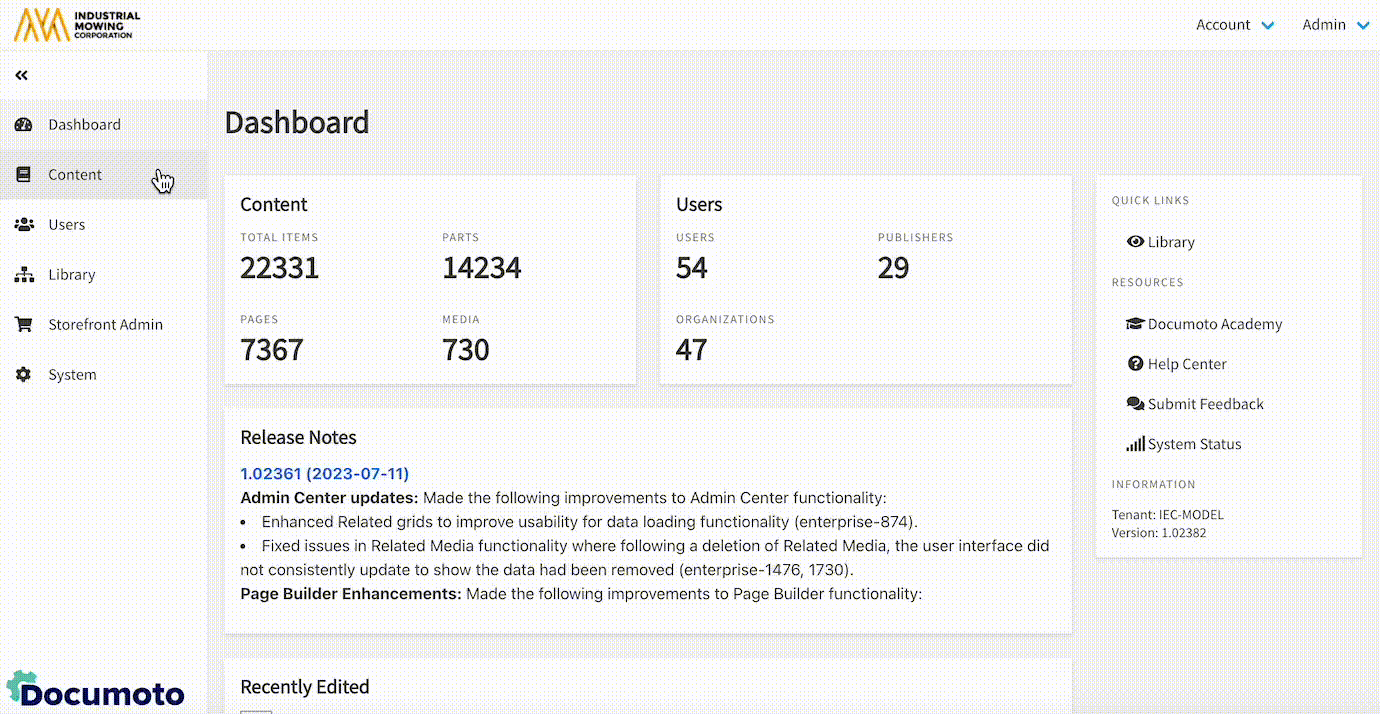How to Create a Microsite
This article describes how to create a Microsite type Media.
- In Documoto Admin go to Content > Media.
- Click +Add.
- Enter a unique Identifier.
- Select Microsite in Type dropdown.
- Click Browse Computer to select a Site Content Zip File.
- Select a Zip File containing HTML content and click Open.
- Optional: Check "Open link in a new tab" if desired
- Optional: Use dropdown to select HTML Entry Point.
NOTE: Documoto programmatically identifies the entry point. The HTML
Entry Point is the top-level HTML file for the microsite site, it is
the "Home" HTML page that users should be seeing when they initially
view the site. This value gets populated upon Add/Save, where the
system will attempt to determine the top level HTML file upon a Save
operation. If it is unclear which HTML file is the entry point or
"Home", you will need to manually identify and select it.
- Type a Name in the Translations text field.
- Click Save.
- Upon File Upload completion, the new Media is created and you will be brought to the Media Info Manager.