How to Create a Browse Flow
This article describes how administrators can create a Browse Flow to guide users to content and information within the Documoto Library by setting up a hierarchy of Browse Flow tiles on the Documoto home page.
Article Topics
How to Create a Browse Flow
- Within Documoto Admin Center, go to Library Admin > Browse Flows.
- Click + Add.
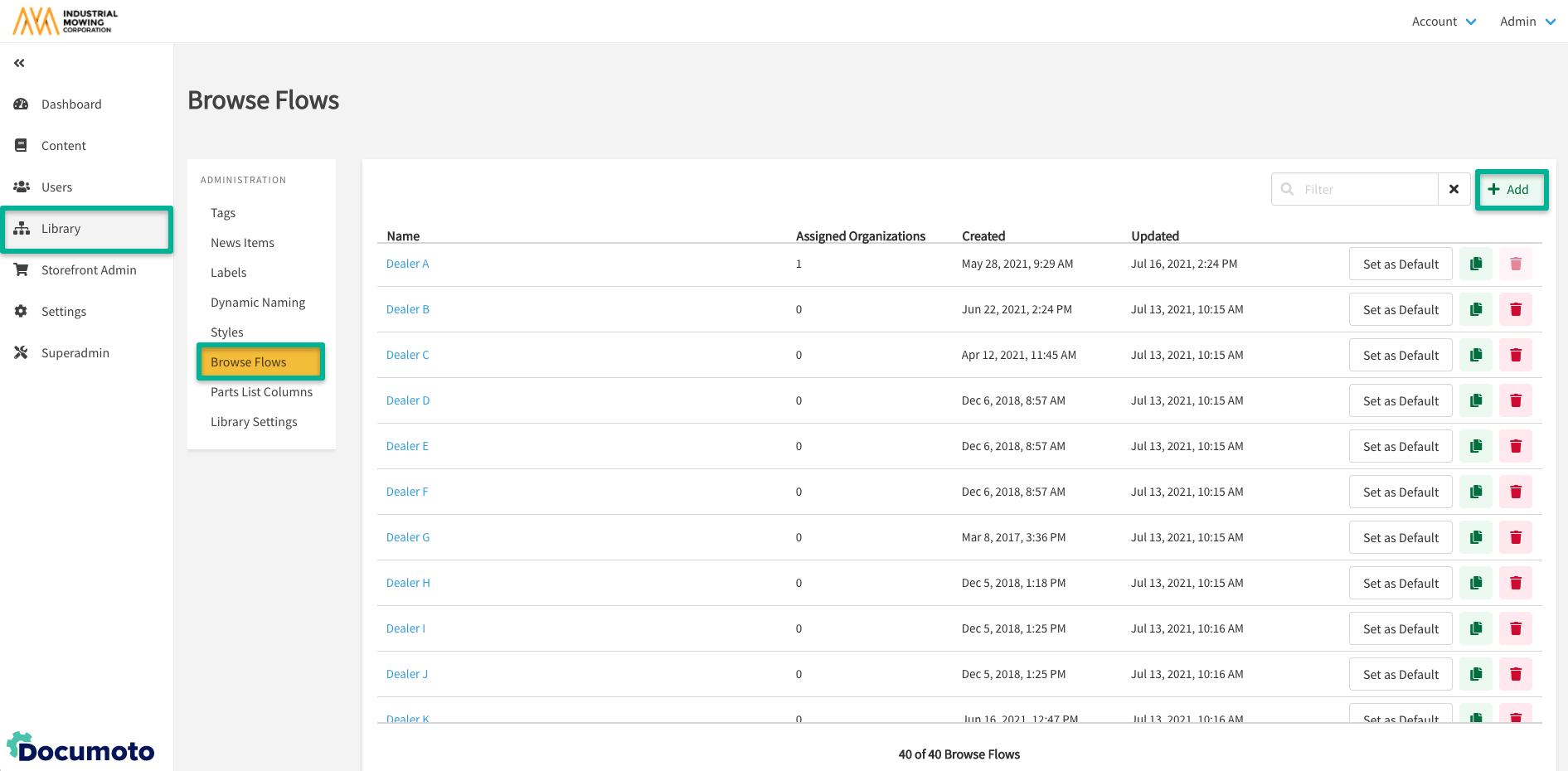
- Enter a browse flow Internal Name and an optional Internal Description.
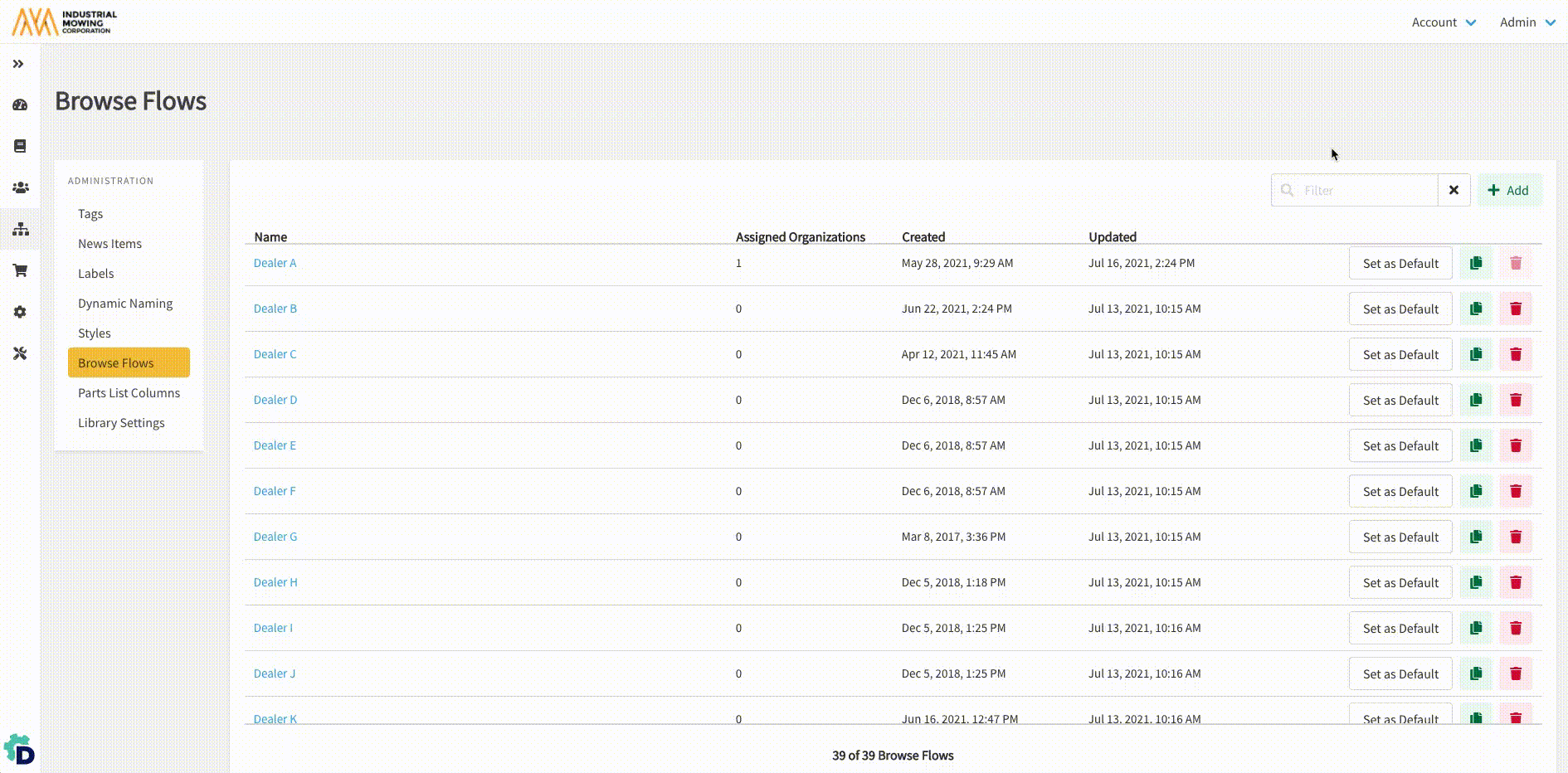
- Note: the Internal Name and Internal Description will only be displayed in the Browse Flow editor; they are not visible in the Library.
- Click Save.
- Select Navigation to define the Browse Flow structure.
- Click + Add Node to create a browse flow tile.
- Note: if there are existing nodes, select where you would like the node to be added in the hierarchy
- Enter a Name and an optional Description.
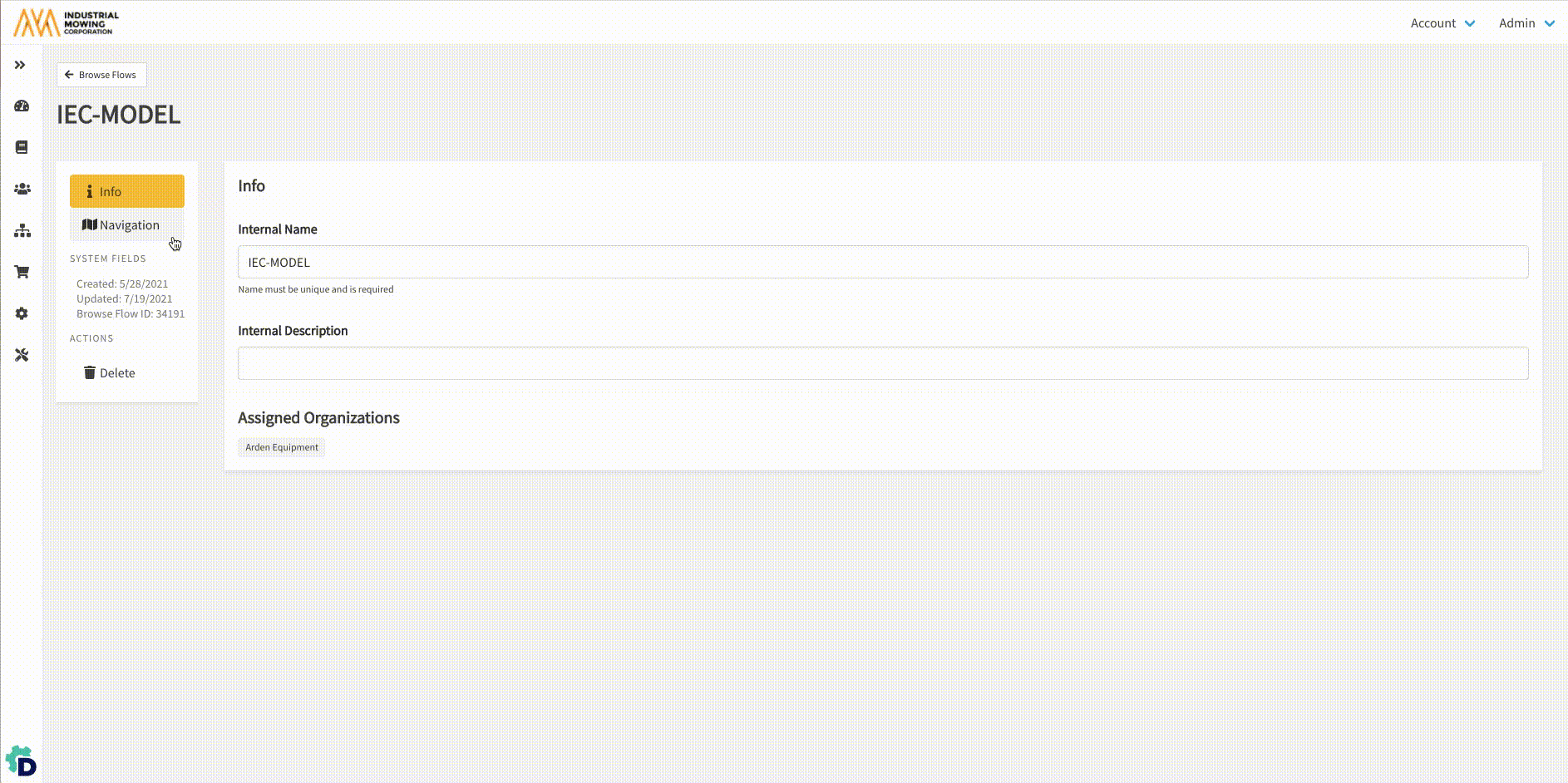
- Note: the Description will only be displayed in the Browse Flow editor; it is not visible in the Library.
- Add a thumbnail image by clicking Browse to select an image from your local computer or drag and drop an image from your local computer into the designated thumbnail area.
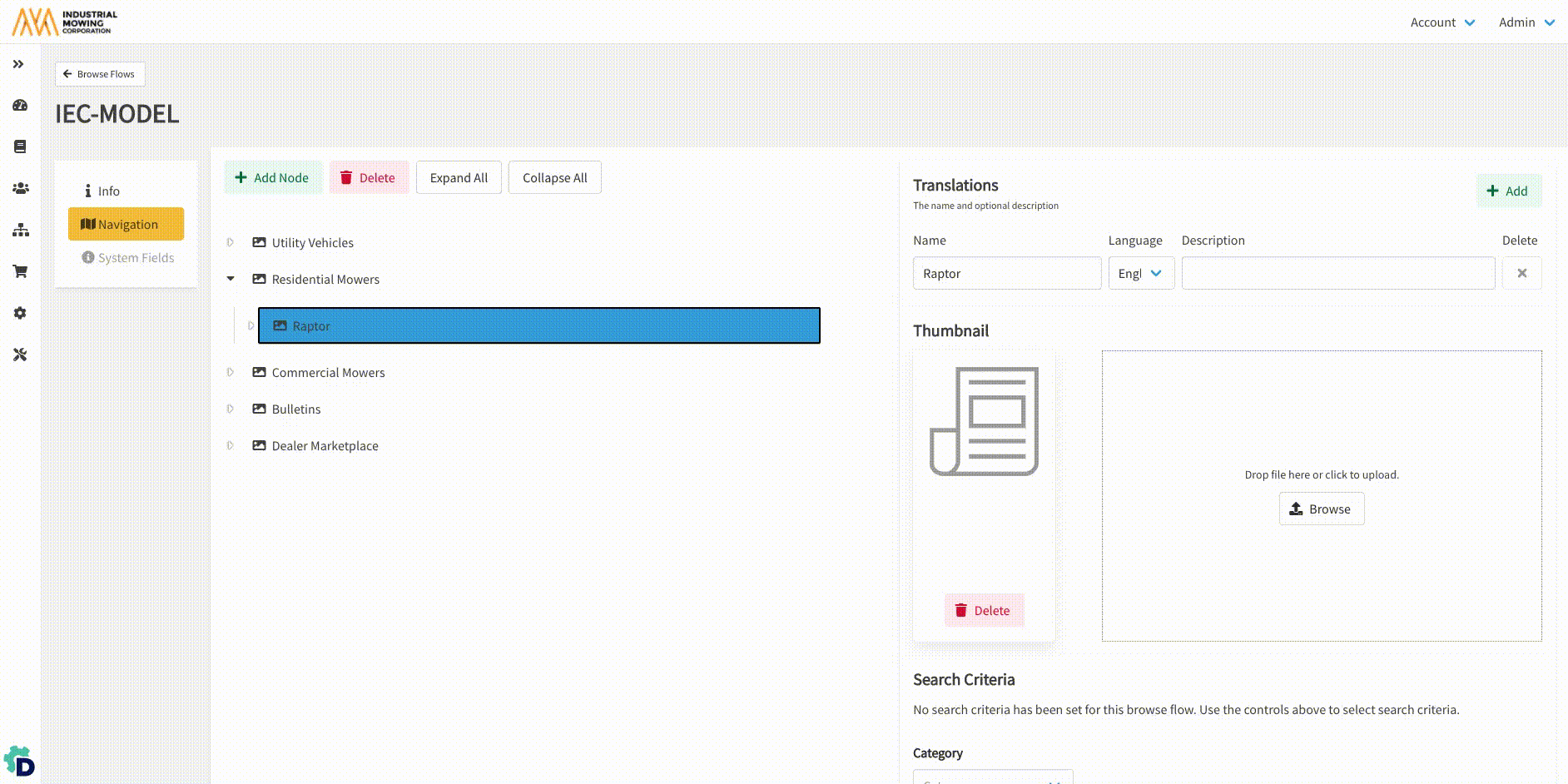
- Repeat steps #6-8 for all nodes in the Browse Flow.
- Drag and drop nodes to create a Browse Flow hierarchy.
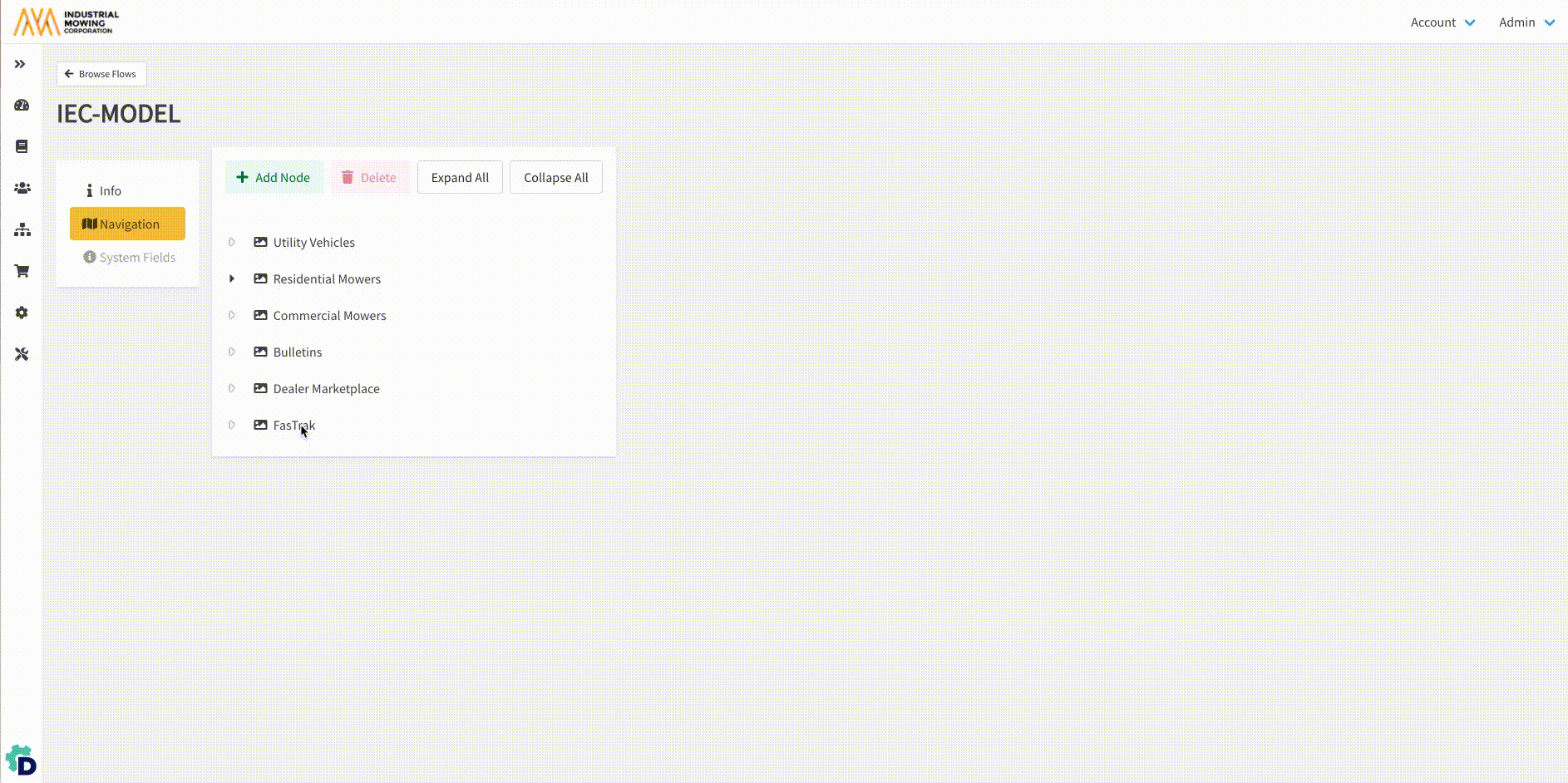
- Assign Search Criteria to each of the lowest-level nodes in the Browse Flow structure. Click Save after defining criteria for each node.
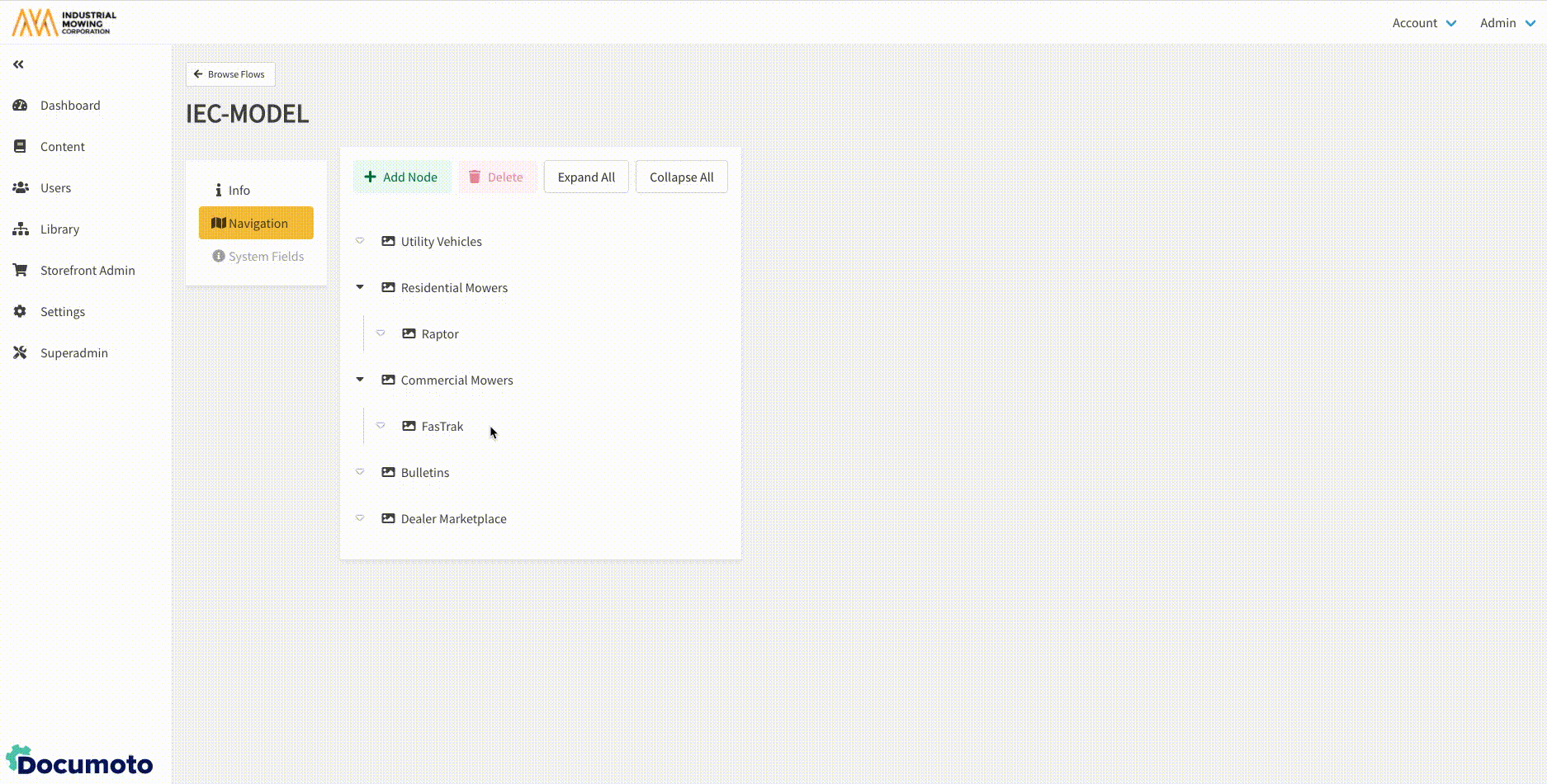
- Assign the Browse Flow to at least one organization (Admin Center > Users > Organizations > select organization > Browse Flow) or set the Browse Flow as the default (which will automatically be inherited by all organizations).
- Validate the Browse Flow in the Library to ensure that expected content and information is returned.
Note: if a default Browse Flow is not set and an organization override
is not set, users will not see a Browse Flow on the Library landing
page.
Browse Flow Support
If you need any help formulating a Browse Flow strategy or need support setting up your Browse Flow(s), contact your Documoto Customer Success Manager or Documoto Support at support@documoto.com.
