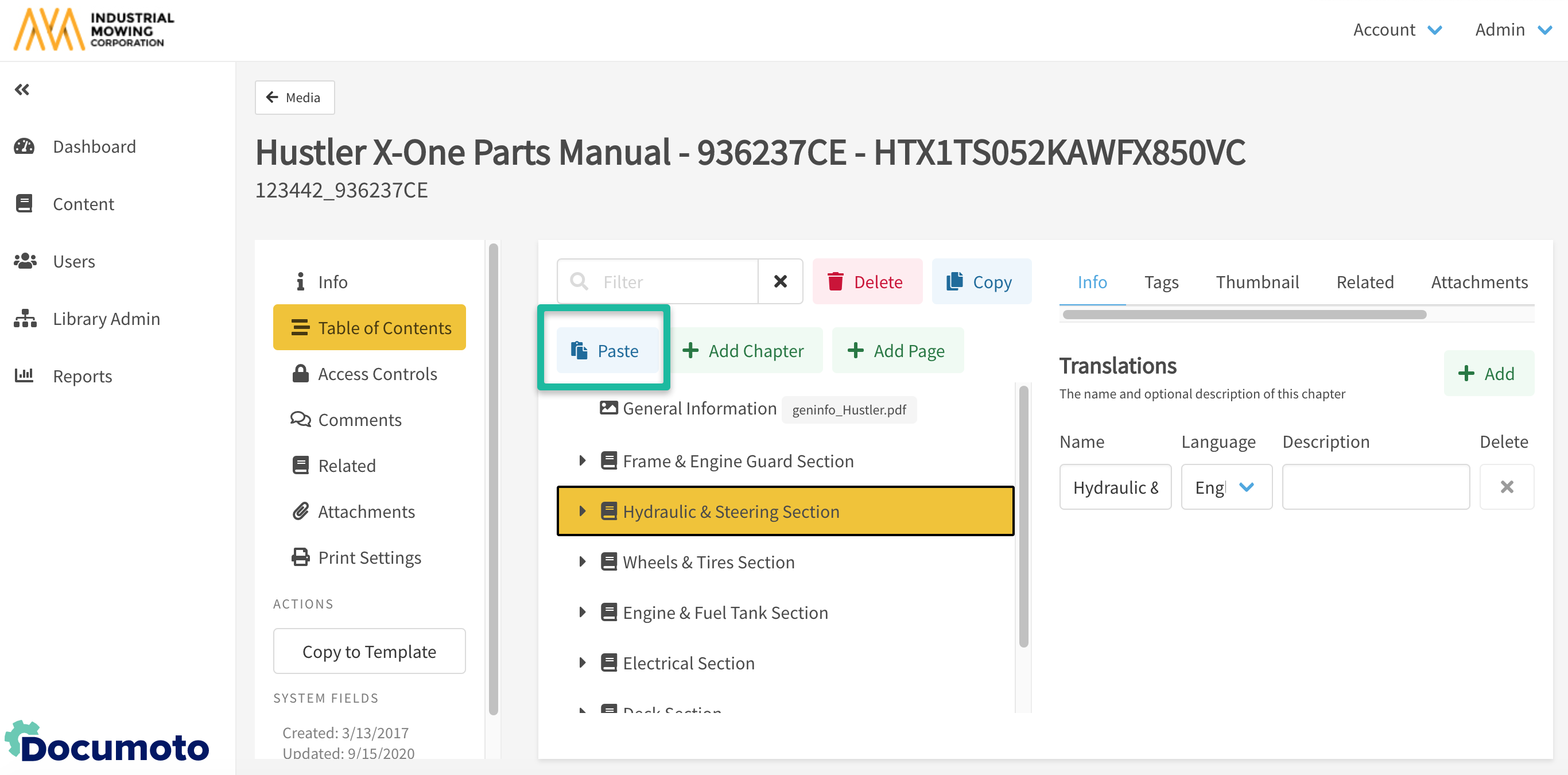How to Create a Book
This article describes how to create a new interactive parts Book, build a Table of Contents structure, as well as how to add Chapters and Pages.
Article Topics
- How to Create a Book
- How to Create Chapters and Sub-Chapters in a Book
- How to Add Pages to the Table of Contents
- How to Copy and Paste Chapters and Pages
How to Create a Book
- In Documoto Admin go to Content > Media.
- Click +Add.
- Enter a unique Identifier, select Book in Type dropdown, and enter the Name of the book.
- Click Save.
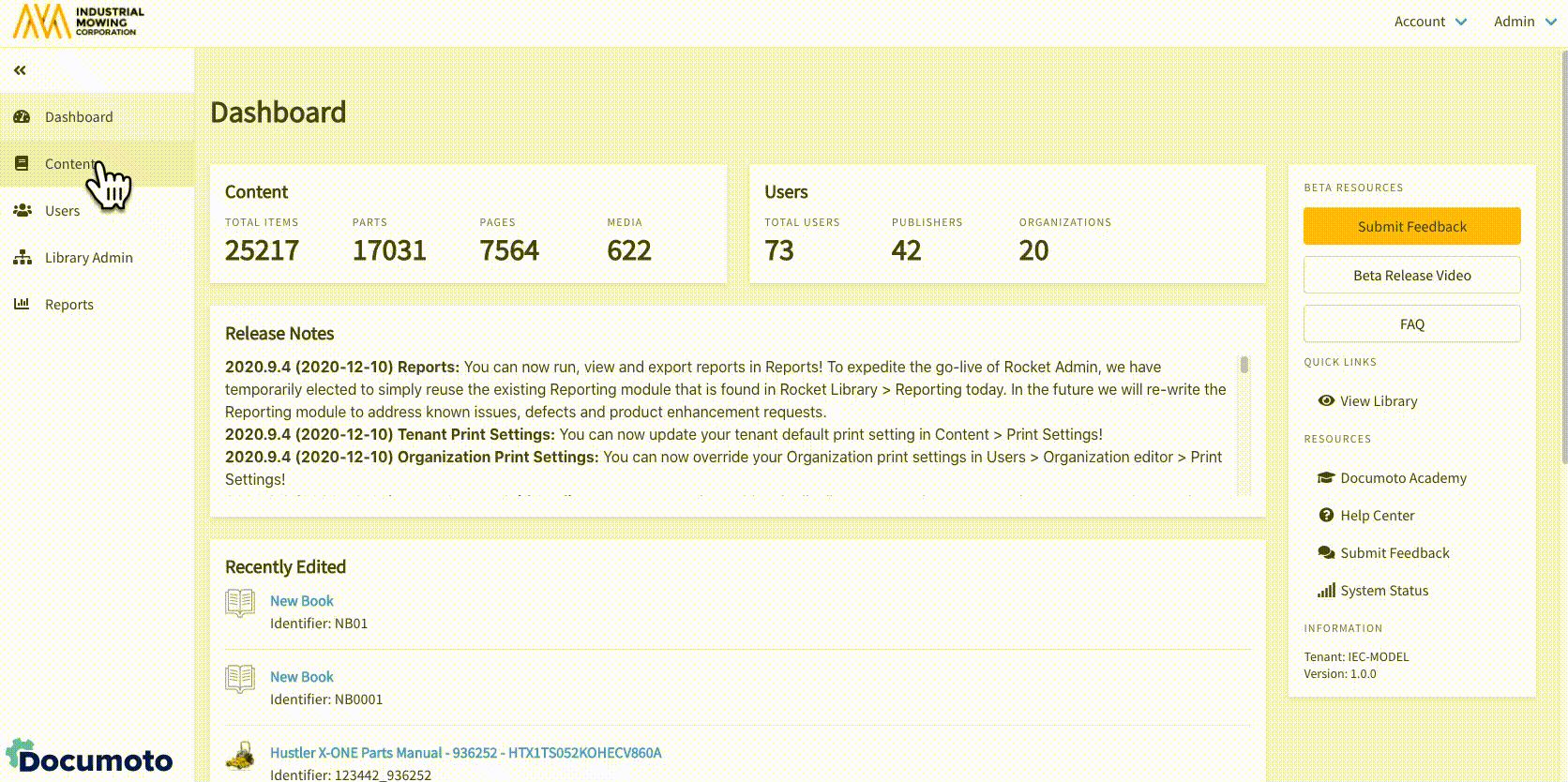
How to Create Chapters and Sub-Chapters in a Book
Chapters are optional.
- Within the Table of Contents click + Add Chapter.
- Enter a chapter Name and an optional Description in the available panel.
- Click Save.
- Create a sub-chapter by selecting the main chapter, expand the dropdown arrow, and click + Add Chapter.
- Click, hold, and drag the new chapter into an existing chapter.
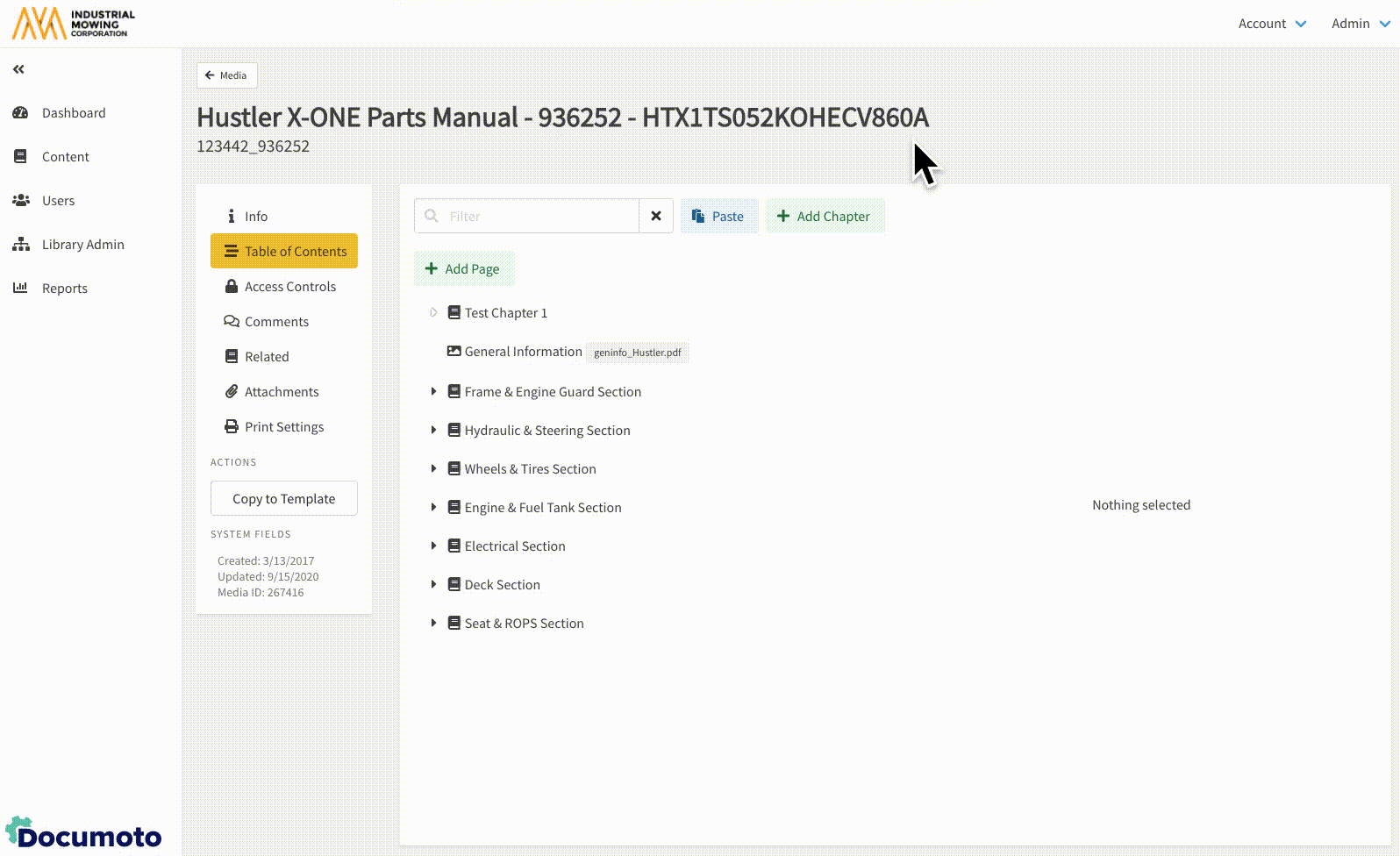
How to Add Pages to the Table of Contents
Pages can be added inside or outside of chapters.
- If you would like to add pages to a chapter, click the Chapter that you wish to add the pages to within the Table of Contents.
- Click the dropdown arrow to view the chapter’s contents.
- Click + Add Page.
- Search for the page(s) you wish to add to the book.
- Select the page(s) by clicking on them or selecting the checkbox next to them.
- Click Select to add the pages but remain in the page selector modal to search and add any additional pages needed.
- Click Select and Close to add the pages and return to the Table of Contents.
- Click Save after changes have been made.
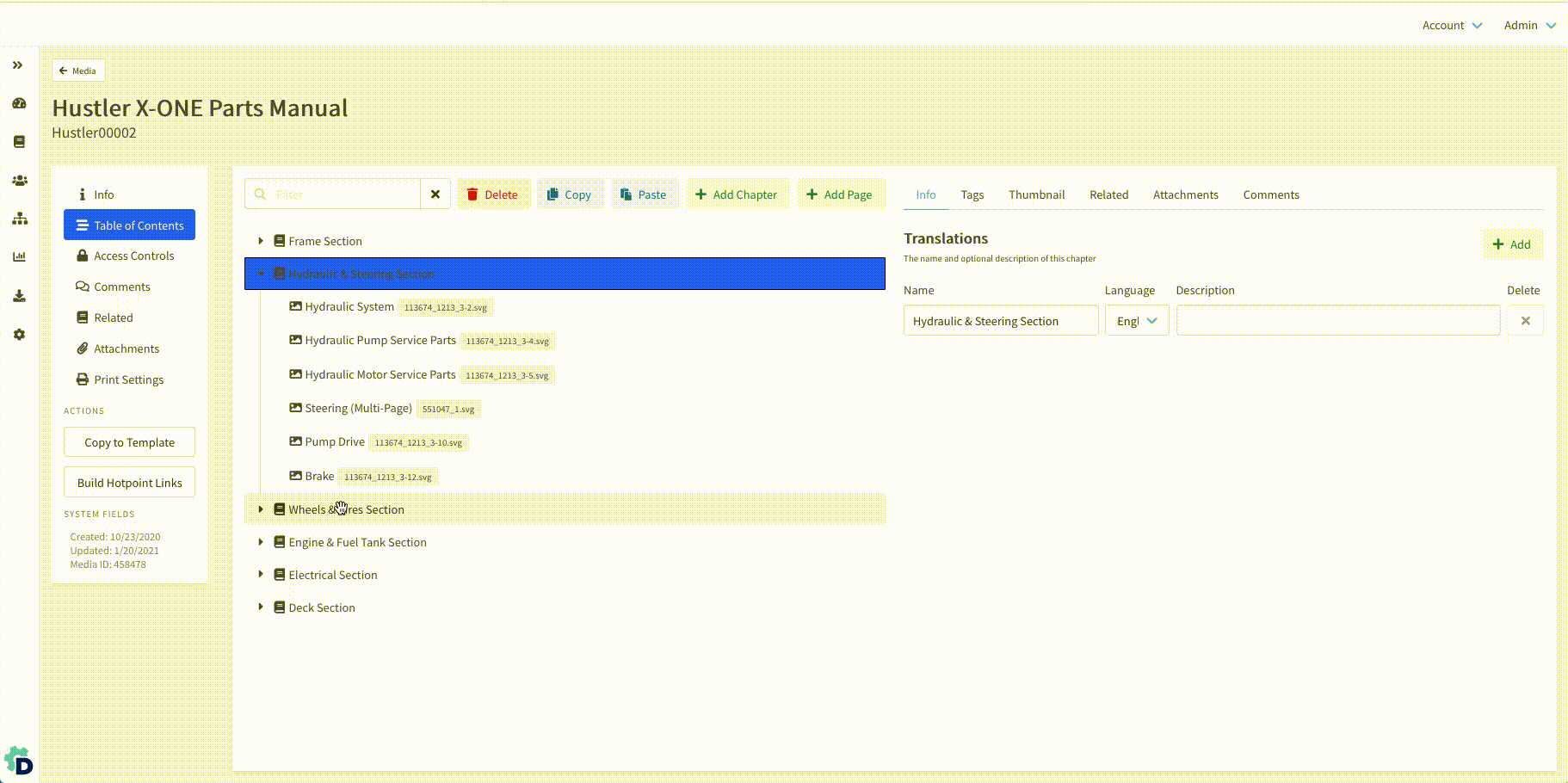
When adding a page to a chapter, you can view and insert a non-indexed page. By default, non-indexed pages will display at the top of the page selector and include an indicator on indexing status, as shown below:
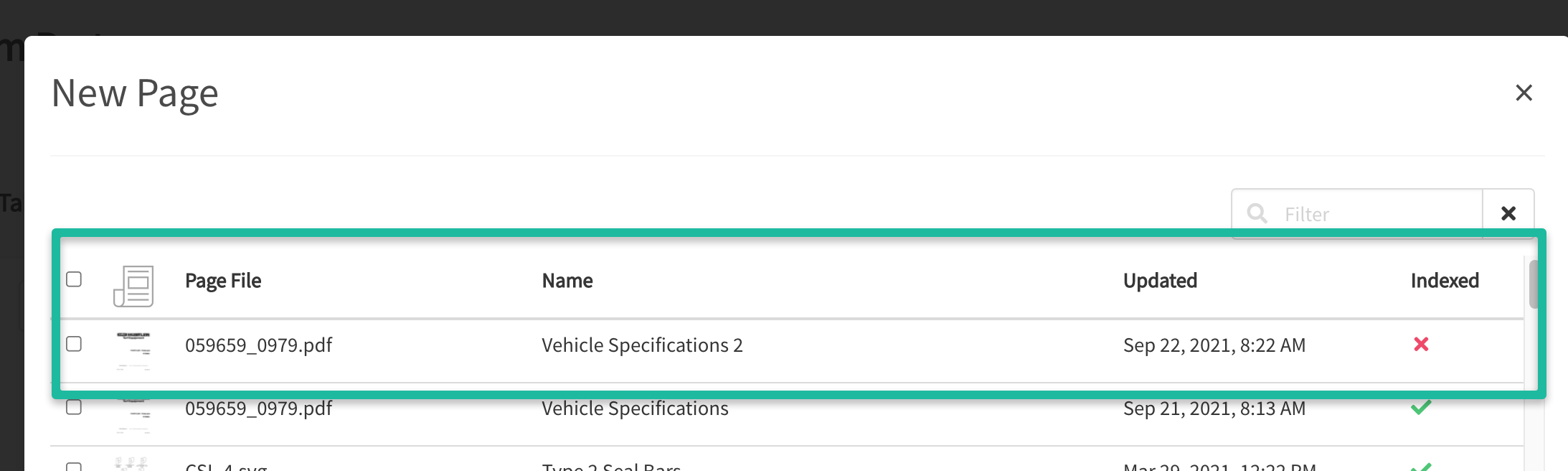
How to Copy and Paste Chapters and Pages
Chapters and pages can be copied and pasted within the same book, or copied and pasted into another book's Table of Contents.
Multiple chapters and/or pages may be selected at one time by holding Shift while clicking chapters and/or pages.
- Within the Table of Contents, select the chapter(s) and page(s) you would like to copy then click Copy. (Note: Documoto will copy chapters and their contents [i.e. sub-chapters and pages].)
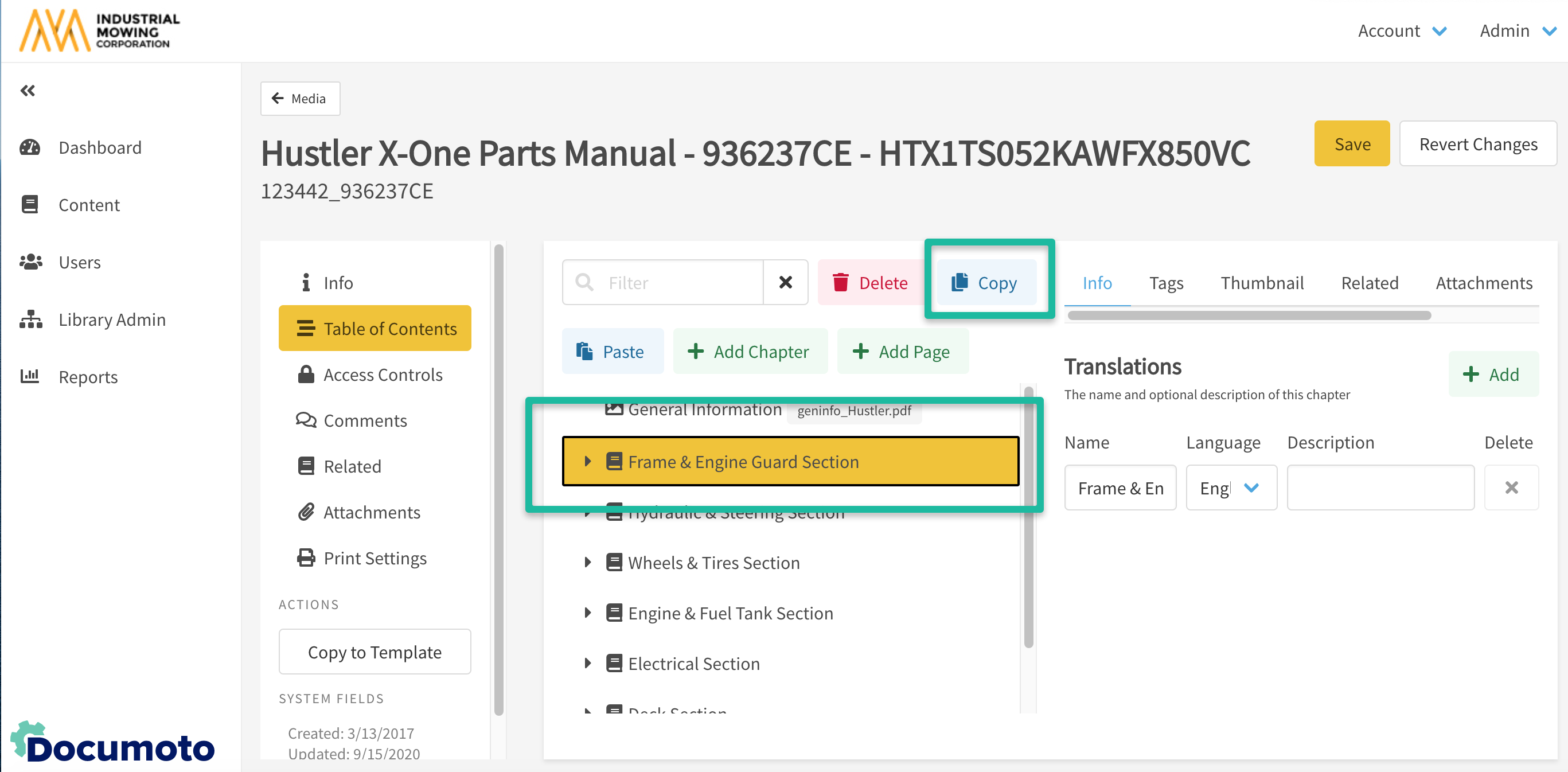
- Navigate to the Table of Contents that you wish to copy the content to, select Paste, and re-arrange the chapters and pages by clicking and dragging as needed.
- Click Save after changes have been made.