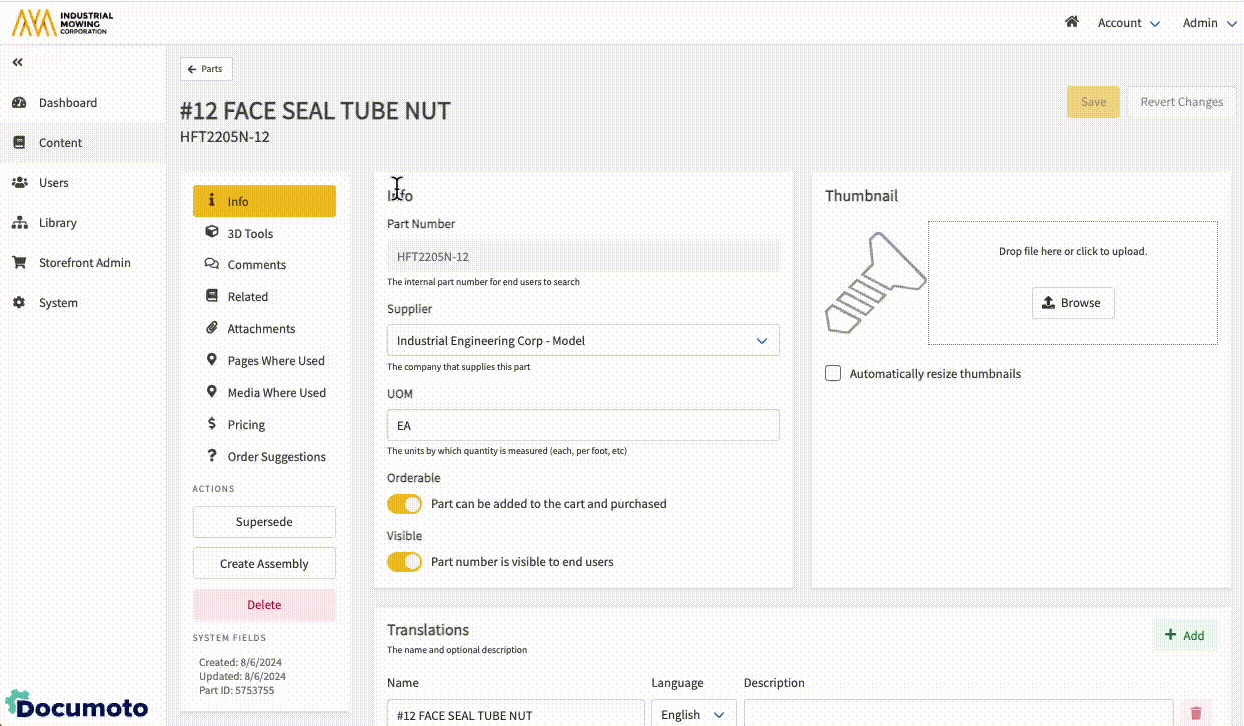How to Create a 3D Part Thumbnail
Documoto allows Content Administrators to enrich Parts by uploading visually appealing and interactive 3D CAD models. This article explains how to create a 3D Part Thumbnail in the Documoto Admin Center.
Article Topics
Prerequisites for Creating 3D Part Thumbnails
- 3D must be enabled for your tenant
- In order to create a 3D part thumbnail, the part must already exist
Access to 3D features requires a subscription add-on. If you are interested in adding 3D capabilities to your Documoto subscription, please contact your Customer Success Manager.
For instructions on how to create a new part, refer to this Knowledge Base Article: How to Create a New Part.
How to Create a 3D Part Thumbnail
- Within the Documoto Admin Center, go to Content > Parts.
- Search for and select the Part that you wish to add a 3D Thumbnail to.
- Click 3D Tools in the sub-navigation menu.
- Under Add a 3D Part File, click Browse.
- For details on supported file formats, refer to this Knowledge Base Article: Supported File Types and Size Limitations for 3D Part Thumbnails
- Search your local computer and select the file(s) you wish to upload.
- Note: If multiple files are required to create the 3D image, you can also zip the folder with all files to be loaded into Documoto.
- If you have imported a zip or are importing multiple CAD files for one assembly file, select the Top Assembly Filename.
- Click Save.