How to Copy a Browse Flow
This article describes how administrators can copy an existing Browse Flow to streamline the creation of a new Browse Flow.
Documoto does not support copying individual nodes or portion(s) of an existing Browse Flow.
Article Topics
How to Copy a Browse Flow
- Within Documoto Admin Center, go to Library Admin > Browse Flows.
- Find the Browse Flow you wish to copy and click the copy icon
 .
. 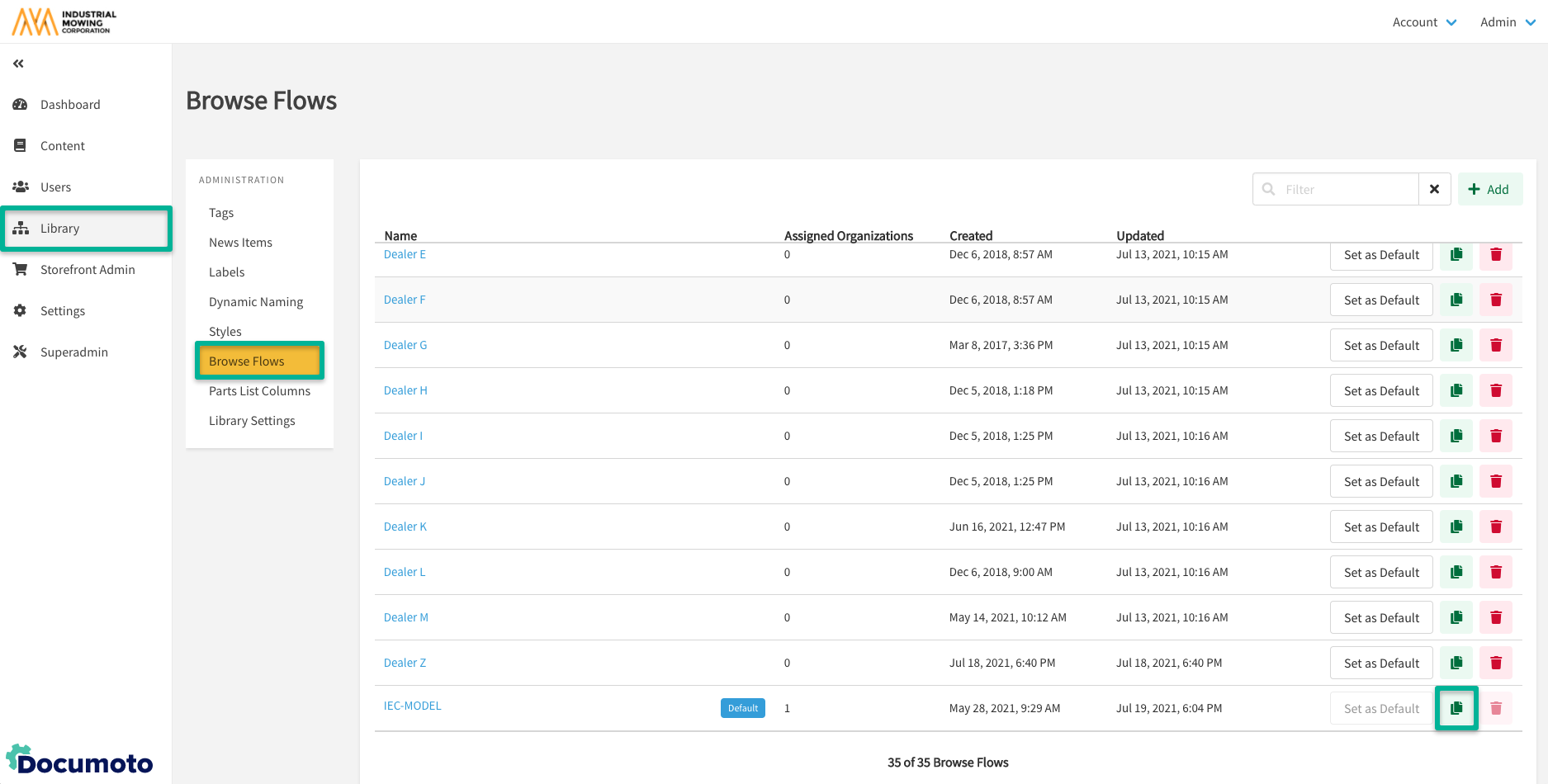
- Enter a unique Internal Name and click Copy.
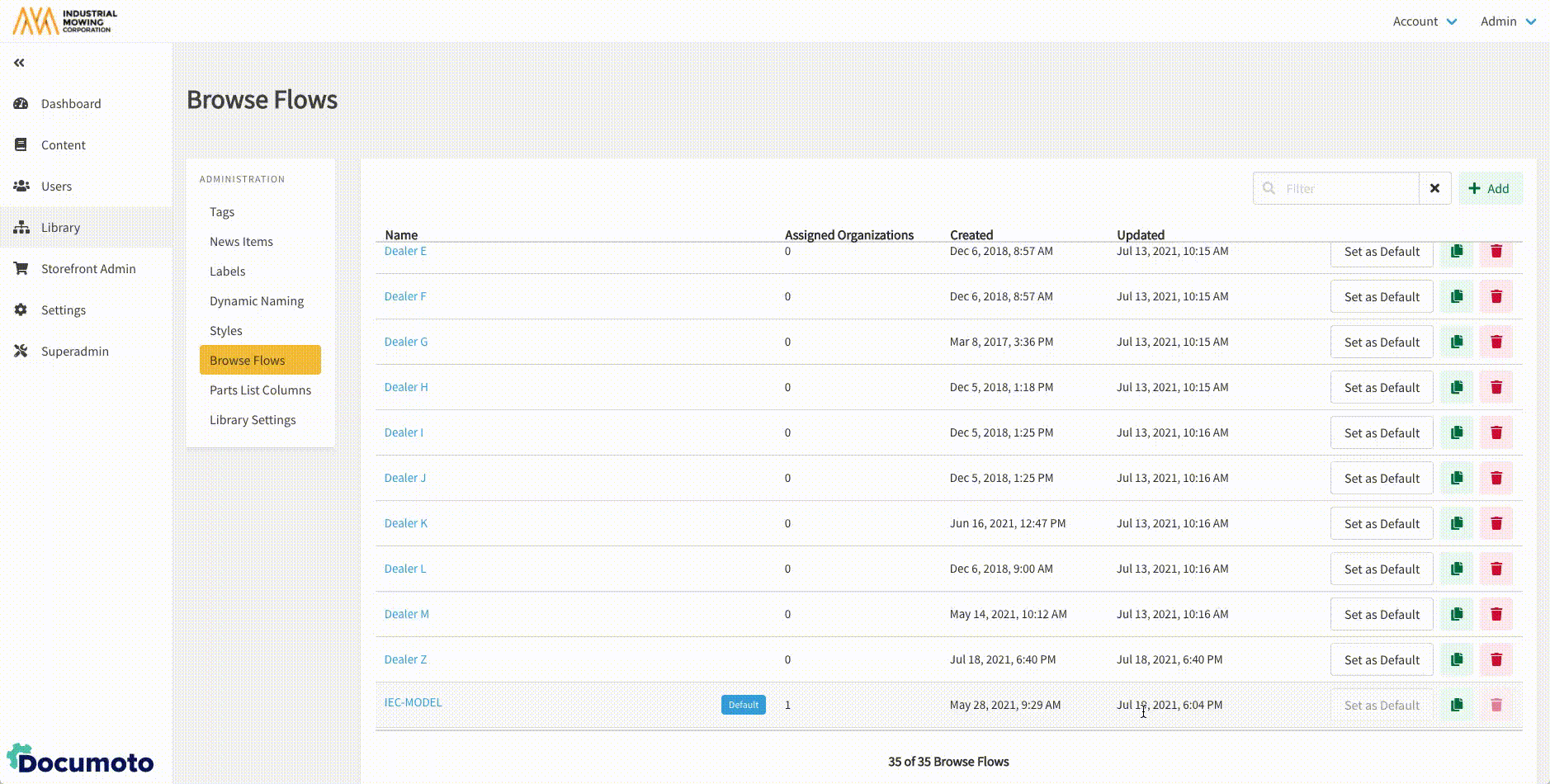
- If additional edits are needed, select the Internal Name > Navigation and modify or update the structure as needed.
- Assign the Browse Flow to at least one organization (Admin Center > Users > Organizations > select organization > Browse Flow) or set the Browse Flow as the default (which will automatically be inherited by all organizations).
- Validate the Browse Flow in the Library to ensure that expected content and information is returned.
If a default Browse Flow is not set and an organization override is not set, users will not see a Browse Flow on the Library landing page. Also, please allow some processing time if copying a large Browse Flow.
Browse Flow Support
If you need any help formulating a Browse Flow strategy or need support setting up your Browse Flow(s), contact your Documoto Customer Success Manager or Documoto Support at support@documoto.com.
