How to Copy a Book's Table of Contents to Another Book
This article describes how a publisher can copy a book's Table of Contents to another book. This feature can be used to quickly create identical chapter and/or page structure between two similar books.
Be sure to save the source book's Table of Contents before copy and pasting the Table of Contents to the destination book.
- Within Documoto, go to Admin Center > Content > Media.
- Search for and select the source Book you would like to copy the Table of Contents from.
- Click on Table of Contents.
- Select the chapter(s) you wish to copy by holding down Shift and click Copy; all pages included within the chapter will be copied as well.
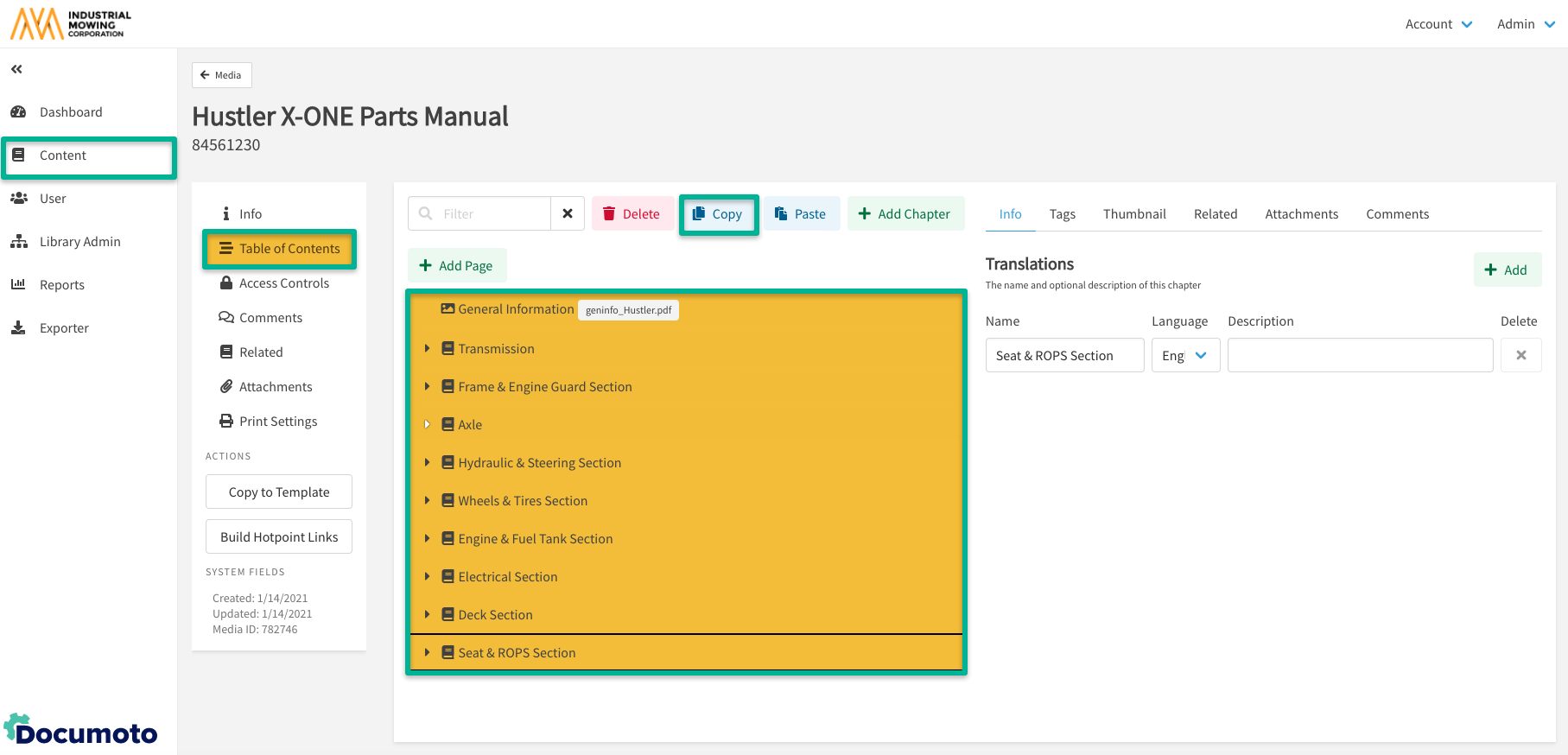
- Click <- Media to return to the Media Manager.
- Search for and select the destination Book that you wish to copy the Table of Contents to.
- Click Table of Contents.
- Click Paste.
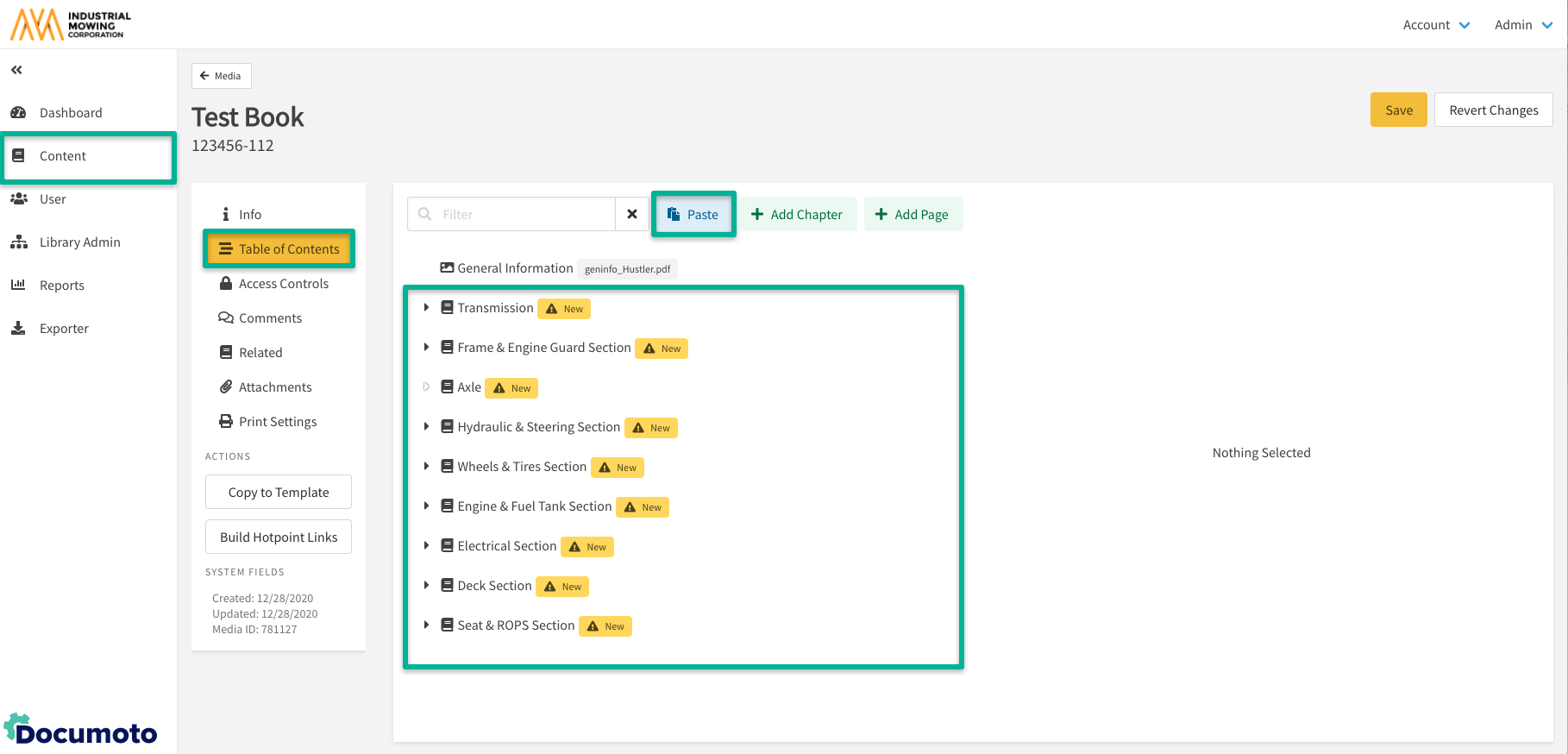
- Click Save.
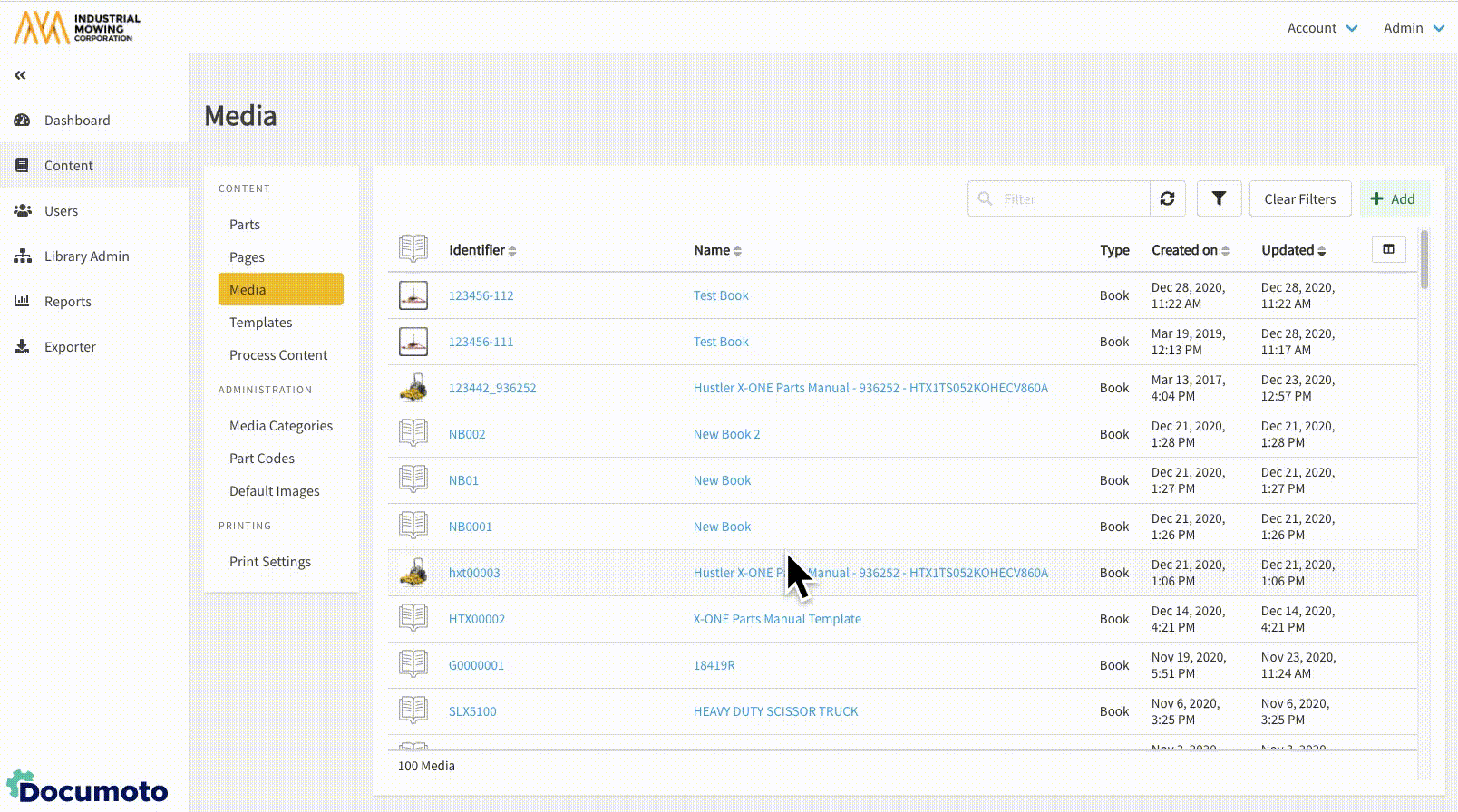
Alternatively, publishers can leverage Templates instead of copy/paste.
Tip: alternatively, publishers can leverage Templates instead
of copy/paste
