How to Configure Part List Columns
This article walks you through how to configure the bill of materials or Part List Columns settings for interactive pages.
Article Topics
How to Configure Part List Columns
Part List Columns- Within Admin Center, go to Library Admin > Part List Columns.
- Select the Override radio button.
- Use the Selected drop-down menu to select columns.
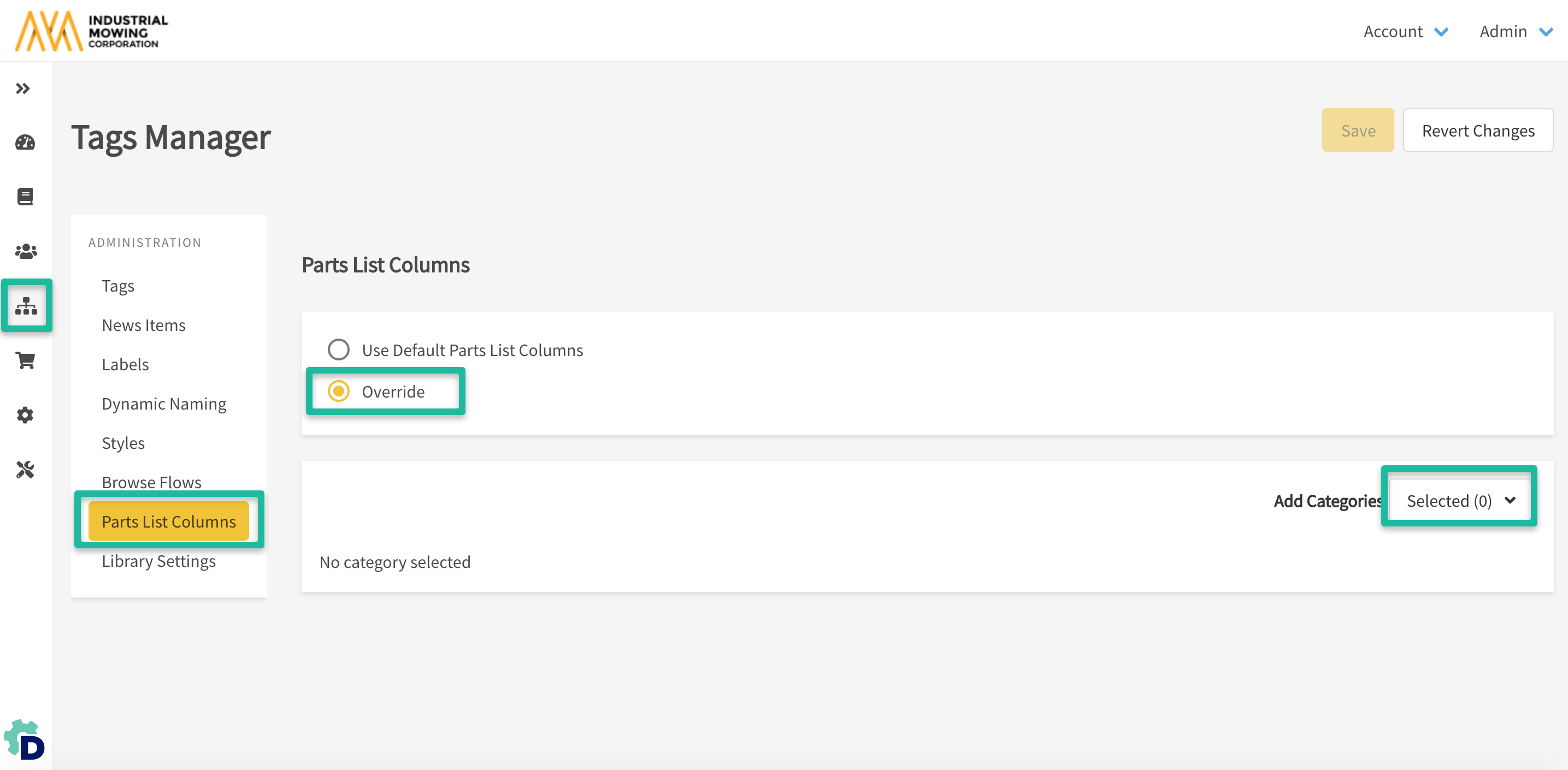
- In the Selected drop-down menu, click the first column that you want to appear in your part lists.
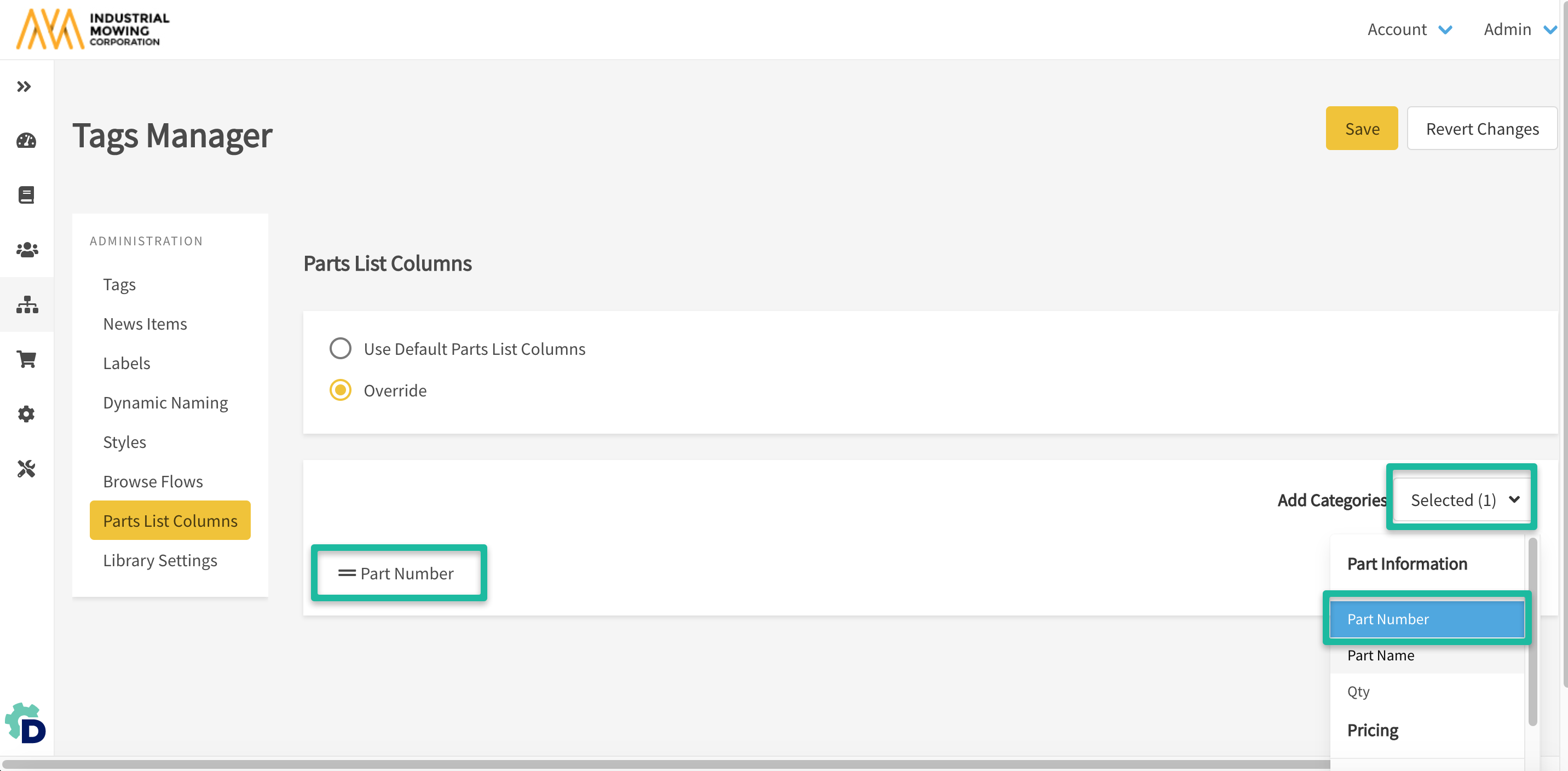
- Once you have selected the part property or tag and it is highlighted in the list, it will show in the list to the left.
- Continue to Select Columns until all of the properties and tags you wish to appear in the interactive page BOM are listed.
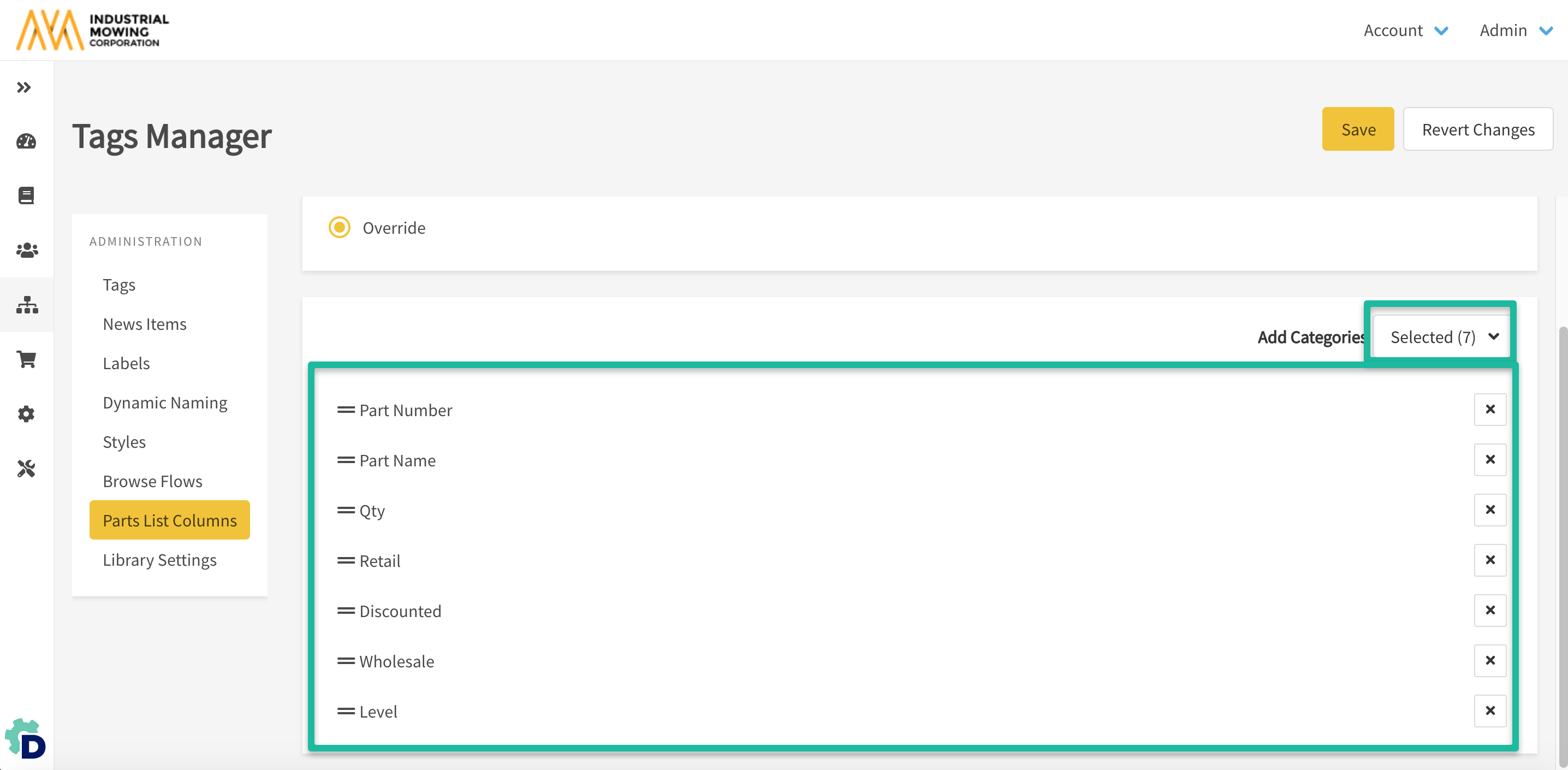
How to Edit Part List Column Settings
- Click and hold anywhere on the row to drag-and-drop the row in the order you want the column to appear in.
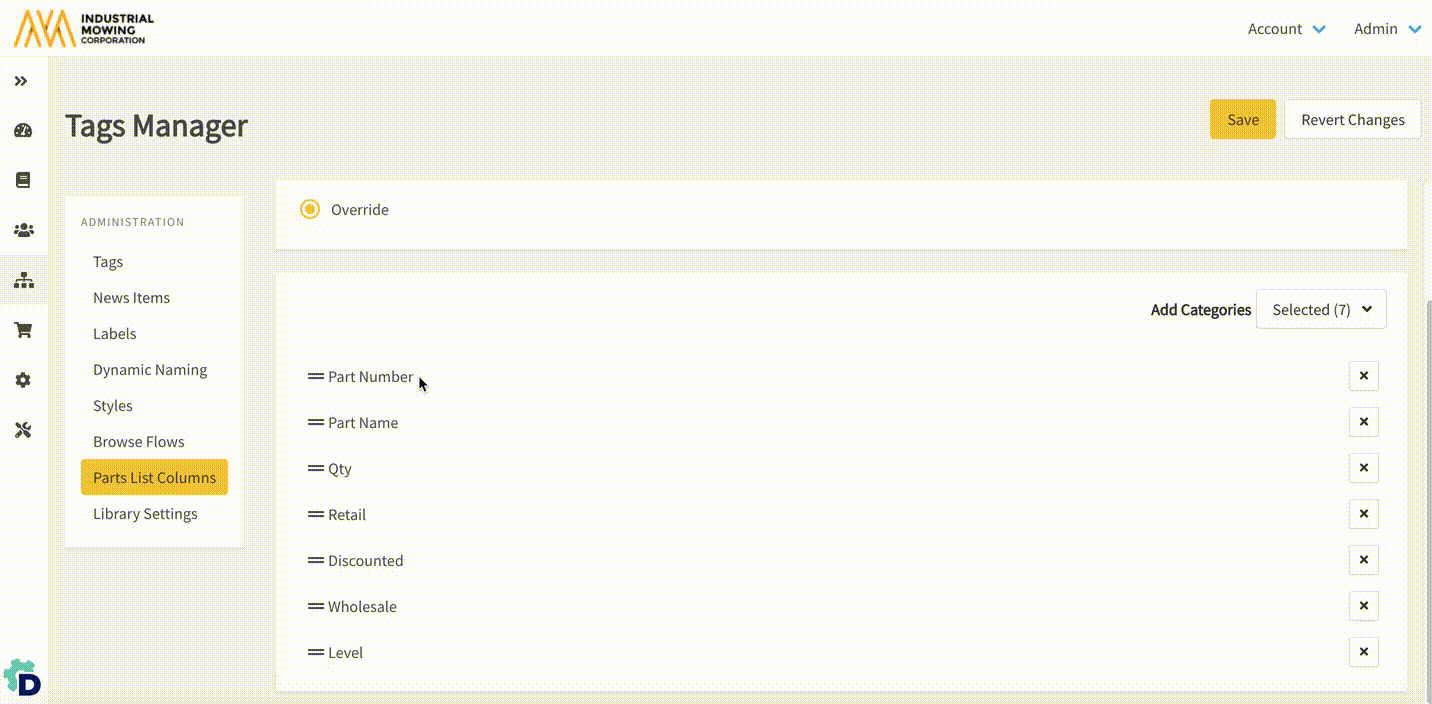
- To delete a column, simply click the X on the row or de-select it from the Selected drop-down menu.
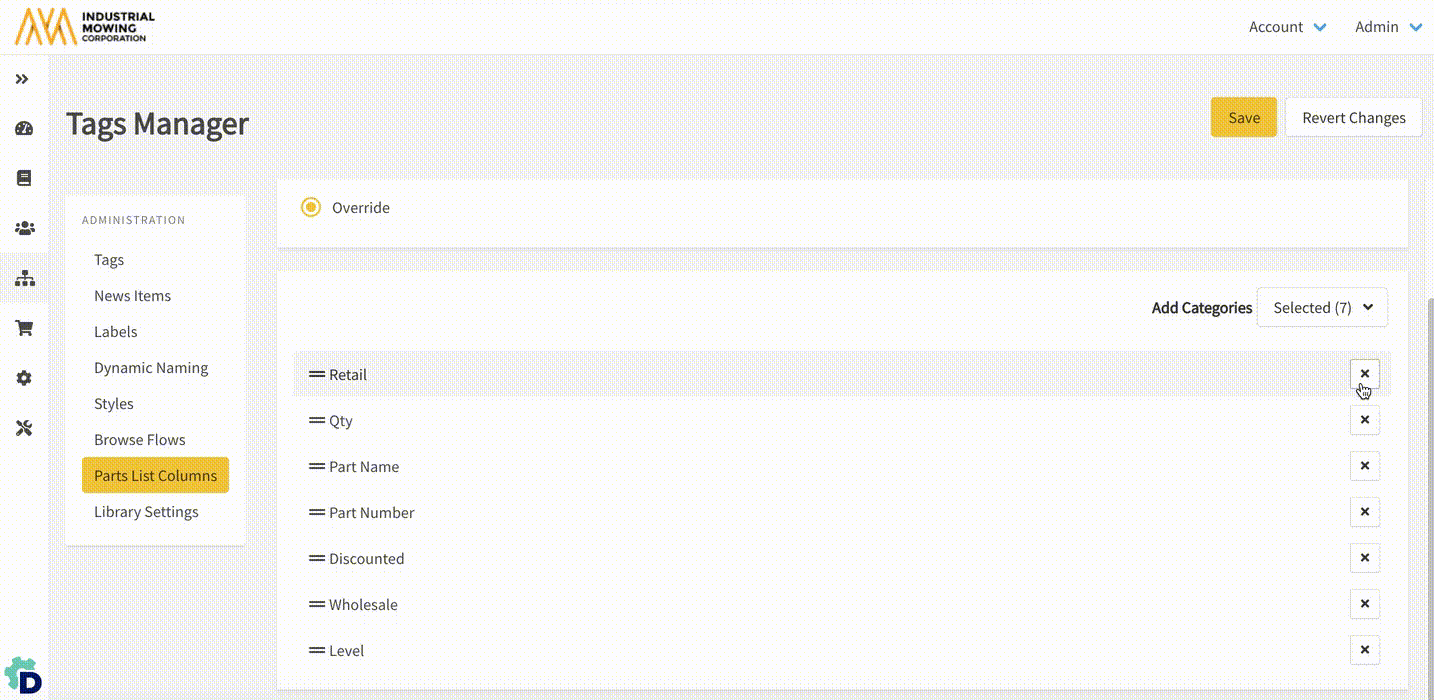
- Select the Save button to save your new Part List Columns settings.
