How to Configure Order Statuses and Order Email Recipients
An Order Status informs users of the state of their order or quote. Within Documoto, these values also allow administrative users to:
- Determine what Order Status options should be available for Order Admins.
- Dictate the frequency of order and quote email notifications.
- Configure email recipients that should receive an email notification when an Order Status changes.
Article Topics
- Order Statuses Considerations
- Creating Order Statuses
- Configuring Order Email Recipients
- Overriding Order Email Recipients at the Organization Level
Order Statuses Considerations
Prior to making changes, please be aware of three system Order Statuses that cannot be deleted:
- OPEN: Order or Quote that has been opened but not submitted by a user*.
- SUBMITTED: Order or Quote has been submitted by a user
- CANCELLED: Order or Quote has been cancelled by an Order Admin
By default, all organizations will inherit the tenant Order Status Email Recipient settings but this configuration can be overridden at the organization level.
*If "Enable Send Shopping Cart to ERP" is disabled/off, a submitted order can be changed to OPEN status to edit/change order, before being re-submitted.
Creating Order Statuses
The following steps can then be followed in order to add additional statuses:
- Go to Admin Center > Storefront > Order Statuses.
- Click +Add.
- Add an Order Status internal name (ex. 'Shipped').
- Sequence is a deprecated feature so the integer can be set to anything
- Enable the order status.
- Click Save to save the new order status.
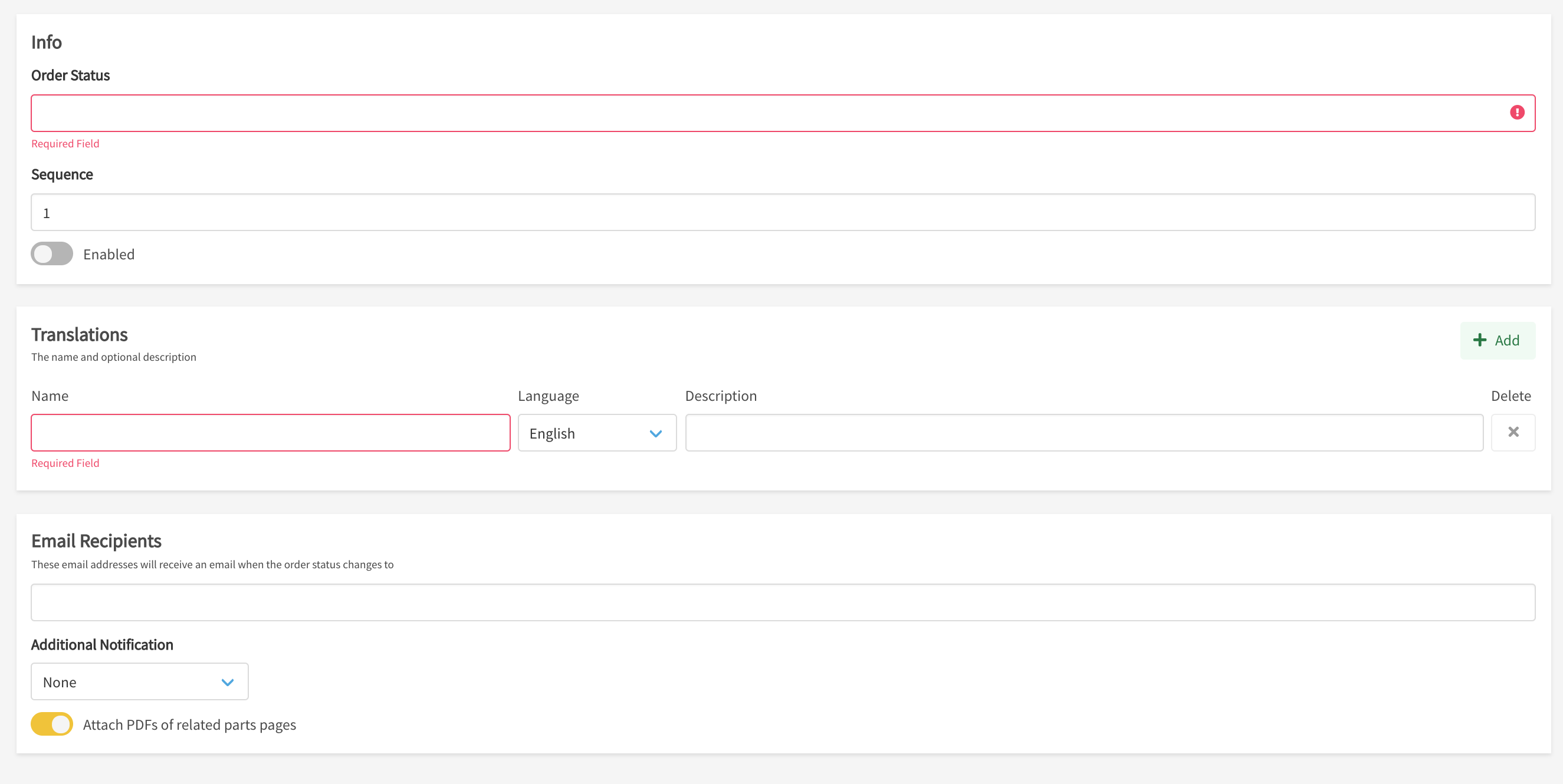
Configuring Order Email Recipients
- From Admin Center > Storefront > Order Statuses, select an order status to add Email Recipients to.
- Scroll to the bottom of the order status editor.
- Enter one or more Email Recipients that should receive an email notification when an order or quote changes to this status.
- Select an Additional Notification option, which optionally can also send an email notification when an order or quote changes to this status to the following:
- None: No additional notification goes out to any user but the email recipients entered above.
- Both: Sends an email notification to both the email address of the user and any email addresses entered in the order or quote form.
- Submitter: Sends an email notification to the email address of the user.
- Template Email Recipient: Sends an email notification to the email address added to the order or quote form.
- Select Attach PDF of Related Parts Pages to attach a PDF of every page that parts were added to the cart from to the email notifications.
- Caution: Because of size limitations, too many pages or large attachments in the order or quote email, can cause email notifications to fail to send.
- Click Save to save your changes.
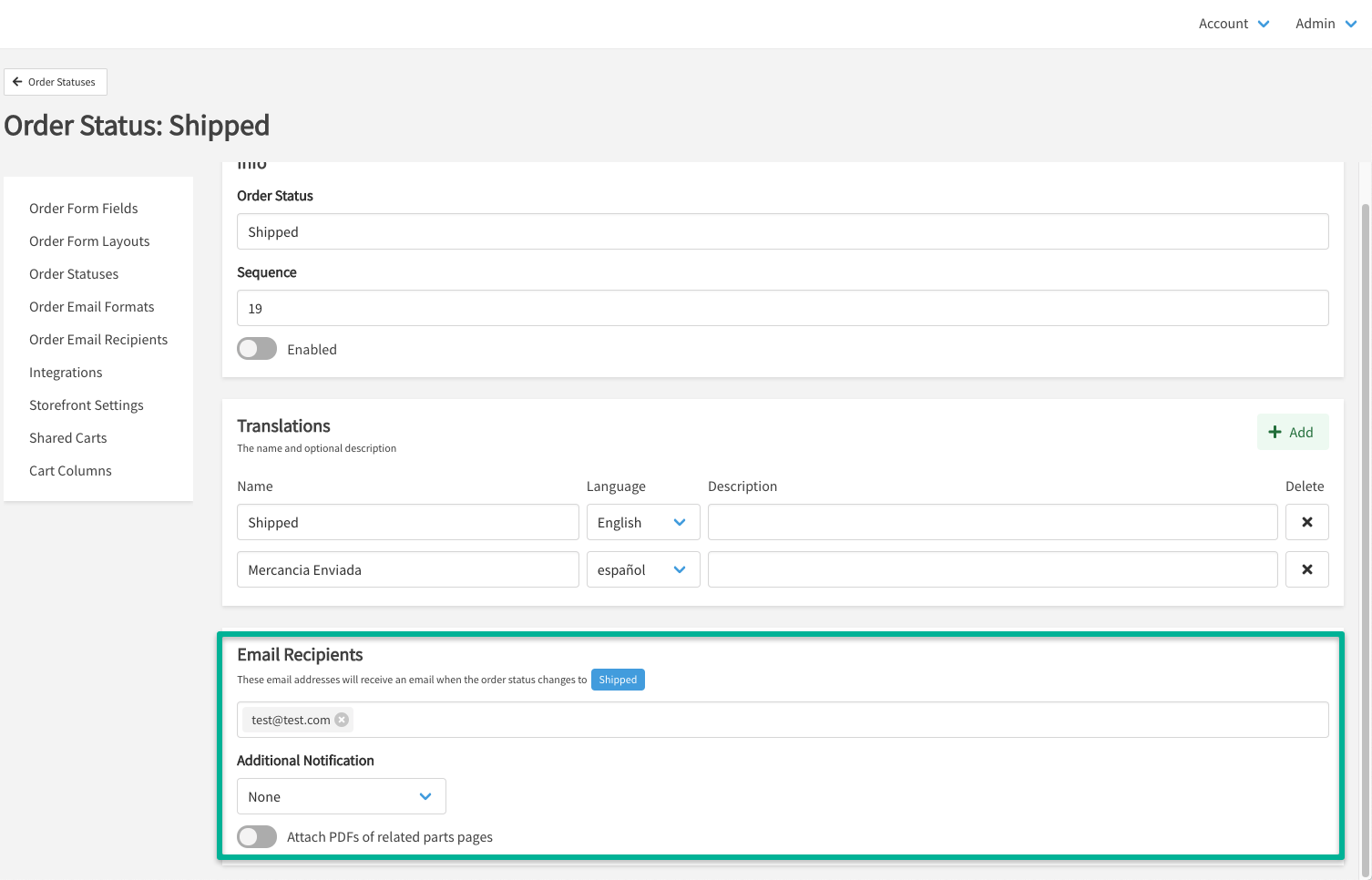
Overriding Order Email Recipients at the Organization Level
- From Admin Center > Users > Organizations > select the Organization > scroll to Order Statuses.
- Enter one or more Email Recipients that should receive an email notification when an order or quote changes to this status.
- Select an Additional Notification option, which optionally can also send an email notification when an order or quote changes to this status to the following:
- None: No additional notification goes out to any user but the email recipients entered above.
- Both: Sends an email notification to both the email address of the user and any email addresses entered in the order or quote form.
- Submitter: Sends an email notification to the email address of the user.
- Template Email Recipient: Sends an email notification to the email address added to the order or quote form.
- Select Attach PDF of Related Parts Pages to attach a PDF of every page that parts were added to the cart from to the email notifications.
- Caution: Because of size limitations, too many pages or large attachments in the order or quote email, can cause email notifications to fail to send.
- Click Save to save your changes.
