How to Configure an Email for Order/Quote Notifications
Order/Quote Emails allow administrators to create an email notification that defined Order Email Recipients will receive, based on the assigned Order/Quote Status. This article walks through the process of creating an Order/Quote Email.
Article Topics
Order/Quote Email Considerations
Before configuring an Order/Quote Email, it is recommended to define the workflow for Orders and/or Quotes, as well as the associated Status(es) and email notification(s) you will leverage to support that workflow.
Order/Quote EmailsnotOrder/Quote Emails
Documoto supports one (1) Order/Quote Email per locale or language. For example, if you support users who preferred languages are English, French, and Portuguese, we recommend setting up an Order/Quote Email for each language
Order/Quote EmailAs a best practice, we recommend creating a generic Order/Quote Email - so it will be meaningful to recipients for any workflow (Order or Quote) or status. In addition to this, administrators can leverage Data Fields to pull specific information from the Order/Quote to display in the email notification, such as: First & Last Name, Order Number, Order Status, etc.
How to Create a New Order/Quote Email
- Within Documoto Admin Center, go to Storefront Admin > Order/Quote Emails.
- Click +Add.
- Select Locale or language for the email notification.
- In the Subject field, enter a generic email subject.
- NOTE: the Subject is limited to 1,024 characters
- In the Body field, enter a generic email body.
- In the Signature field, enter a generic email signature.
- For any field, use the Insert Data Field drop-down to select a field to pull from the data/input in the Order/Quote Form.
- Click Save.
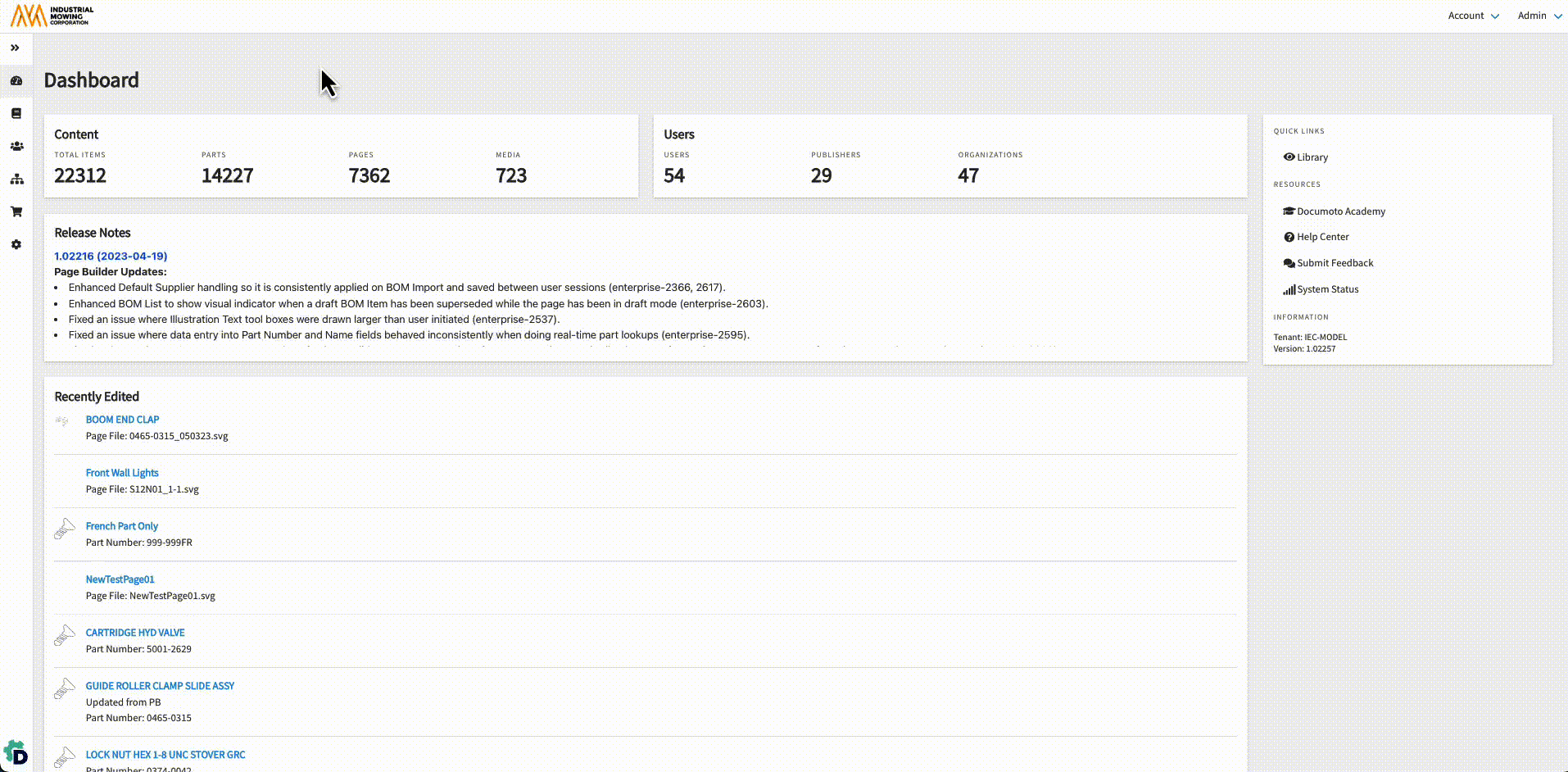
Order/Quote Form Support
If you need any help formulating a Storefront strategy or need support setting up Order/Quote Emails, please contact your Documoto Customer Success Manager or Documoto Support at support@documoto.com.
