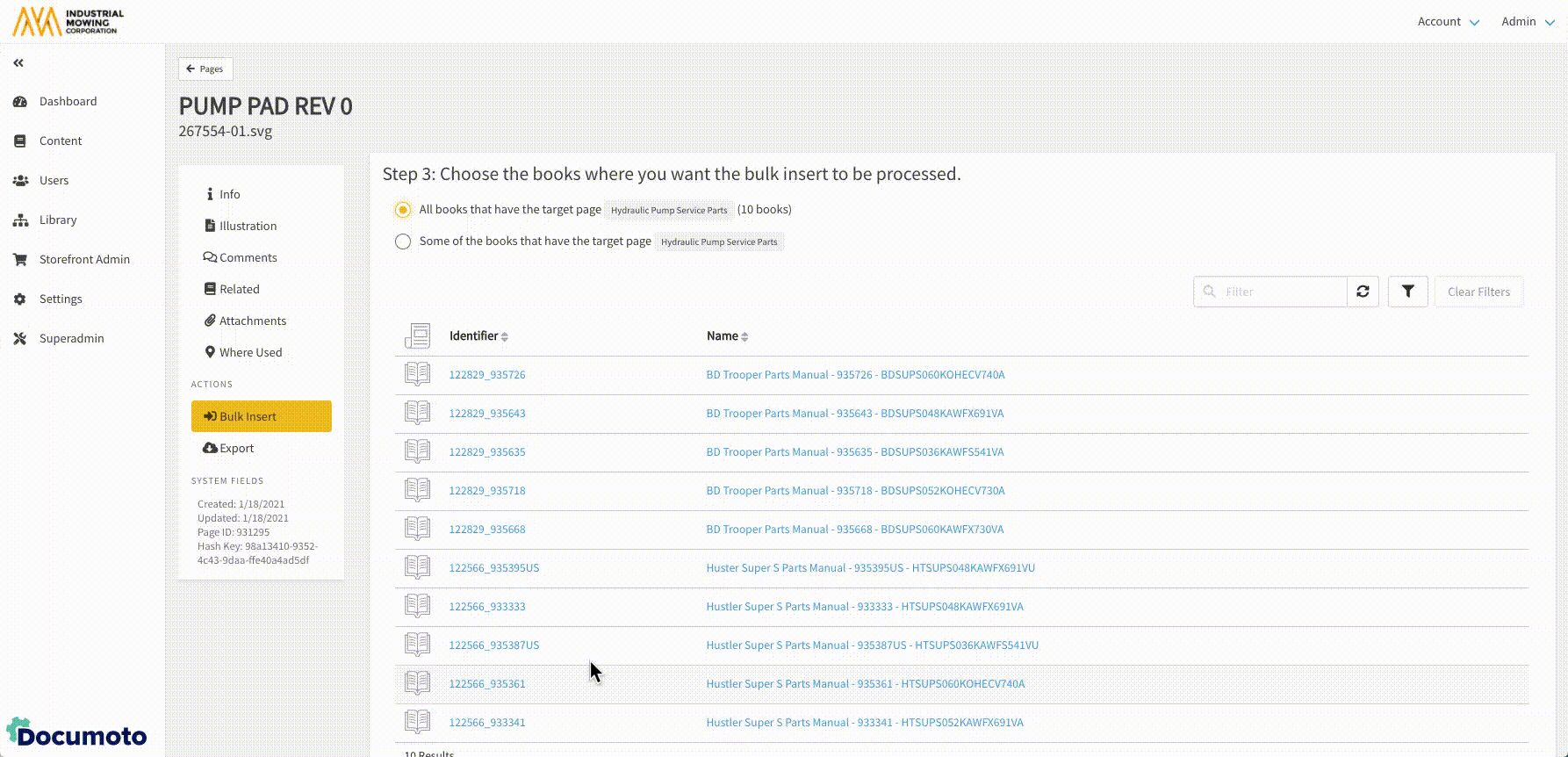How to Bulk Insert Pages
The Bulk Insert feature allows a publisher user to update multiple books simultaneously by replacing a page in bulk. This feature also allows pages to be inserted before or after specific target page locations.
The Bulk Insert Page feature does not apply to templates in the Template Manager.
Article Topics
Page Definitions
Before performing a Bulk Insert, identify the following:
- Source page: the page that is being inserted or replacing another page.
- Target page: the page that is being referenced to insert the source page or that will be replaced by the source page.
How to Bulk Insert a Page
- Within the Documoto Admin Center, go to Content > Pages.
- Search for and select the Source Page that you wish to bulk insert.
- Click Bulk Insert under Actions in the left menu.
- Under Step 1, click Select Target Page to open the Target Page selector modal.
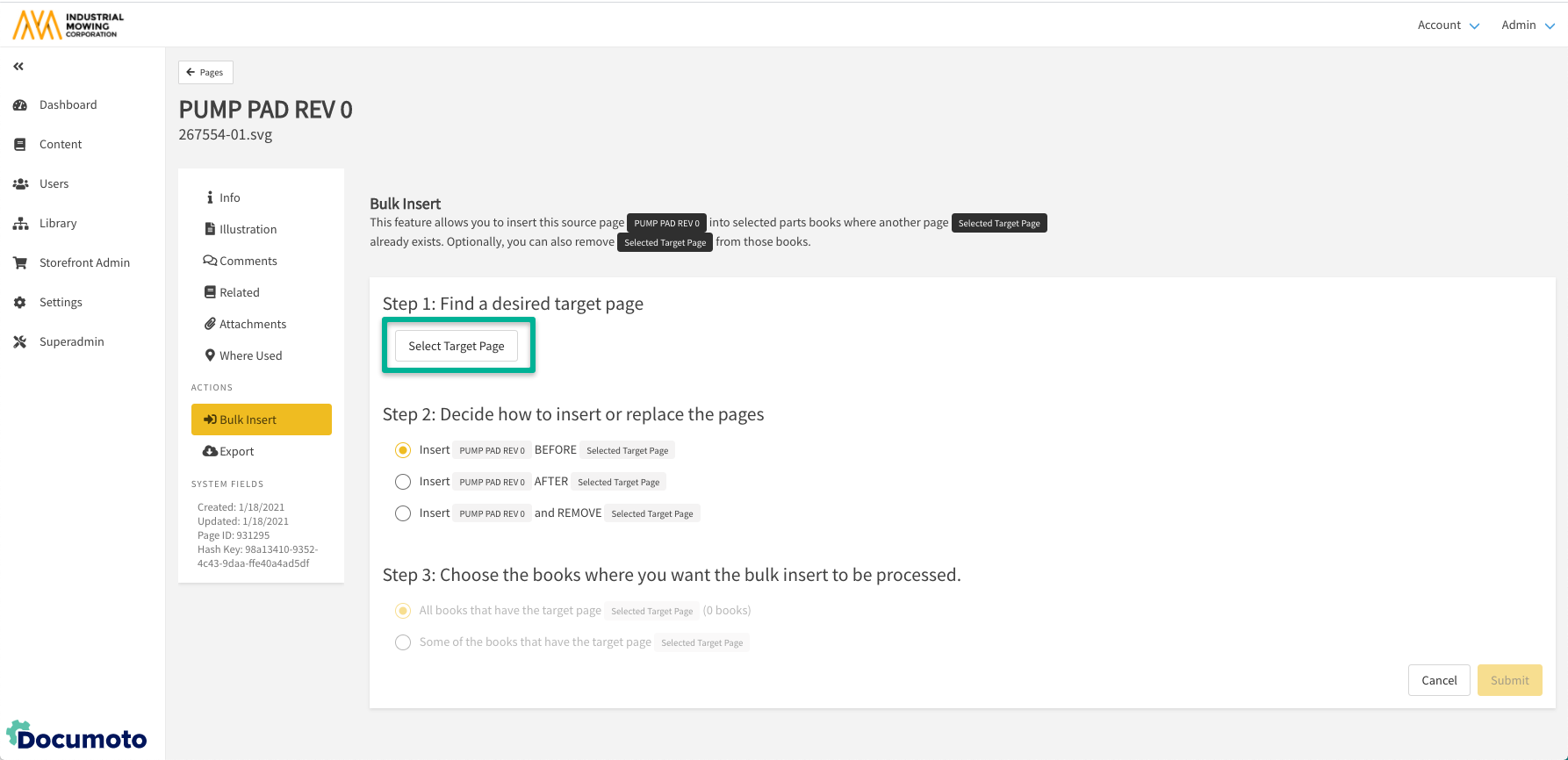
- Search for and identify the Target Page that you wish to either use as a reference to insert the source page, or that you wish to replace.
- Click the radio button next to the page you wish to target.
- Click the Select button.
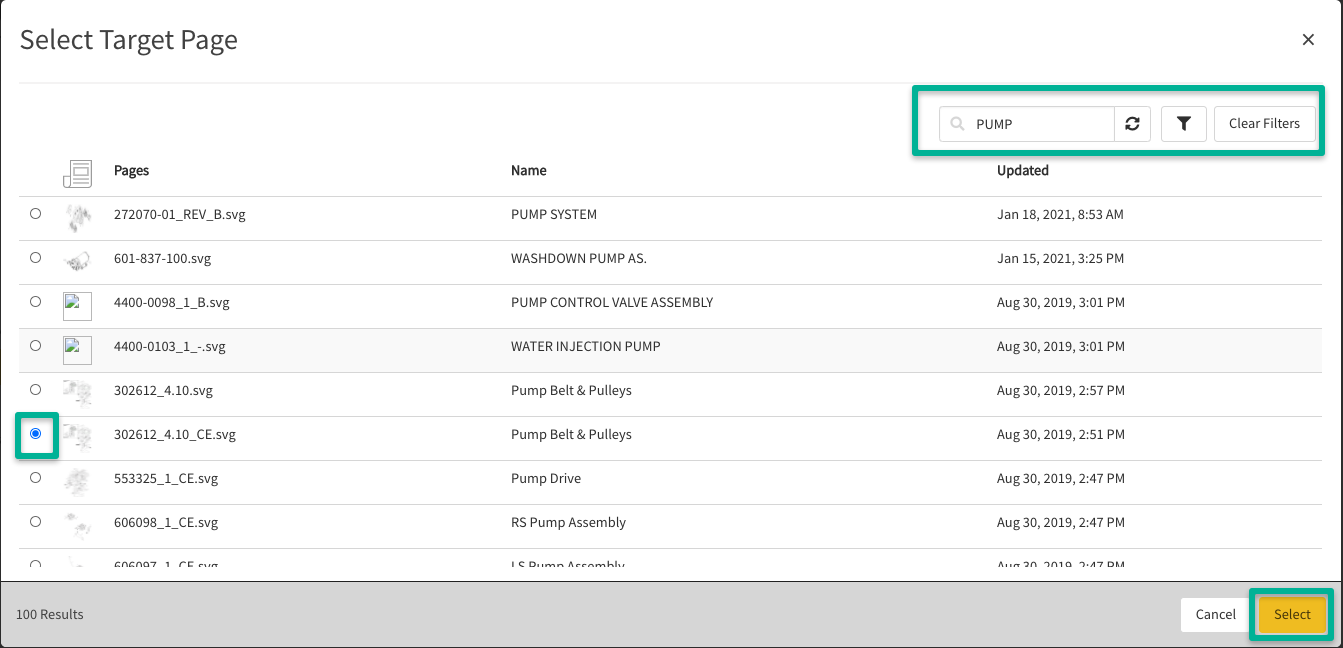
- Scroll down to Step 2 and select whether you would like to:
- Insert Source Page BEFORE Target Page
- Insert Source Page AFTER Target Page
- Insert Source Page and REMOVE Target Page
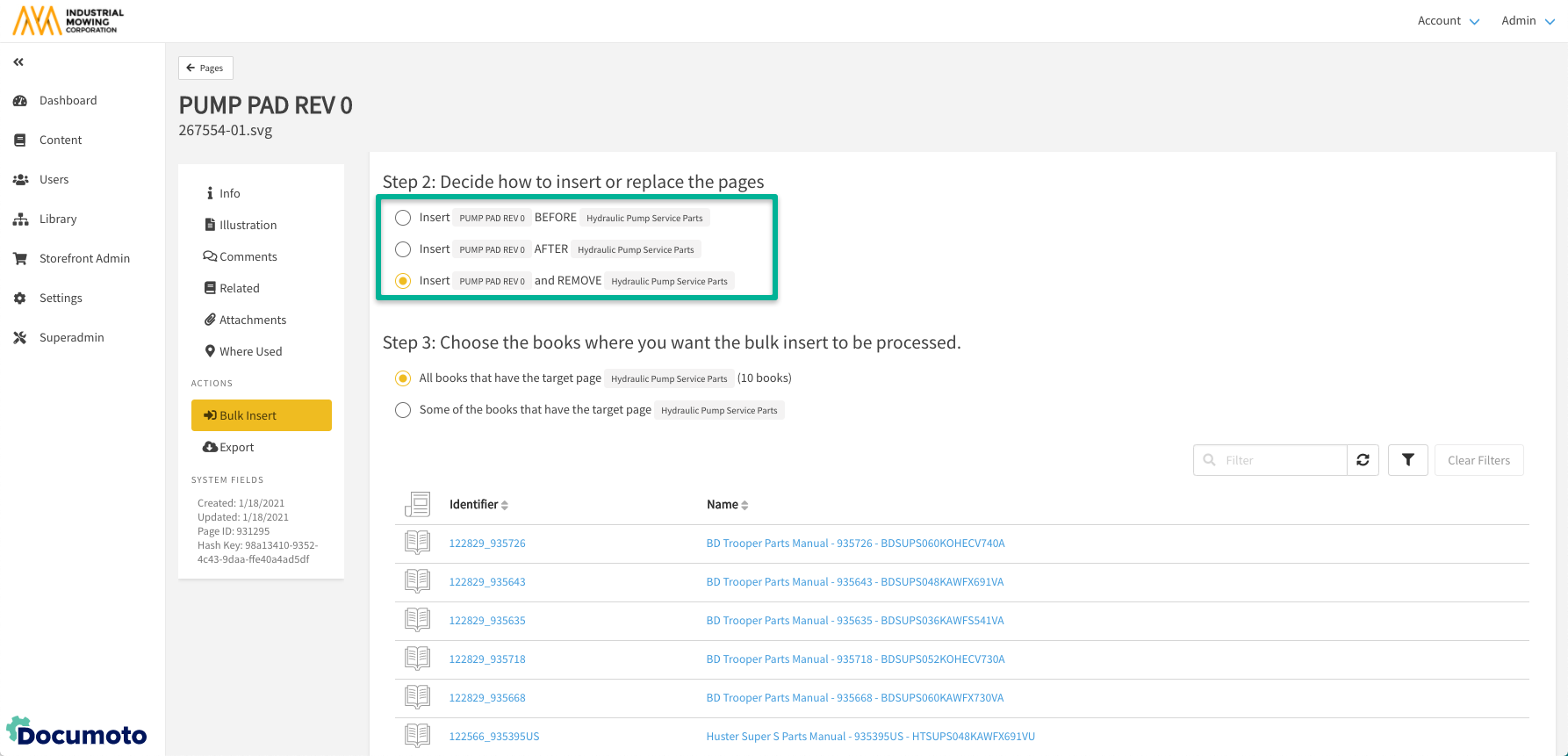
- Scroll down to Step 3 and select whether you would like your action to apply to:
- All books that have the Target Page
- Some books that have the Target Page
- If you selected 'All books that have the target page', click Submit to complete the Bulk Insert.
- If you selected 'Some books that have the target page', click +Add Books.
- From the Select Books modal, search for the books(s) that you want the bulk insert action to apply to.
- Select the book(s) by clicking on them or selecting the checkbox next to them.
- Click Select to add a book but remain in the book selector modal to search and add any additional books needed.
- Click Select and Close to add the books and return to Bulk Insert.
- Click Submit to complete the Bulk Insert.