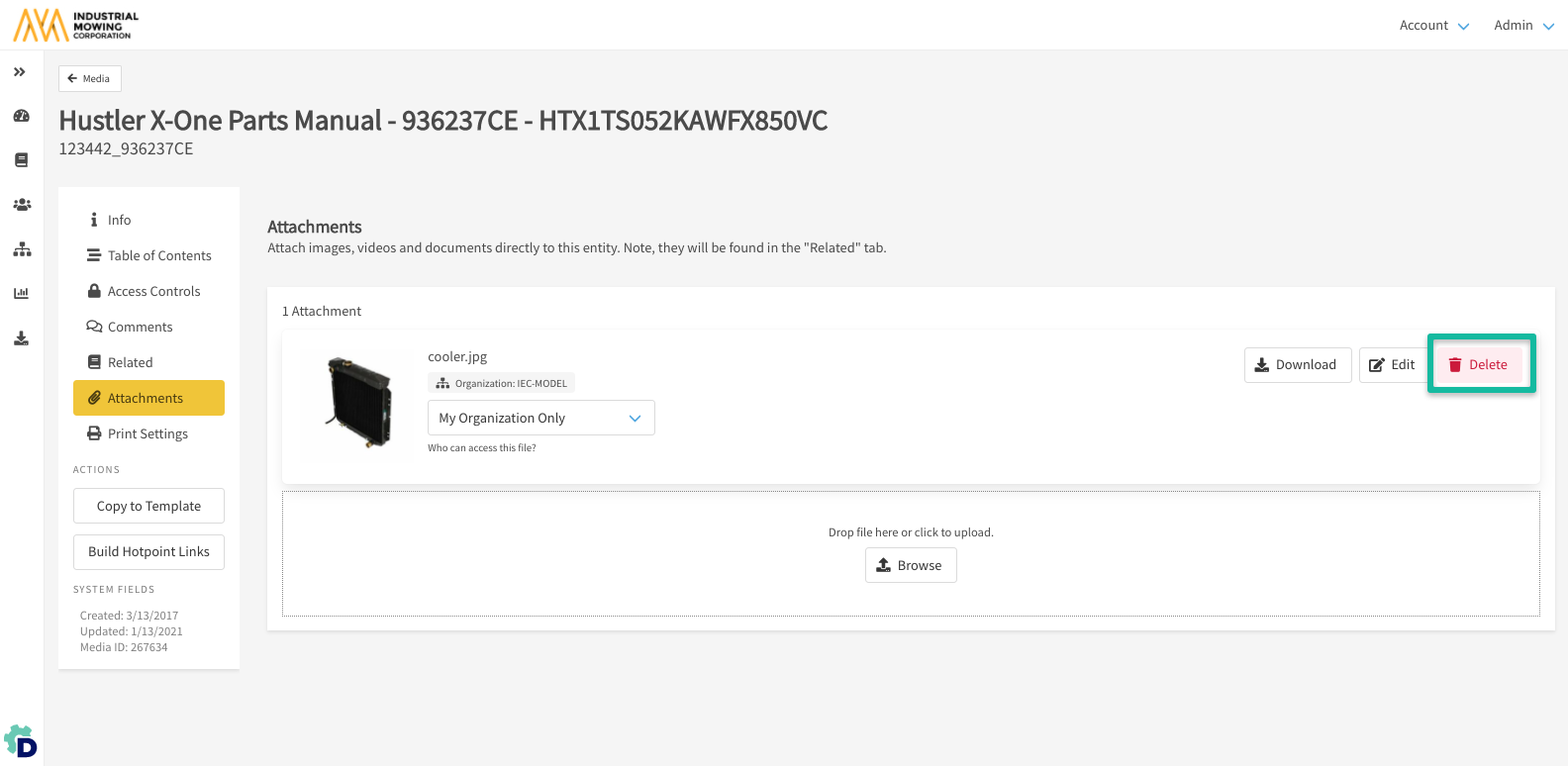How to Attach Files to Parts
This article describes how to add and manage attachments to parts in Documoto Admin Center. In the Documoto Library, attachments can be found under the Related anchor on the Item Details Page.
Attachment files are not searchable in the library. They are attached to and can be viewed directly on the content you have applied them to.
Article Contents
How to Add Attachments to Parts
- Within Documoto Admin Center go to Content > Parts.
- Search for and select desired Part to add attachments to.
- Click Attachments in the left sub-navigation menu.
- Click Browse and select your file or drag-and-drop your attachment from your computer.
- Set user access using the dropdown menu.
- Changes are automatically saved.
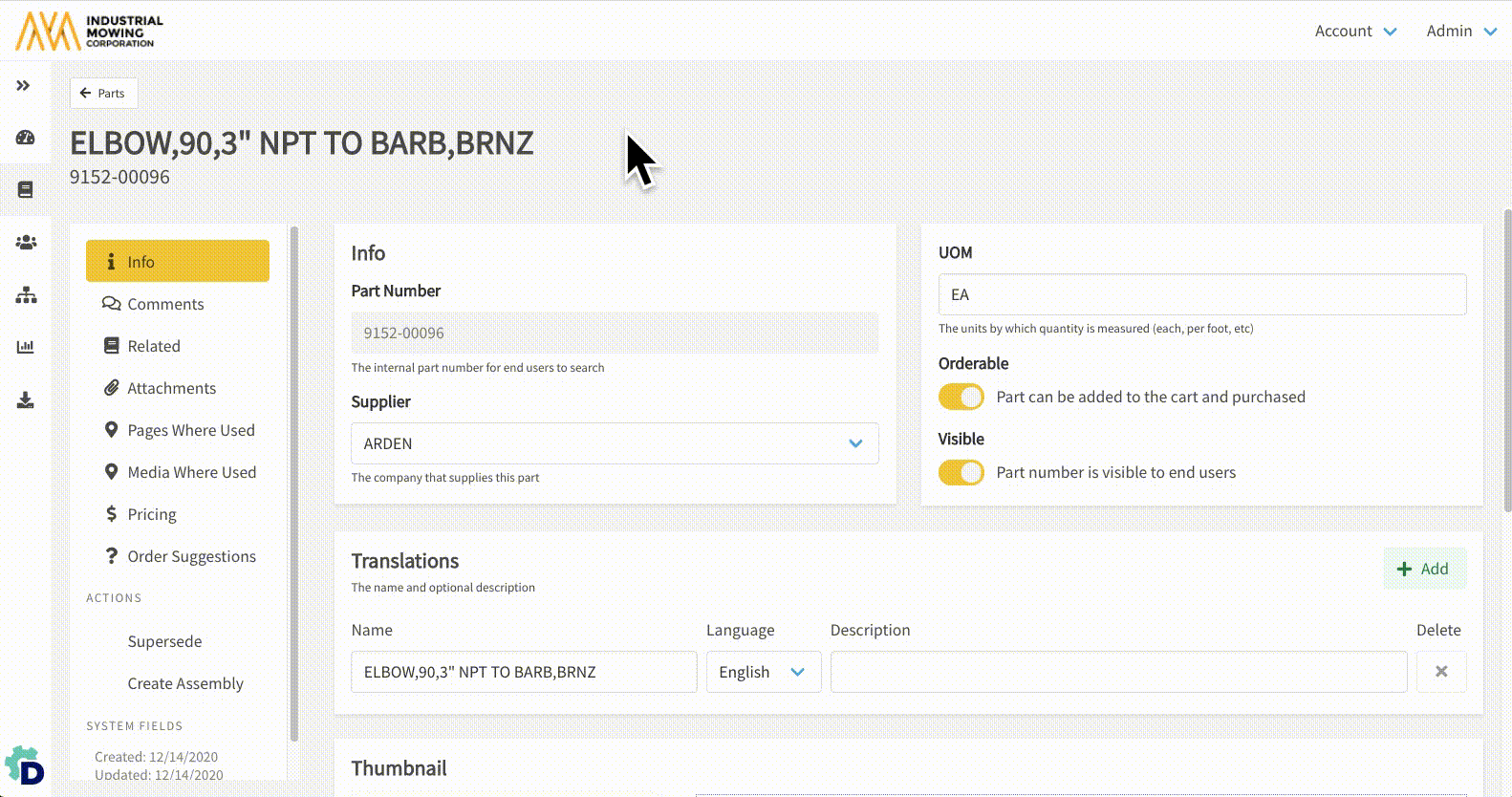
How to Edit Attachments
While viewing existing attachments click Edit > Select new file > Open.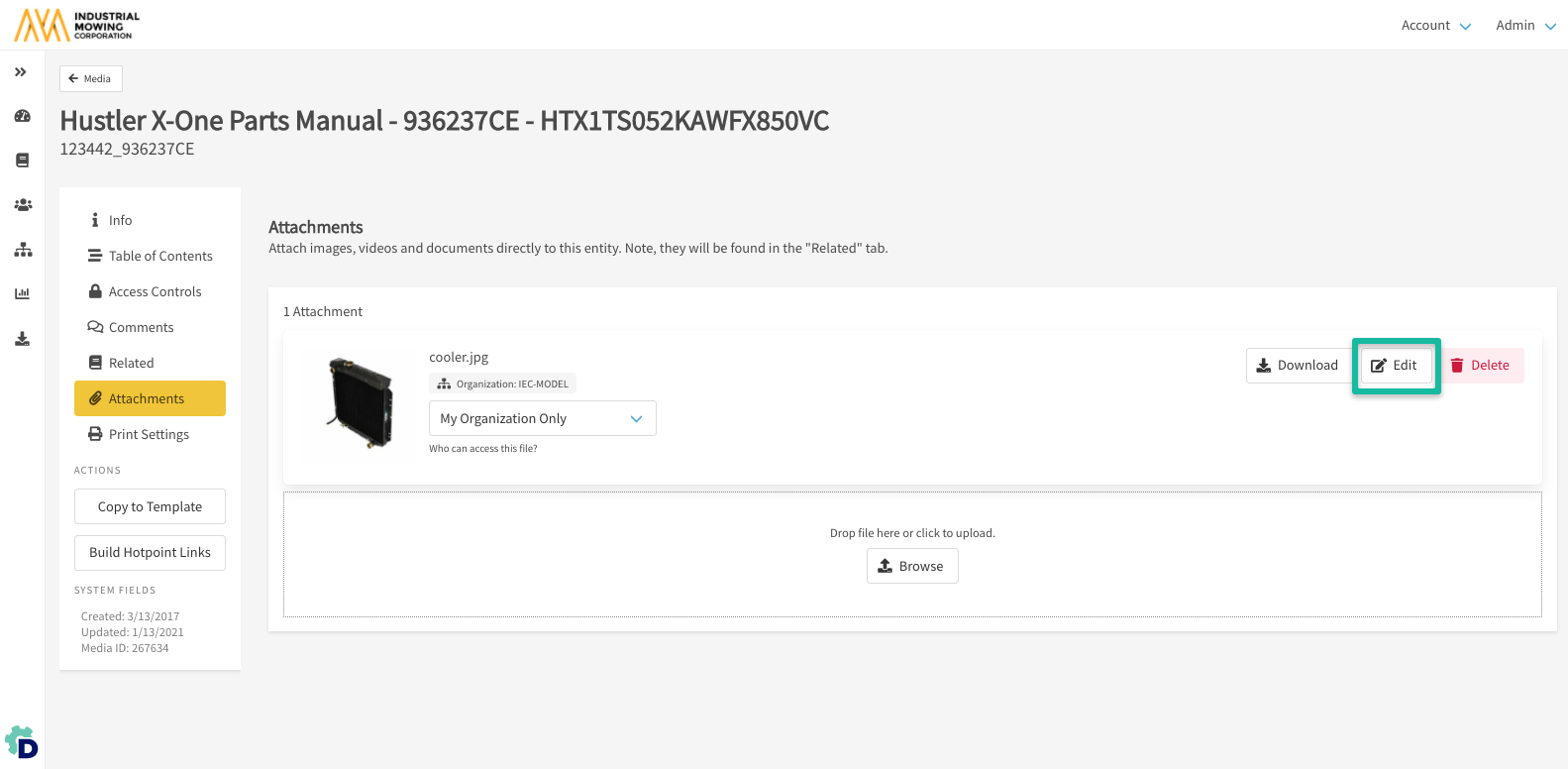
How to Delete Attachments
While view existing attachments click Delete and then click Delete again to confirm.