How to Attach Files to Content
This article describes how to add and manage Attachments to part, page, media, chapter, and template content in Documoto Admin. In the Documoto library, Attachments can be found under the Related anchor in Item Details Pages.
NoteArticle Contents
- Attachment Visibility
- How to Add Attachments to Parts, Pages, or Media
- How to Add Attachments to Chapters
- How to Edit Attachments
Attachment Visibility
Before creating or editing existing attachments, it is important to understand who can see an attachment that has been added to a piece of content.
When attaching a file to a piece of media, Administrators will see three visibility settings within the available drop down list - All Users, My Organization Only, My Organization and All Below.
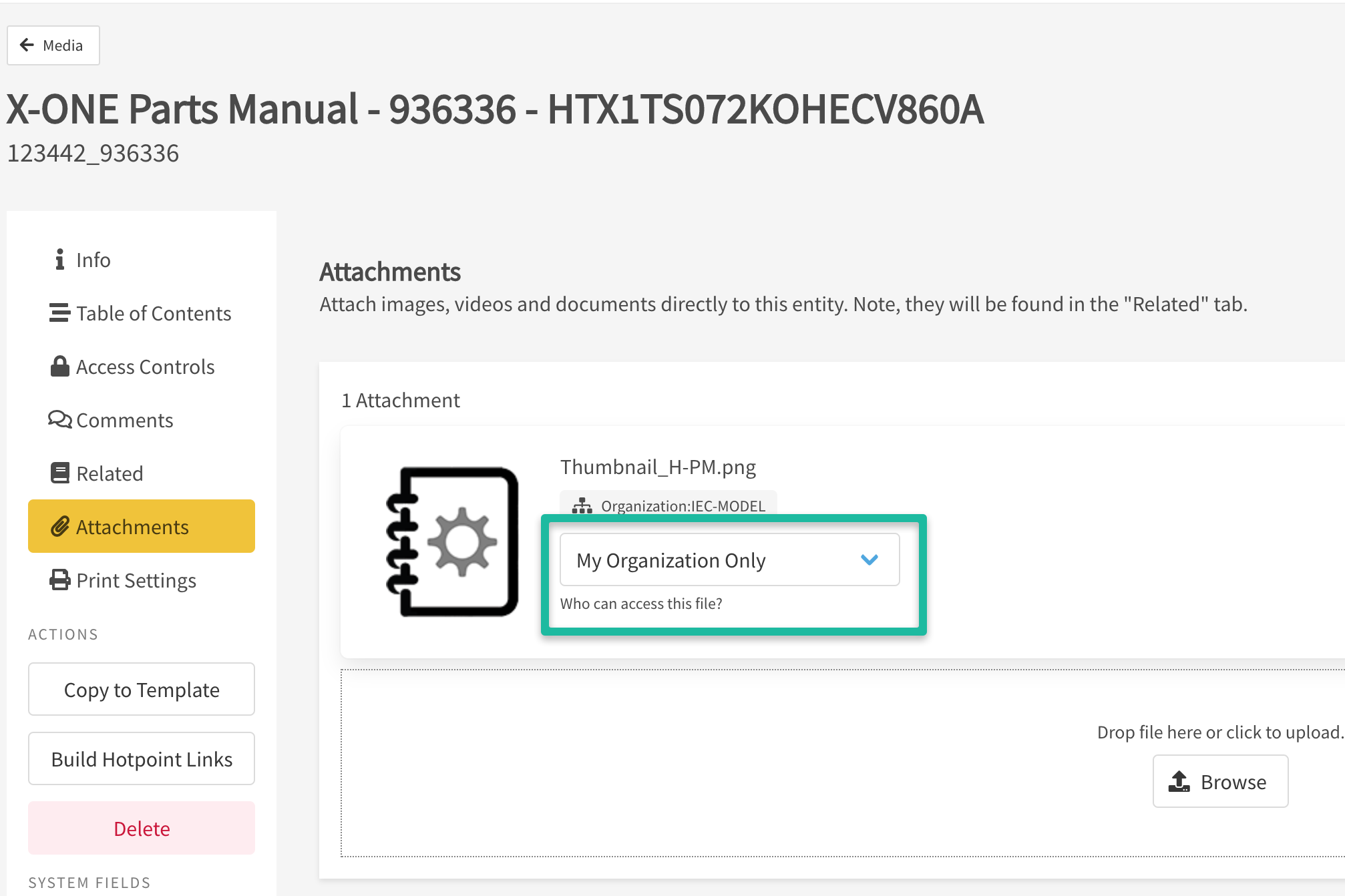
- All Users: all organizations within the tenant can see the attachment.
- My Organization Only: the user's organization, and all organizations above it, can see the attachment.
- My Organization and All Below: the user's organization, and all organizations above and below it, can see the attachment.
The other aspect for viewing Attachments relies on two additional factors:
- The organization the user who created the attachment belongs to.
- The visibility option that has been set for the attachment.
- The View Attachments permission must also be selected within a person's User Group
A user's organization and where that organization is within your organization structure determines the visibility for any attachment that is not set visible to All Users.
For more information on organizational structures and the logic surrounding inheritance refer to this article: Common Organization Structures
- Within Documoto Admin go to Content and select the desired media type (Parts, Pages, Media, or Templates).
- Filter and select the entity you wish to add an attachment to.
- Click Attachments from the left menu.
- Click Browse and select your file or drag-and-drop your attachment from your computer.
- Set user access using the dropdown menu.
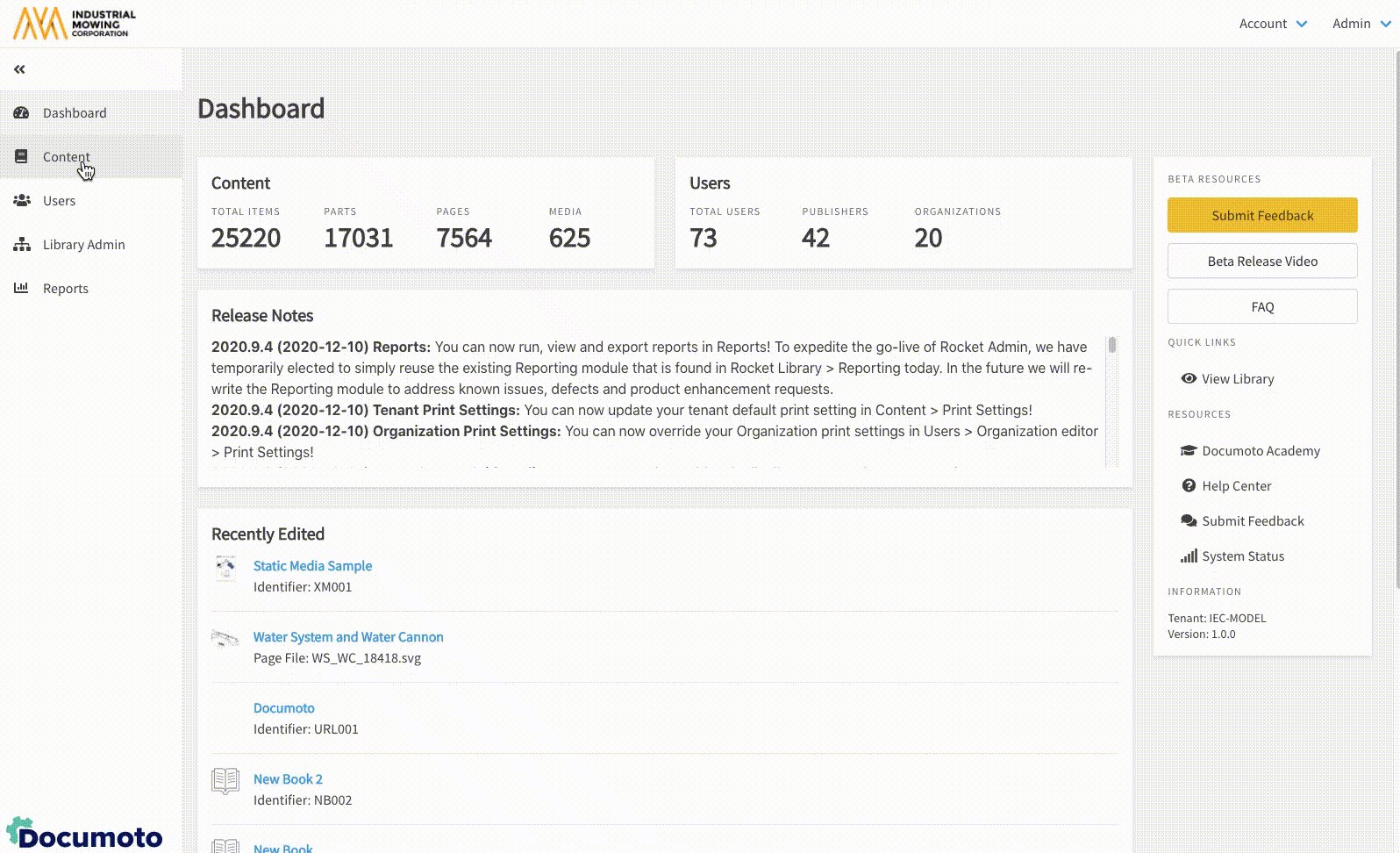
How to Add Attachments to Chapters
- Within Documoto Admin go to Content > Media.
- Search for and select a book from the search results.
- Click Table of Contents and select the chapter title you wish to add attachments to.
- While viewing the chapter properties, select Attachments from the top menu.
- Click Browse and select your file or drag-and-drop your attachment from your computer.
- Set user access using the dropdown menu.
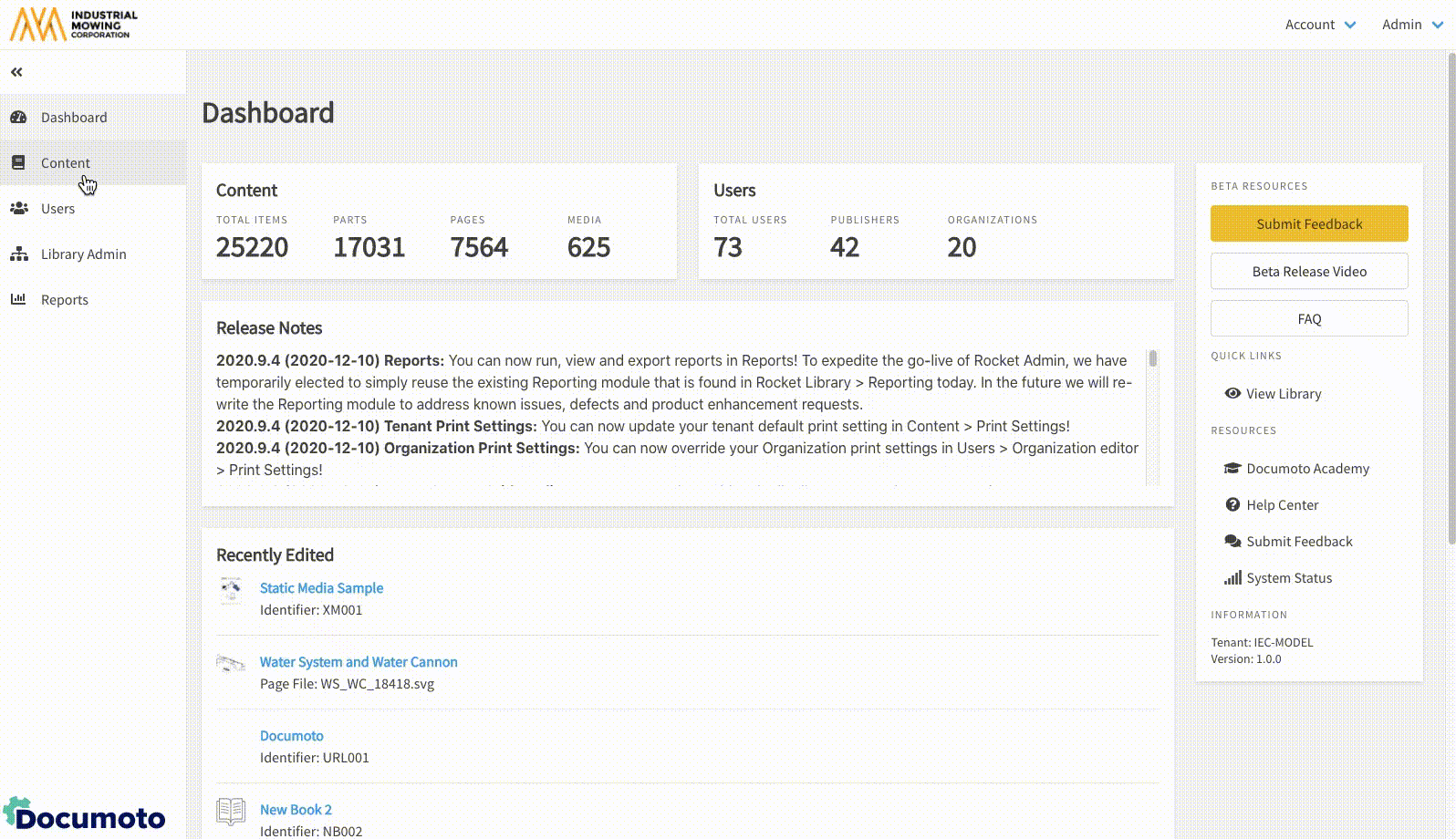
How to Edit Attachments
While viewing existing attachments...
- To update an Attachment file: Click Edit > Select new file > Open
- To delete an Attachment file: Click Delete, then Delete or Cancel
