How to Apply Thumbnails in Bulk with Process Content
Publishers looking to apply hundreds or thousands of thumbnails to parts, pages, chapters, books or other media can do so using a simple 3-step process:
- Download and populate a specifically-named Excel file for the entities that should have thumbnails (For example, parts, pages, chapters or media)
- Upload all thumbnail images to Documoto
- Upload the specifically-named Excel file to Documoto
Follow the steps outlined below to complete this type of update.
Article Topics
- Download & Populate the Excel File
- Upload the Thumbnail Images
- Upload the Excel Files
- Processing Notes and Error Messages
Download & Populate the Excel File
Download and populate the relevant Excel file attached to this article, while leaving the file names as is:
- Parts: PartThumbnails.xlsx or PartThumbnails.xls
- Pages: PageThumbnails.xlsx or PageThumbnails.xls
- Chapters: ChapterThumbnails.xlsx or ChapterThumbnails.xls
- Media: MediaThumbnails.xlsx or MediaThumbnails.xls
Locale Support for Page & Chapter Thumbnail Bulk Loads: when populating the Locale Language Code for the Page and Chapter Thumbnails spreadsheets above, both hyphen (e.g., en-US) and underscore (e.g., en_US) locale formats are supported, maintaining backward compatibility with existing publishing templates and processes.
Upload the Thumbnail Images
Before advancing to the steps below, make sure all thumbnails you need to associate to your Documoto entities are saved on a local folder.
- Within the Admin Center, go to Content > Process Content.
- Click Upload to select all thumbnail images that are referenced in the Excel files you created
- Select all image files to process and click Submit.
Upload the Excel Files
Prior to uploading your Excel files, ensure the files names and casing match the formatting below, so they may process properly:
- Parts: PartThumbnails.xlsx or PartThumbnails.xls
- Pages: PageThumbnails.xlsx or PageThumbnails.xls
- Chapters: ChapterThumbnails.xlsx or ChapterThumbnails.xls
- Media: MediaThumbnails.xlsx or MediaThumbnails.xls
- Within the Admin Center, go to Content > Process Content.
- Click Upload to select the completed media, chapter, page or part thumbnail .xls or .xlsx file.
- Select the files to process and click Submit.
Documoto will recognize the specifically-named Excel files as a way to read the content in the file and process the data.
The first row in the Excel files is considered the header and is ignored during processing
Once the Excel files have been submitted for processing, you will be directed to the Job Manager queue to view the status of the thumbnail association job.
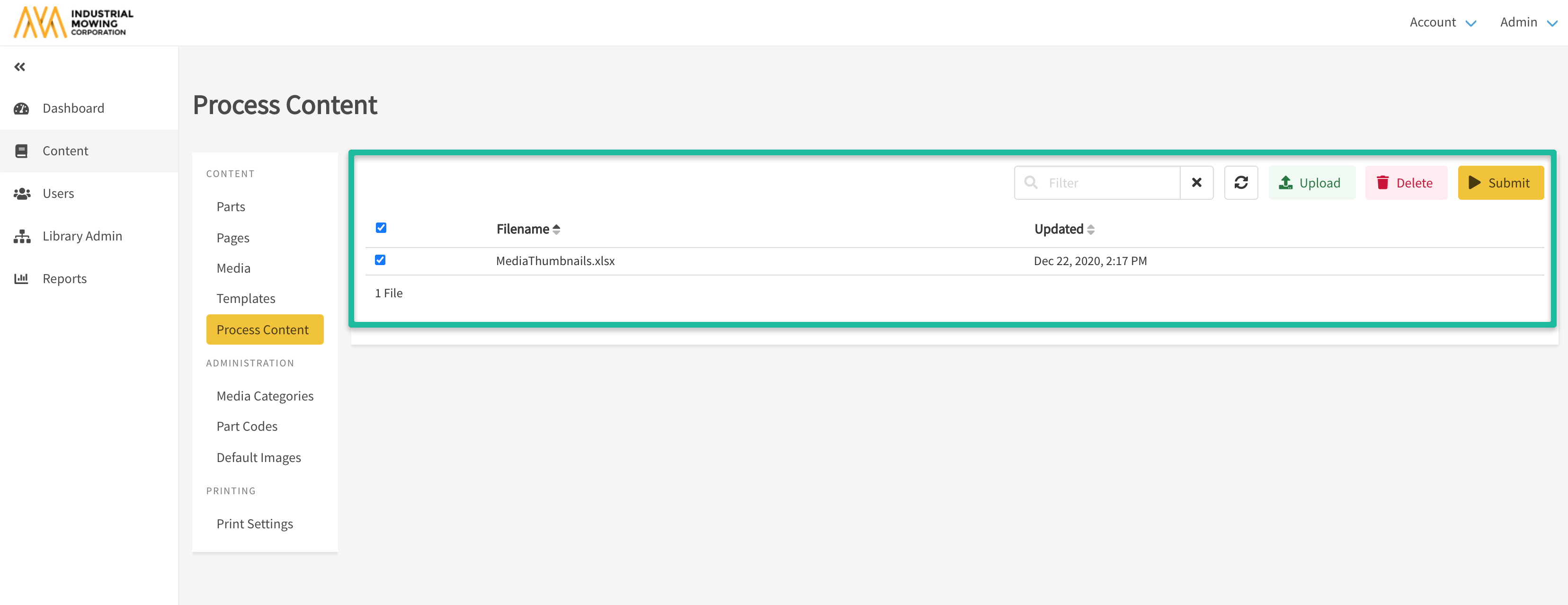
Processing Notes and Error Messages
- File processing time and thumbnail application should occur within a matter of minutes
- Validate work by pulling up thumbnail images within Documoto Admin or the Library
- Files with no error display as: "Successfully processed file XXXX"
- Resubmit rows that error separately, once corrected
Refer to the below list for common error messages and reasons:
- Invalid data found: number of cells in a row were not found or is empty
- Invalid (media identifier | chapter name| page name | part number | supplier key | image file name | language code): refers to an empty thumbnail cell
- Unable to find image file name, xxx, on the content server: occurs if the value in the image file name does not match your file in the Cloud
- Unknown language code: value in the locale language code column does not match a supported language code in Documoto
- Unable to find media for identifier "XXXX": media identifier does not match what is in Documoto
- No chapters found for chapterName: xxx, languageCode: yyy: values in the chapter name and locale language code do not match existing chapters in Documoto
- No pages found for pageName: xxx, languageCode: yyy, in rownum N: values in the page name and locale language code do not match existing pages in Documoto
- Unable to find part for partNumber: xxx, and supplierKey: yyy, in rownum N: values in the part number and locale language code do not match an existing part in Documoto
