How to Add Parts to the Cart
Customers who have access to utilize the shopping cart can reference this article on the various ways you can add parts to the shopping cart to order.
Article Topics
- How to Add Parts to the Cart From a Page
- How to Add Parts to the Cart From Part Info
- How to Add Parts to the Cart Using Quick Add
- How to Import Parts to the Shopping Cart
How to Add Parts to the Cart From a Page
- Within the Documoto Library, search for or navigate to a page (within a book or a standalone page) > identify a part > click the shopping cart icon.
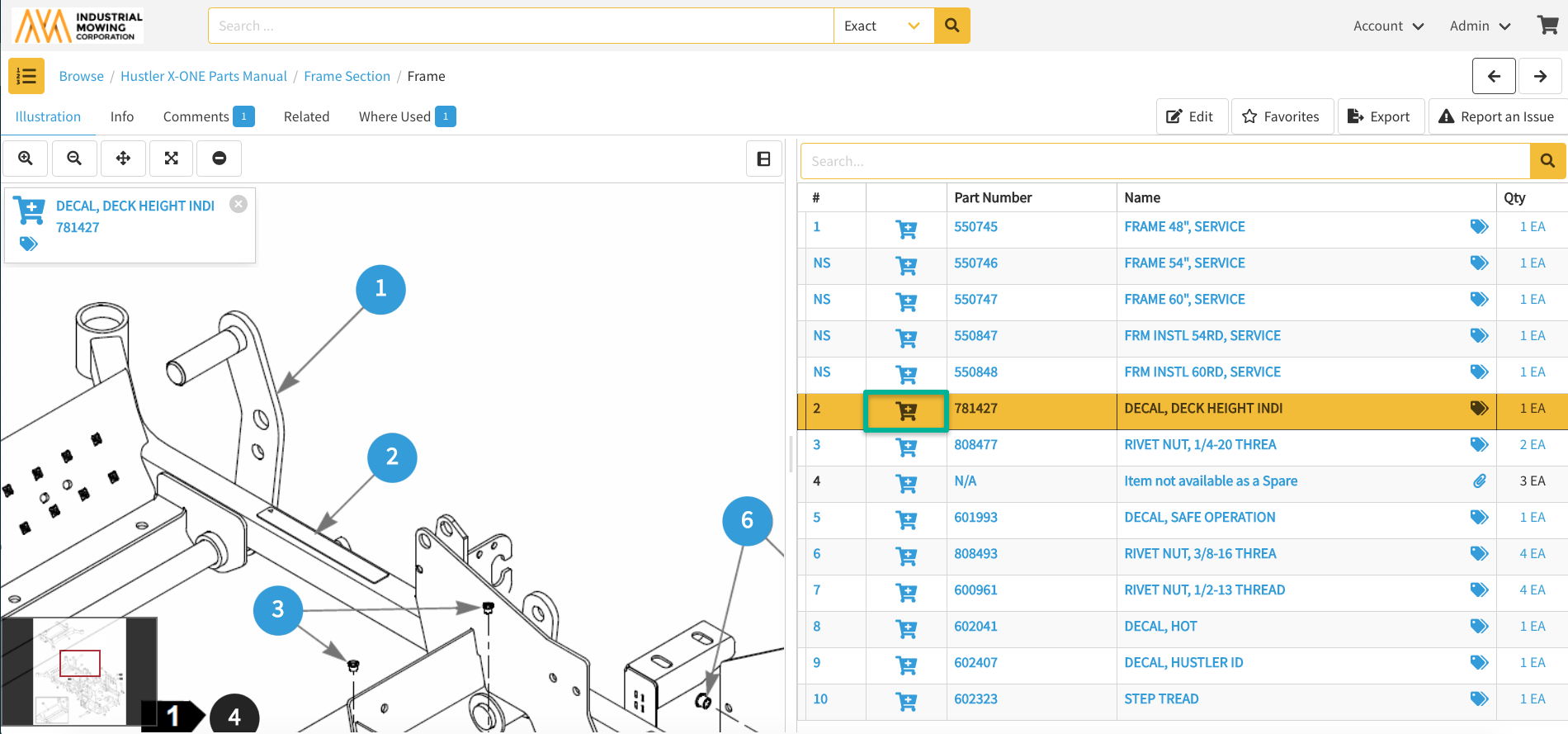
- Alternatively, on the diagram users can click the shopping cart icon within the Hotpoint Preview.
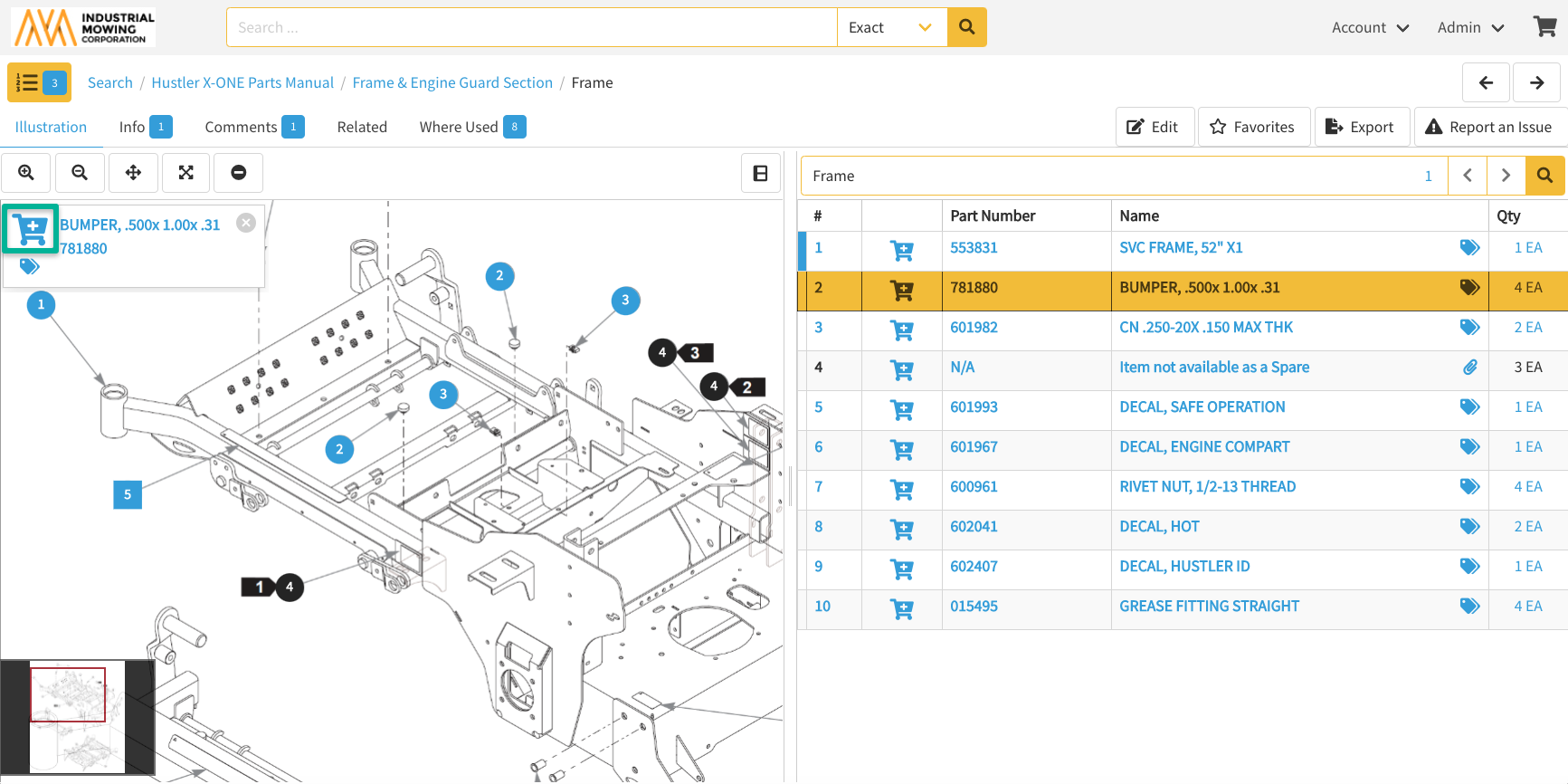
- Specify a quantity and click Add.
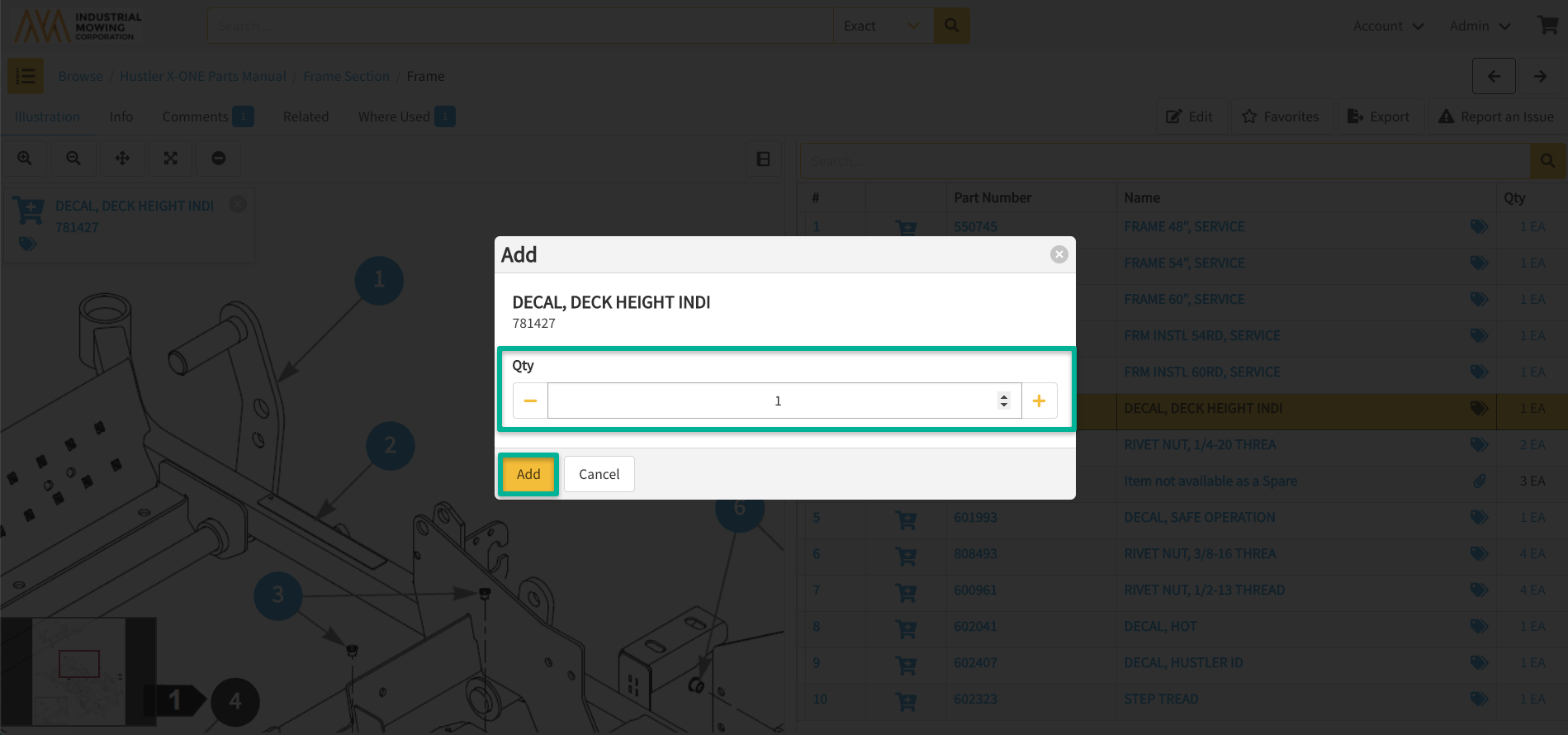
- A success message will confirm that the part was successfully added to the cart.
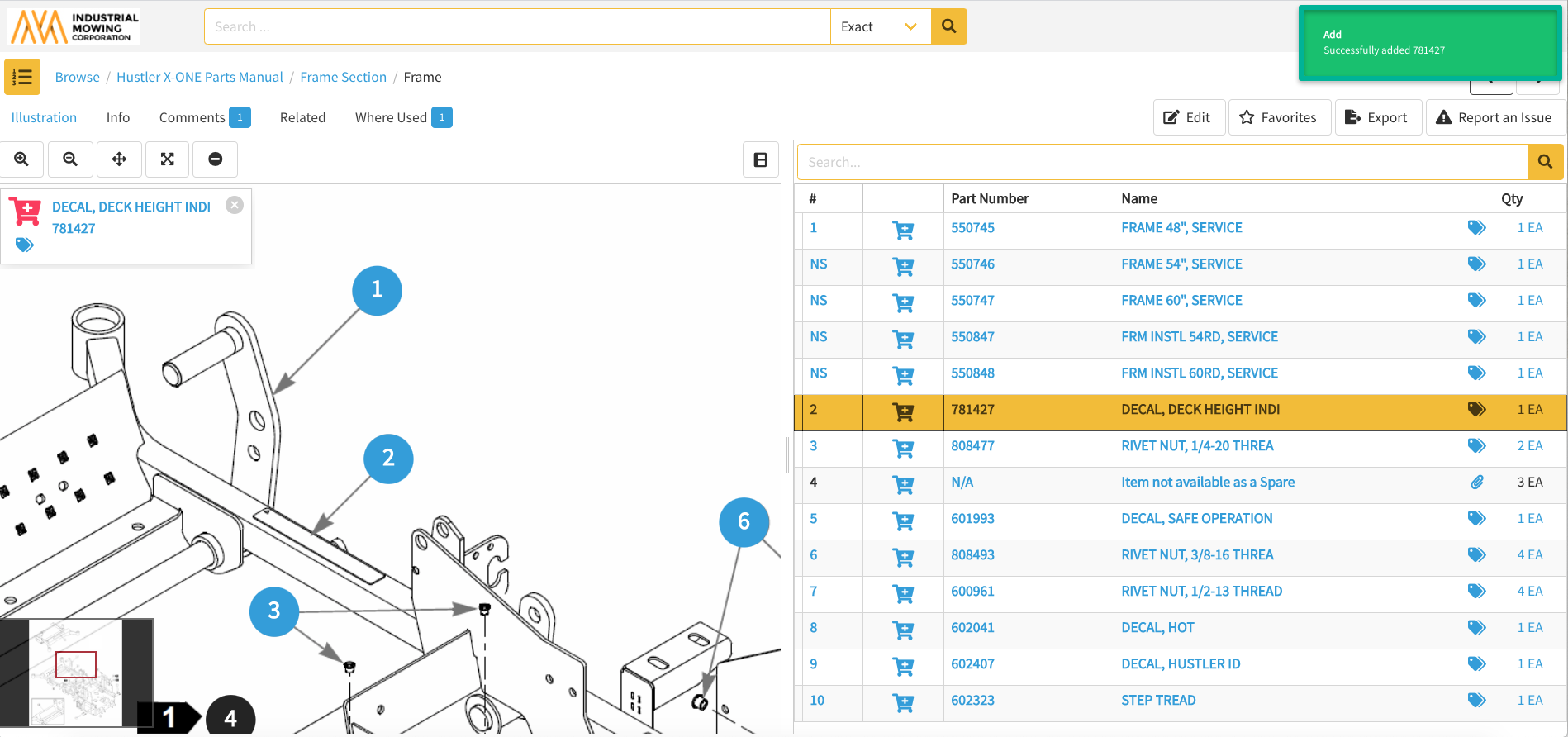
How to Add Parts to the Cart From Part Info
- Within the Documoto Library, search for or navigate to a part (included on a page or a standalone part) > click the part name or part number to view Part Info.
- Specify a quantity and click Add.
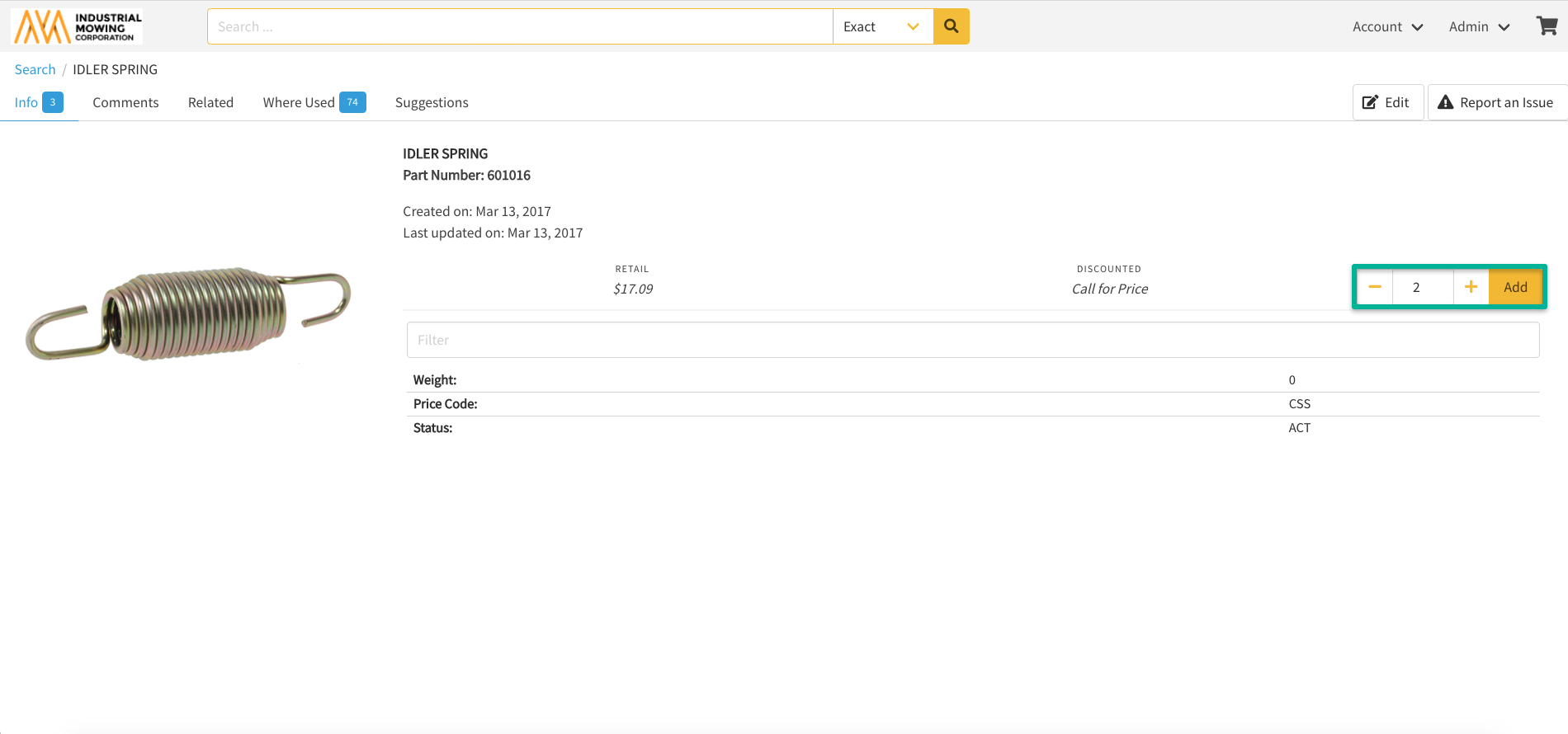
- A success message will confirm that the part was successfully added to the cart.
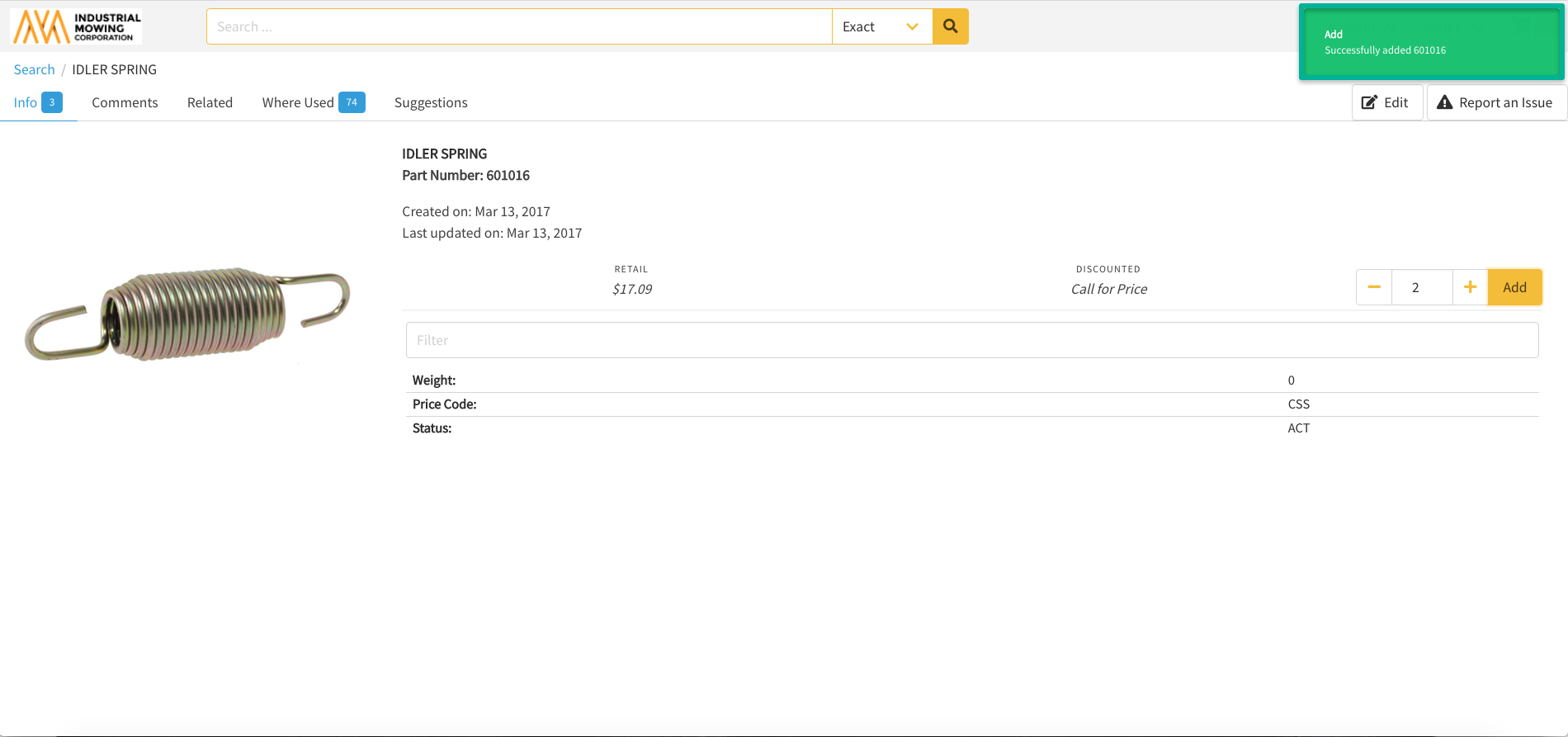
How to Add Parts to the Cart Using Quick Add
- Within the Documoto Library, click the shopping cart icon > Add.
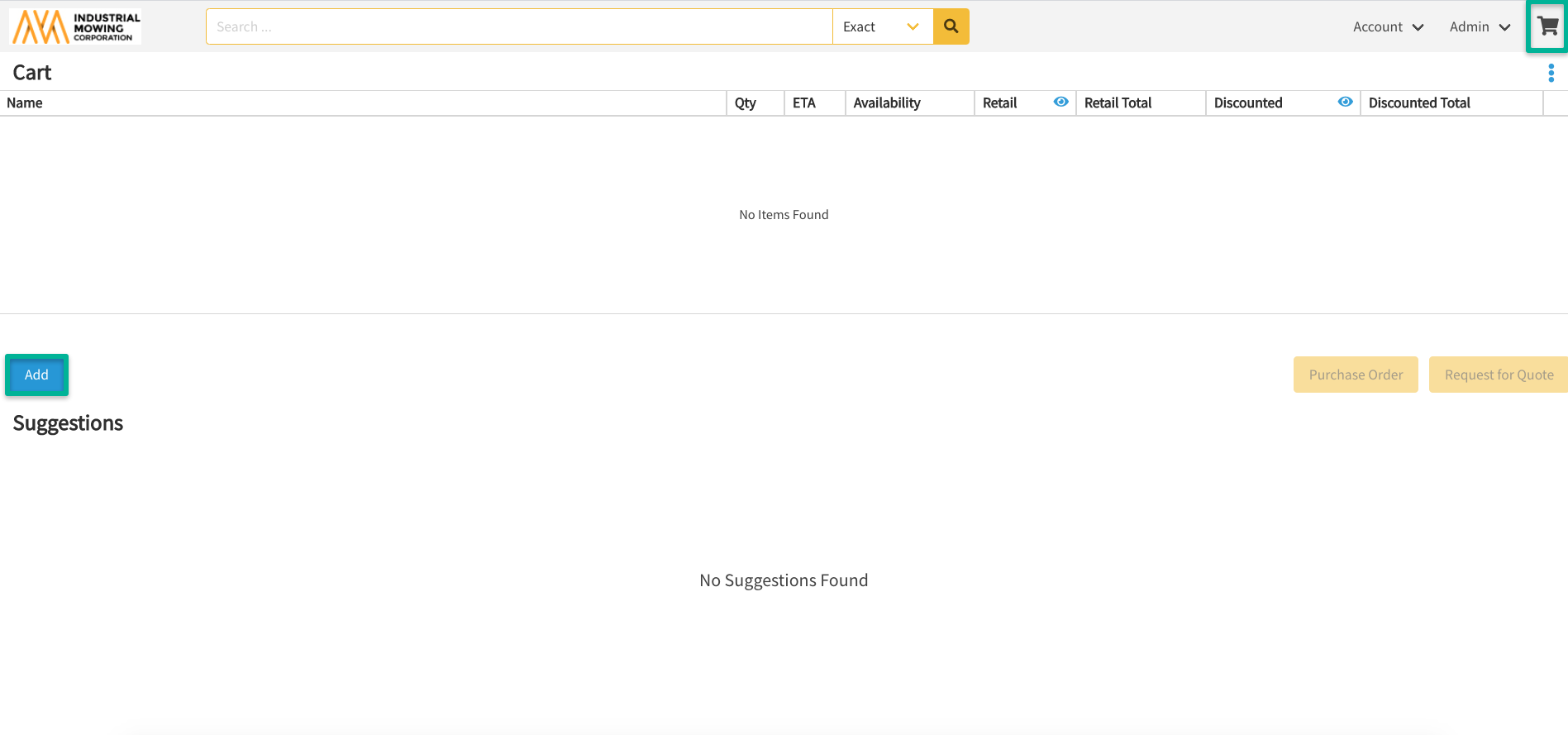
- Search for a part number or name > select the part > click Add. Note: Quick Add also searches Part Description and searchable Part Tags.
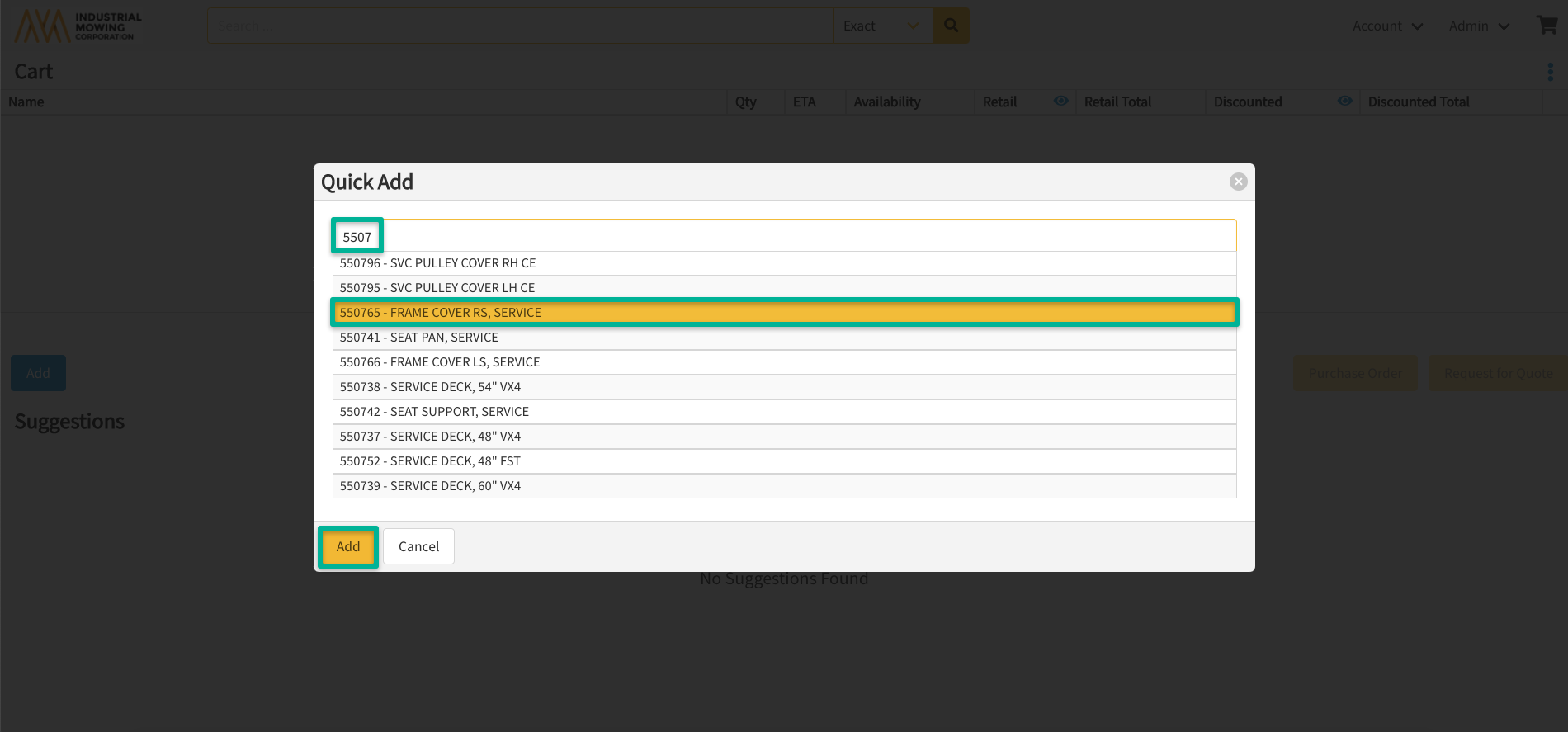
- A success message will confirm that the part was successfully added to the cart.
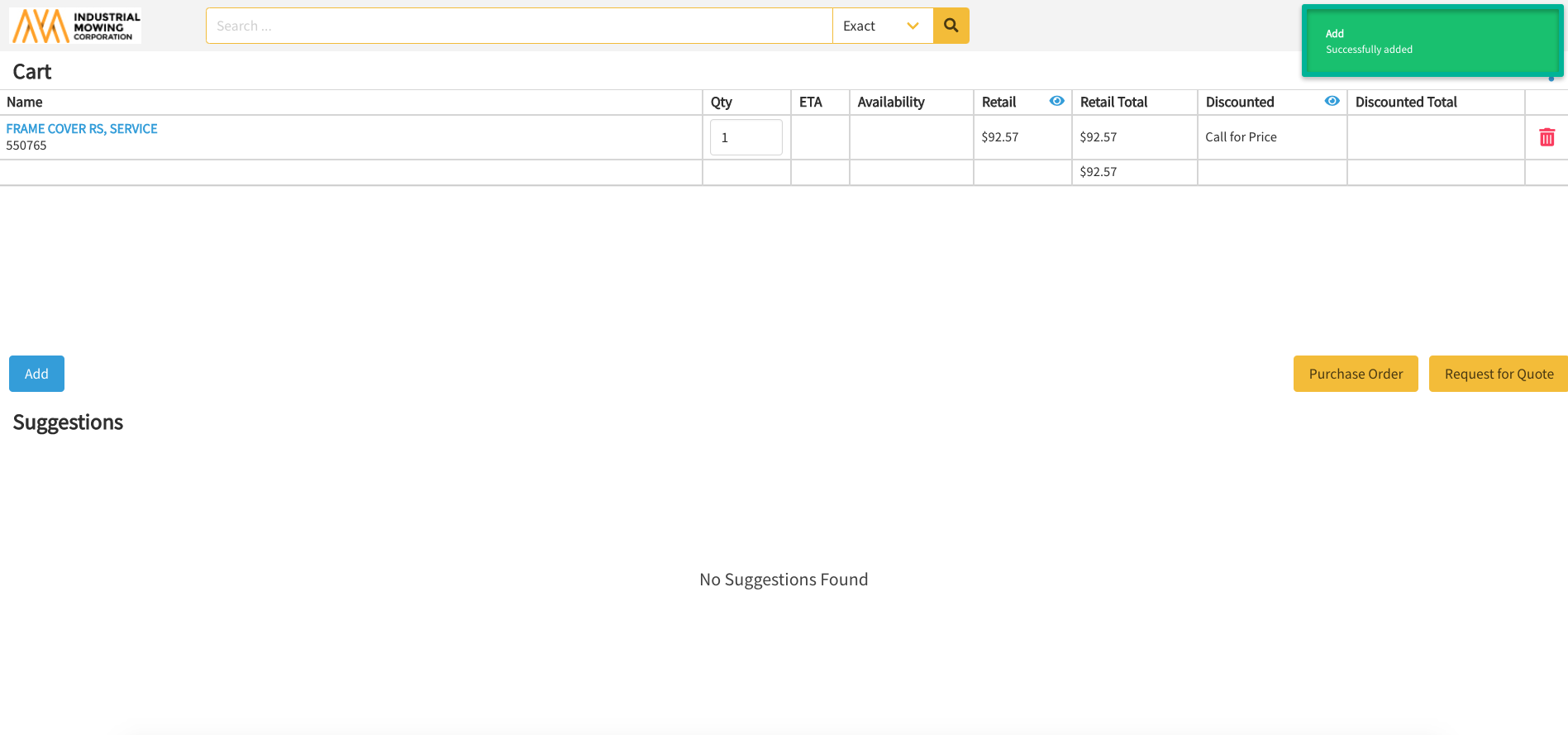
How to Import Parts to the Shopping Cart
Within the Documoto Library, users can populate the shopping cart by importing a previously exported shopping cart. Please refer to this article: How to Export and Import a Cart for step-by-step instructions.
