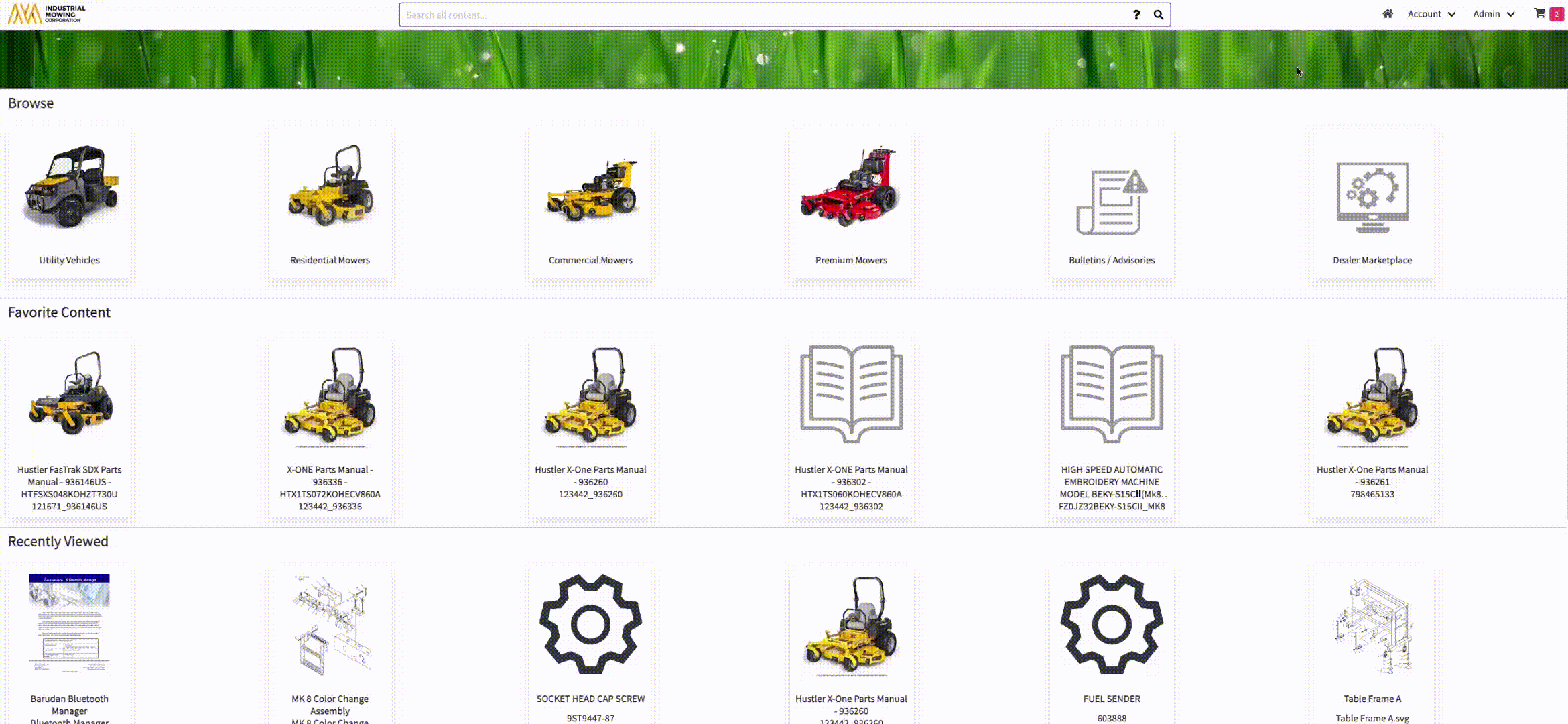How to Add Comments to an Order or Quote
When updating the status of an order or quote, comments can be added to provide important order information such as tracking numbers, backordered items, or shipping details. These comments enhance communication, streamline communication, and ensure that Order Viewers and Order Approvers can effectively manage the order life cycle.
This article explains who can add comments, how to add them when updating order status, and how to view the history of comments and status changes.
Article Topics
- What Types of Users Can Add Comments?
- How to Add a Comment When Updating Order Status
- How to View an Order's History
Who Can Add Comments?
Only Order Viewers and Order Approvers can update the status of an order and add comments.
For detailed information on these roles and permissions, please refer to: Storefront User Group Permissions.
How to Add a Comment When Updating Order Status
After an order is submitted, an Order Viewer or Order Approver can update its status to any available option, including reverting the status to Open. During this process, comments can be added following the steps below:
- In the Documoto Library, select Account > Order History.
- Locate the desired order and click the Order Number to open it.
- Choose a new status from the Status drop-down menu.
- The Comment field becomes editable when a new status is selected.
- Enter your comment (maximum of 255 characters).
- Click Update to save the status change and comment.
Comments support URL links in a valid format (e.g. www or https://) which is useful for adding tracking or shipping numbers.
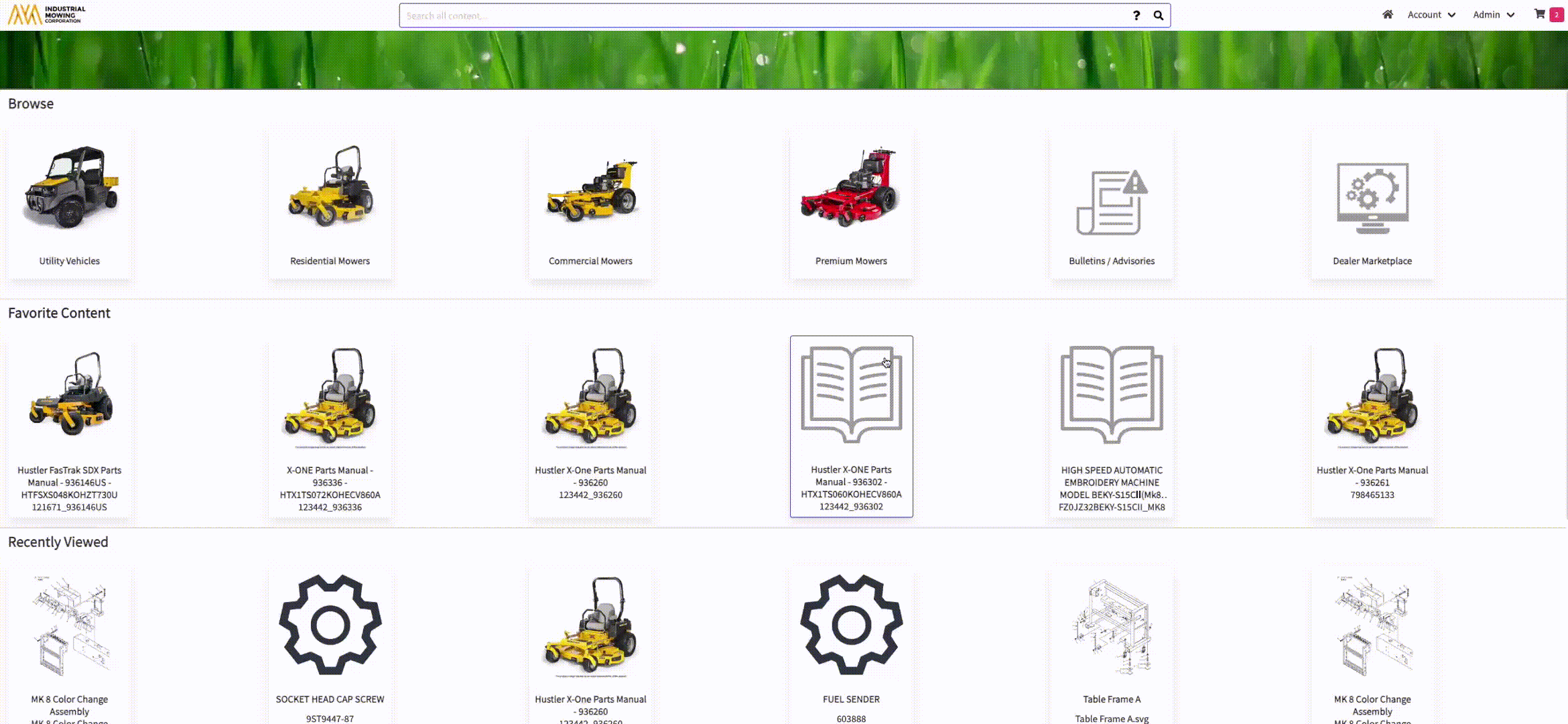
How to View an Order's History
To review the complete history of an order, including all status changes and comments:
- In the Documoto Library, select Account > Order History.
- Locate the desired order and click the Order Number to open it.
- Click History.
- A pop-up table will display the order's life cycle including:
- Date Modified
- Status
- User
- Comments