How to Add a Diagram to a Page
This article will review how to add a diagram, or multiple diagrams, to a Parts Page in Page Builder.
When editing a page in Page Builder within the Illustrations tab, there are three ways to add a diagram to a page:
Add a Diagram Using Copy & Paste
- Copy (Ctrl + C) or snapshot the diagram to your clipboard, then click the +Add button.
- With your mouse over the +Add or just below it, paste (Ctrl + V) the copied image.
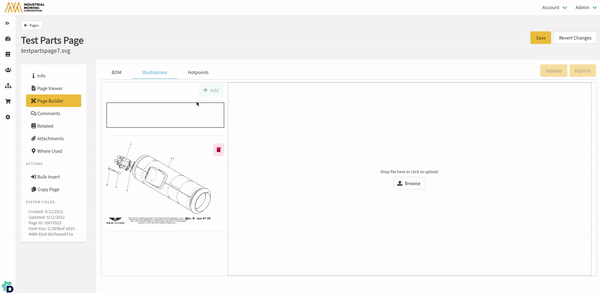
Add a Diagram Using Browse
- Click the +Add button.
- Select Browse in the Illustration editor.
- Browse your local computer and select the source image file.
- Click Open.
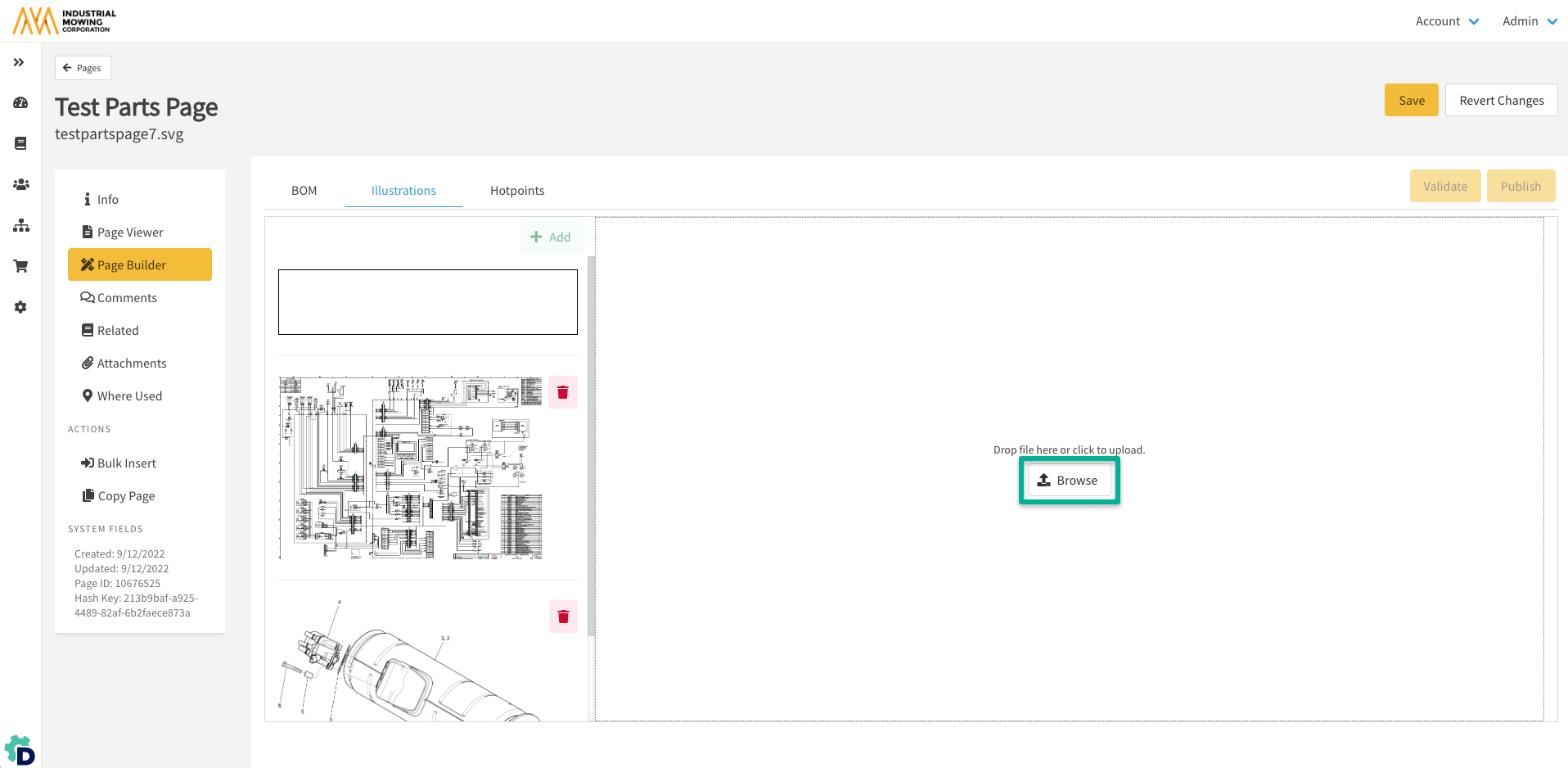
Add a Diagram Using Drag & Drop
- Click the +Add button.
- Find your image file on your local file browse and click it to select it.
- Drag it over the drop zone in the Illustration editor and drop the file.
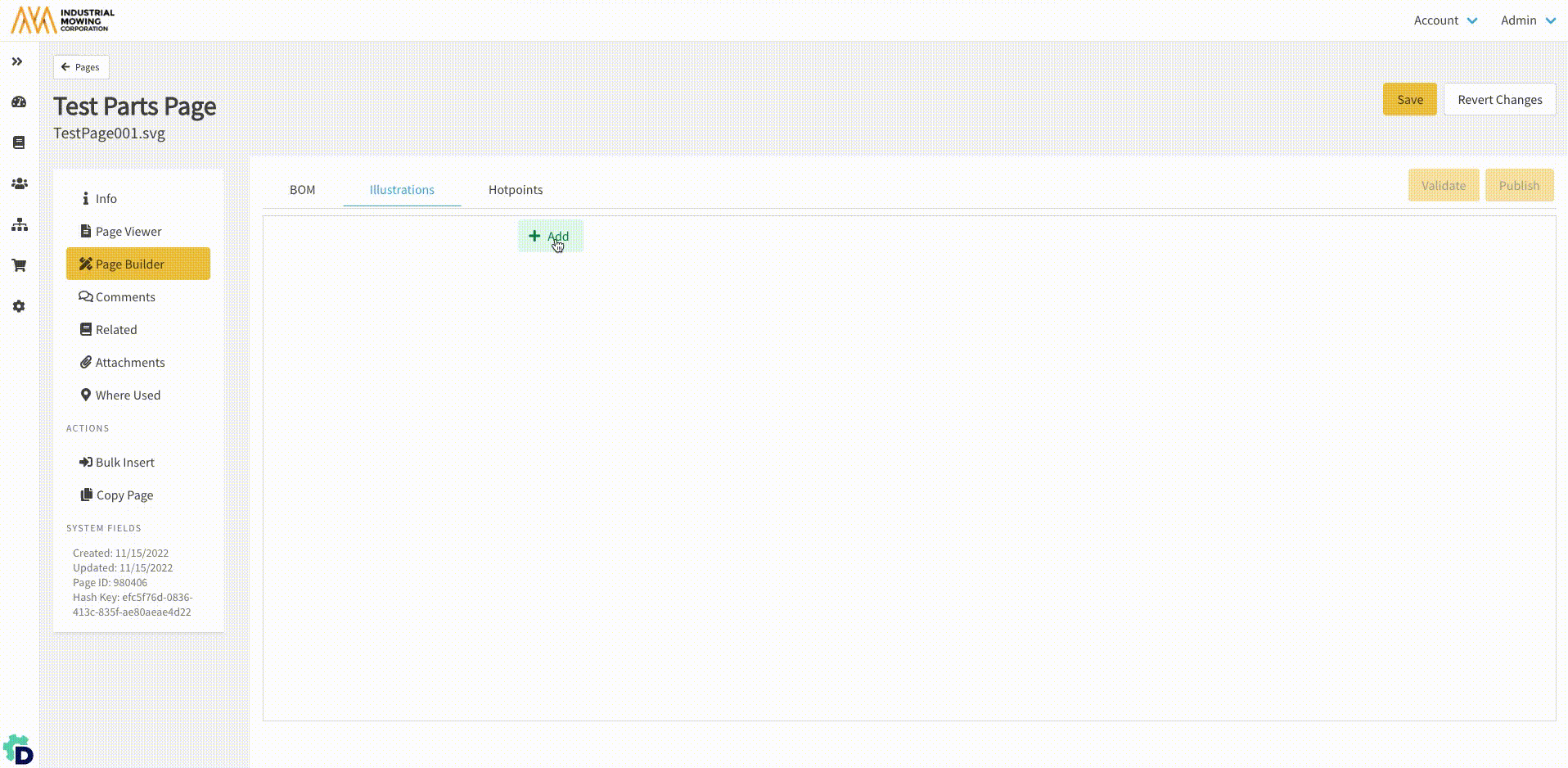
Continue to add additional diagrams as needed following the instructions above.
Be sure to Save any new diagrams you have added to the Illustration editor in Page Builder.
