How to Access Comments and Related Content
To fully utilize the Documoto Library, users should understand how to identify and access supplementary information, such as Comments, Related and Attachments, connected to content like parts, pages, chapters, books or other media.
Article Topics
How to View Comments
In Documoto, a piece of content may have associated Comments, which are accessible from the Item Details page.
- Within the Documoto Library, navigate to the content you wish to view (e.g. part, page, chapter, book or media)
- On the Item Details page, look for the Comments anchor
- If the Comments anchor is visible:
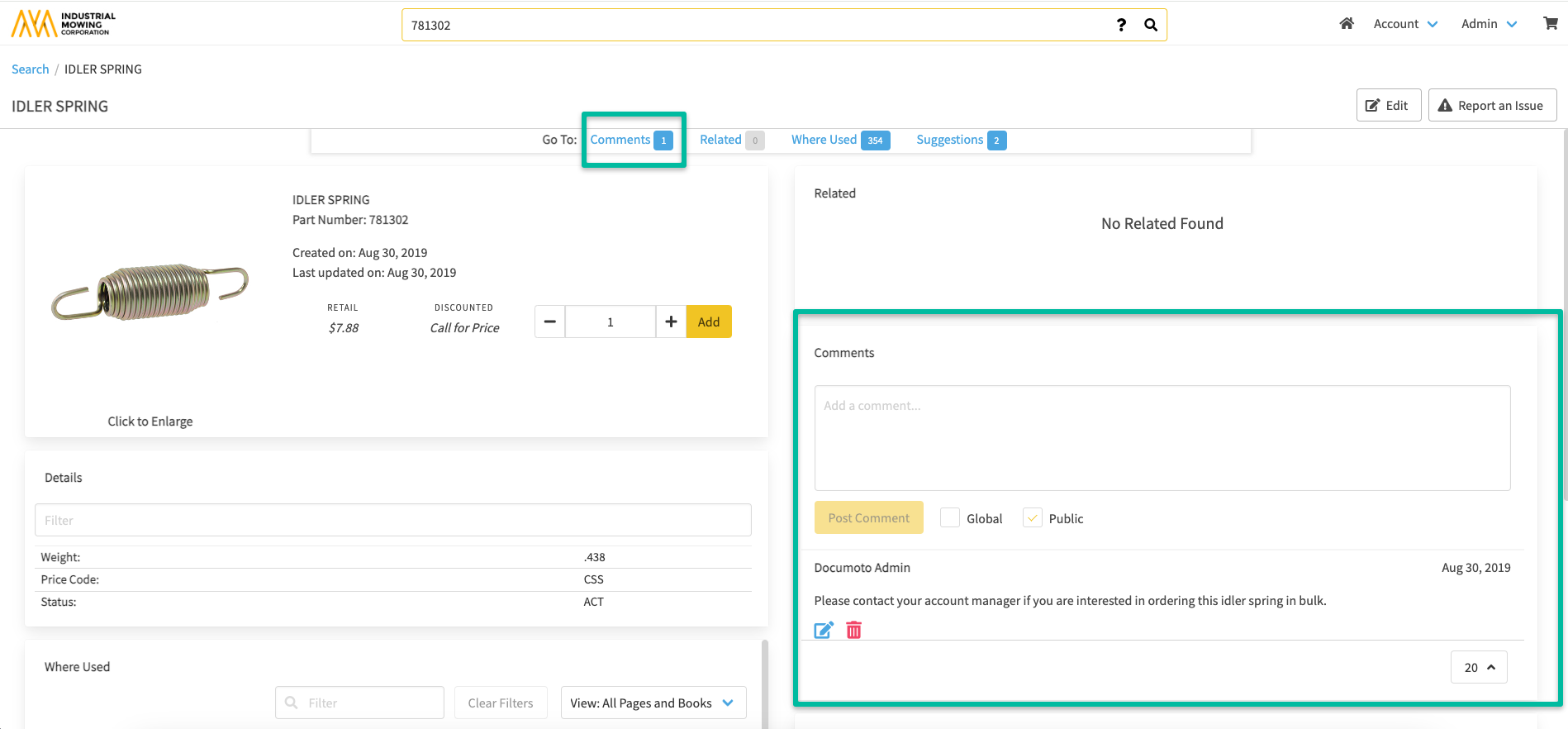
- A count indicator will appear to the right of the Comments anchor - showing the number of available Comments
- Available Comments will display in chronological order
If no Comments are available but you have the ability to add/edit comments, you will see the message "No Comments Found".
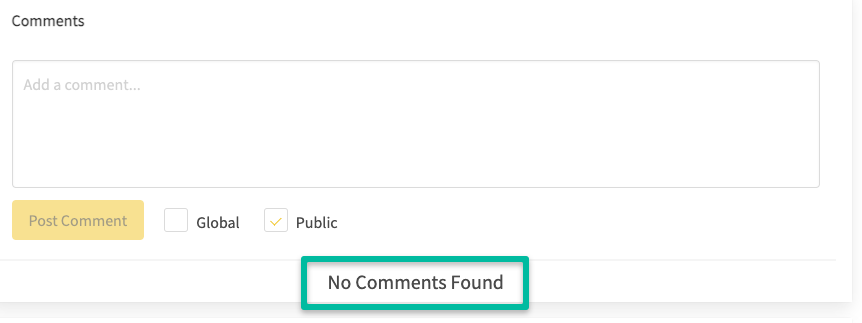
If no Comments are available and you do not have the ability to add/edit comments, the Comments anchor and section will not be visible on the Item Details page.
How to View Related Media & Attachments
In Documoto, a piece of content may have Related Media and/or Attachments associated to it, which is accessible from the content's Item Details page.
- Within the Documoto Library, navigate to any content you wish to view (e.g. part, page, chapter, book or media).
- On the Item Details page, look for the Related anchor
- If the Related anchor is visible:
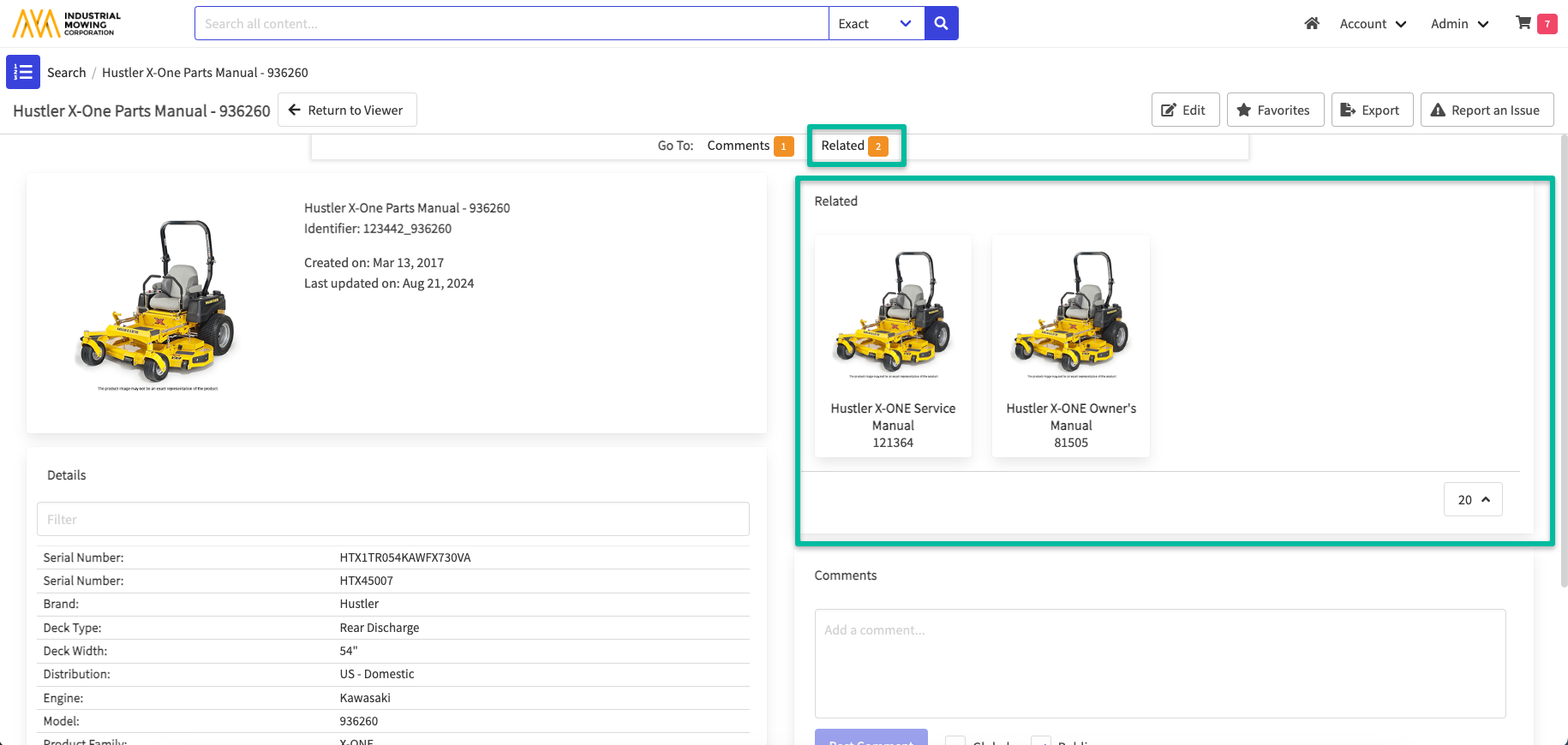
- A count indicator will appear to the right of the Related anchor, showing the number of Related Media or Attachments associated to the content
If no Related Media or Attachments are associated to the content, the Related anchor and section will not be visible on the Item Details page.
