Configuration Options for Documoto Imagery and Thumbnails
This article outlines Documoto images that may be configured in your tenant and the specifications around them. By leveraging these configurations, the visual experience for a user is greatly optimized when viewing:
- Parts
- Pages
- Chapters
- Books
- Library Home (Landing) page
- Login page
Article Topics
Supported Image File Types
Documoto supports the following image file types: JPG, PNG, or GIF
Image Size ConsiderationsBefore configuring imagery in your tenant, please consider the following:
- Part, page, chapter, media and template thumbnail images uploaded to Documoto are stored at their actual image size.
- In the Library, Documoto scales thumbnail images, regardless of their original image size, to anywhere from 128px X 128px to 256px X 250px, depending on the user's device and browser.
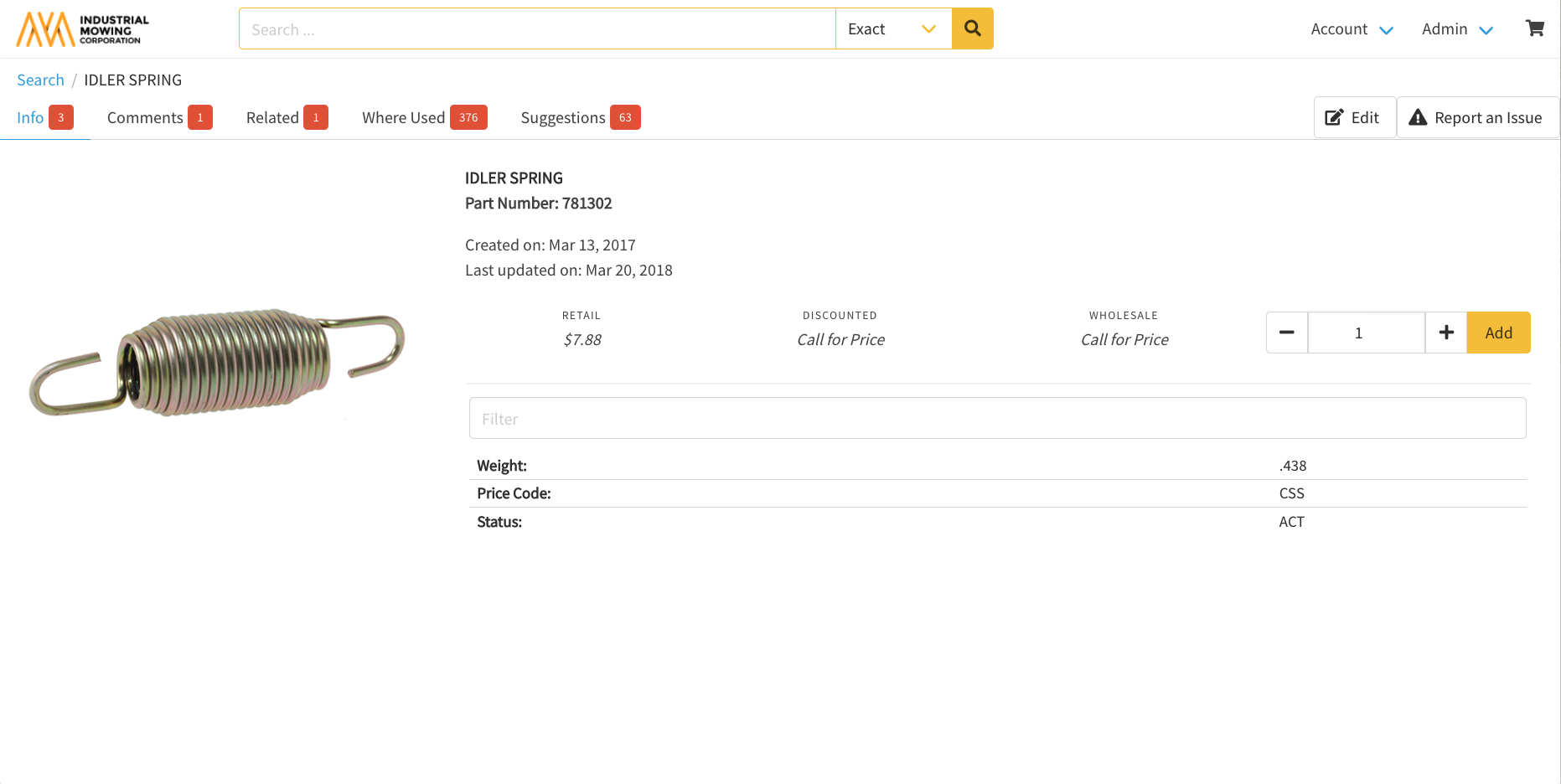
- In Search Results, Documoto scales thumbnail images to 48px X 48px, regardless of the user's device and browser.
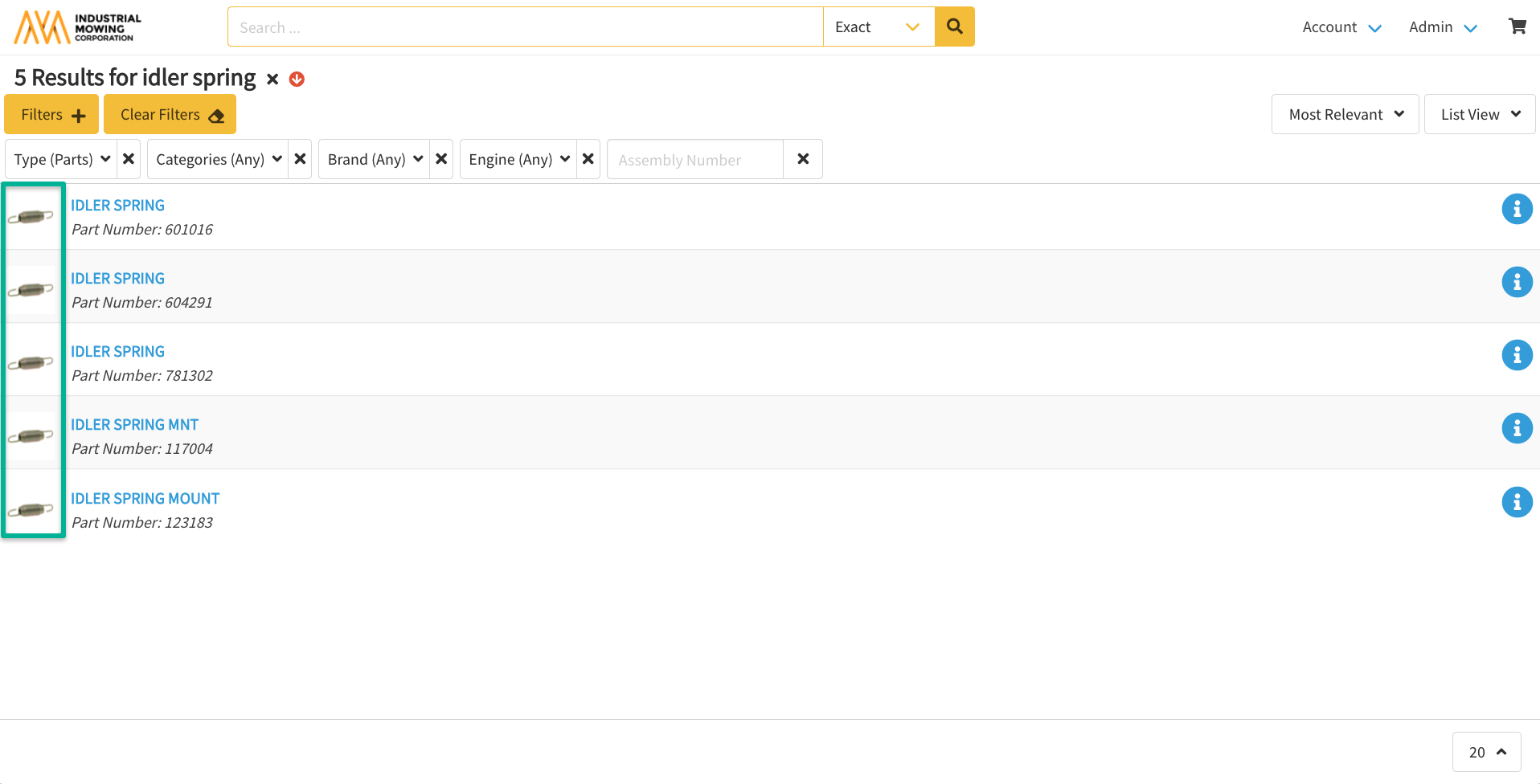
- Users can right-click on any thumbnail image and open it in a new browser tab to view the image at its original size uploaded to Documoto.
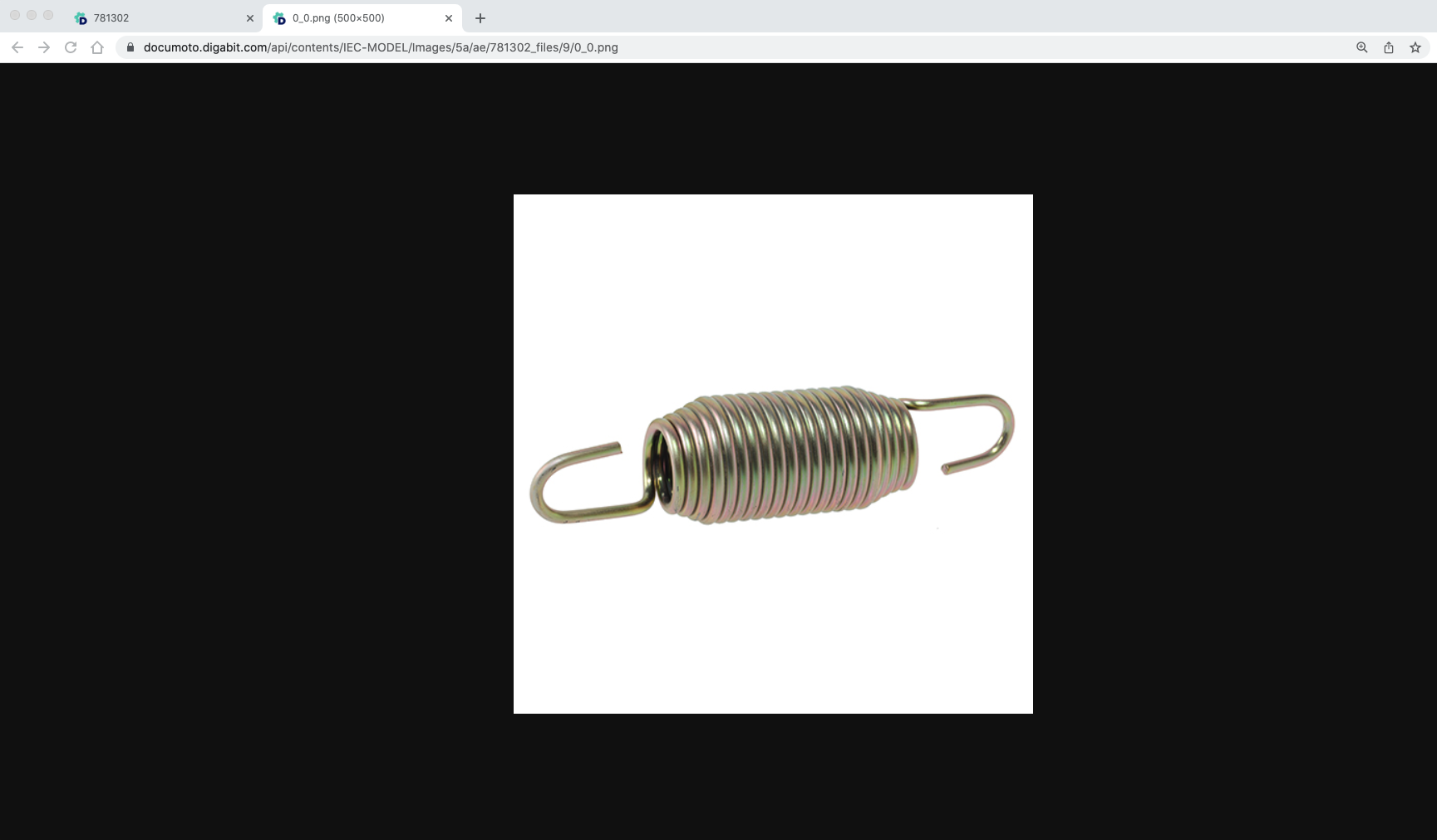
Imagery and Thumbnail Configuration Options
|
Image Description |
Pixel Size |
Documoto Location |
Where to Configure |
Tips/Notes |
| Main Logo |
384px w X 80px h |
Upper left corner of Library | Admin Center > Library > Styles |
|
| eCommerce Logo | Configure as needed | Order and/or Quote forms | Admin Center > Library > Styles |
|
| Print Logo |
384px w X 80px h |
Printed (PDF) Parts Books | Admin Center > Library > Styles |
|
| Banner Image |
1280px w X 160 px h |
Library Home Page | Admin Center > Library > Styles |
|
| Login Background |
1280px w X 720px h |
Login Page | Admin Center > Library > Styles | |
| Part Thumbnails |
256px w X 256px h |
Search Bar, Search Results, Part Item Details, Suggested (Parts) Viewer, Shopping Cart |
Default Part Thumbnail (All Parts): Admin Center > Content > Default Images Part Thumbnail (Single Part): Admin Center > Content > Parts > select Part |
|
| Page Thumbnails |
256px w X 256px h |
Search Bar, Search Results, Book Table of Contents Viewer, Page Item Details |
Admin Center > Content > Parts > select Page |
|
| Chapter Thumbnails |
256px w X 256px h |
Book Table of Contents Viewer, Chapter Item Details |
Admin Center > Content > Media > select Book > Table Contents > select Chapter > Thumbnail |
|
| Book Thumbnails |
256px w X 256px h |
Search Bar, Search Results, Media Item Details |
Admin Center > Content > Media > select Media |
|
| Browse Flow Thumbnails |
256px w X 256px h |
Library Home Page |
Admin Center > Library > Browse Flows > select Browse Flow |
|
