Best Practices for Browse Flows
This article details the best practices for administrators designing, creating and managing Browse Flows in Documoto.
Article Topics
- Getting Started
- Access Controls Considerations
- Access Controls Best Practices
- Browse Flow Naming Considerations
- Browse Flow Naming Best Practices
- Search Criteria Considerations
- Search Criteria Best Practices
- Browse Flow Support
Getting Started
Prior to configuring a Browse Flow in Documoto, time should be allotted to design the best structure to meet your business needs and the needs of your end-users.
Some things to consider when designing your Browse Flow structure are:
- Consider the way end users search for content and information; what information will they have readily accessible (e.g. brand, product family, model, etc.)?
- Consider how different types of users or user roles understand and consume content.
- Determine if all organizations can use a default Browse Flow, or if a unique Browse Flow will be required for different types of users or organization(s).
- Avoid Browse Flow structures with more than 3-4 levels (this helps reduce the number of clicks for users to find their content).
- When creating Browse Flow tiles, use standard or familiar terminology to ensure a logical browsing experience.
- Determine if you can copy an existing Browse Flow to streamline the creation of a new Browse Flow with similar structure
Access Controls Considerations
A default Browse Flow can be set and will automatically be inherited by all organizations. Conversely, if customization is needed a unique Browse Flow can be assigned to one, or many, organization(s) - which will in turn override the default Browse Flow.
Note: a default Browse Flow is not required.
Therefore, the ability to view a Browse Flow in the Library is reliant on two things:
- If a default Browse Flow been set
- The organization a user belongs to (if a Browse Flow override is in place)
Tip: if a default Browse Flow is not set and an organization
override is not set, users will not see a Browse Flow on the
Library landing page.
Because the content and information a Browse Flow returns is dependent on Access Controls, your access control strategy should also align with your Browse Flow configuration. Misalignment between the two will prevent administrators from defining search criteria for Browse Flow tiles and end-users may have a confusing experience (eg. no results are returned by the Browse Flow).
Access Controls Best Practices
When setting a default Browse Flow or assigning a Browse Flow to organization(s), you should consider the following:
- Set a default Browse Flow (to ensure that all users are able to see a Browse Flow on the Library landing page)
- If a default Browse Flow is not set, enable an organization override to assign a unique/customized Browse Flow to every organization
- You can apply the Browse Flow override to any child organization(s) using the Apply to Child Organizations button.
Browse Flow Naming Considerations
When creating a new Browse Flow, a unique Internal Name is required. 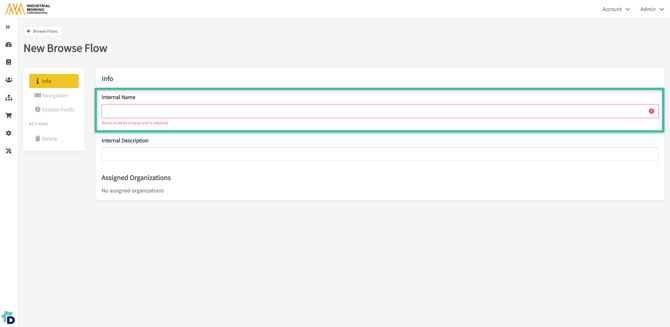
The Internal Name will not be displayed in the Library (as part of the Browse Flow structure) and is visible in the Browse Flow editor in Admin Center > Library > Browse Flows.
Browse Flow Naming Best Practices
When setting a Browse Flow Internal Name, you should consider the following:
- If Browse Flow will be set as the default, consider indicating this in the Internal Name (e.g. Default Browse Flow)
- Consider using the organization name that you plan to assign the Browse Flow to as the Internal Name
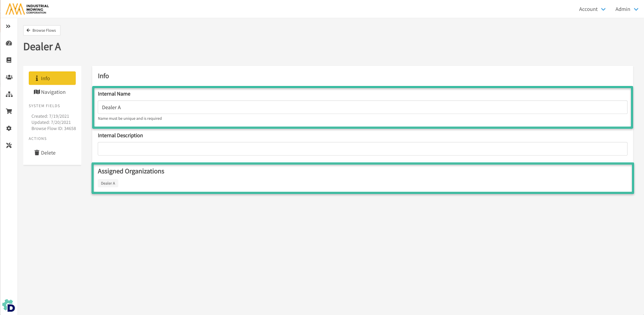
Search Criteria Considerations
So that a Browse Flow returns relevant content, search criteria must be configured for each of the lowest-level tiles in the Browse Flow hierarchy.
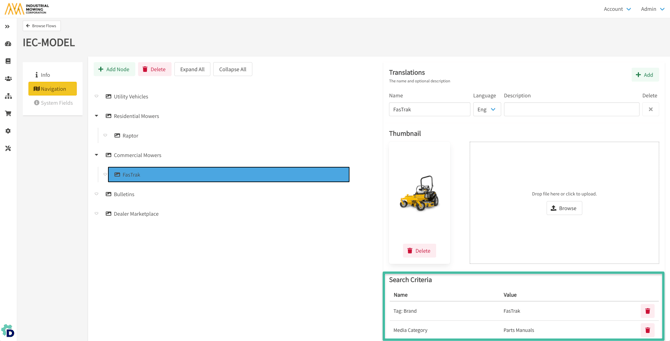
This allows Documoto to execute a search and return relevant content in the Library based on the criteria. In order for content to be returned by the Browse Flow, all defined search criteria must be met (e.g. "and" statement; not an "or" statement)
Note: when the lowest-level tile in a browse tile is clicked
Documoto looks for the intersection of all applied search
criteria
Search Criteria Best Practices
When assigning search criteria you should consider the following:
- Assign search criteria to every lowest-level tile in the Browse Flow.
- Use Tags whenever possible, as they help increase accuracy
- Avoid over-defining search criteria
- More search criteria yield more granular results
Tip: Apply a Tag to at least one piece of content such as a
part, page, book, or other media. This will allow you to
utilize that Tag as search criteria and assign Access Controls
to that content, if not already configured.
Browse Flow Support
If you need any help formulating a Browse Flow strategy or need support setting up your Browse Flow(s), contact your Documoto Customer Success Manager or Documoto Support at support@documoto.com.
